Issue
- Import passwords and other data into the ESET Password Manager browser extension or mobile app
Solution
Open the ESET Password Manager browser extension or mobile app and log in. Mobile users will be requested to set up and use a PIN code.
- Browser extension: Click the ESET Password Manager icon in the top right corner of your browser, next to the web browser field. Click the Menu icon → Settings.
- Mobile app: Open the ESET Password Manager app on your mobile device. Tap the Menu icon → Settings.
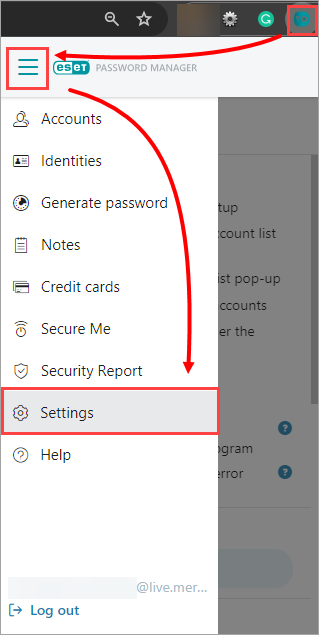
Figure 1-1
Scroll down and click/tap Import data.
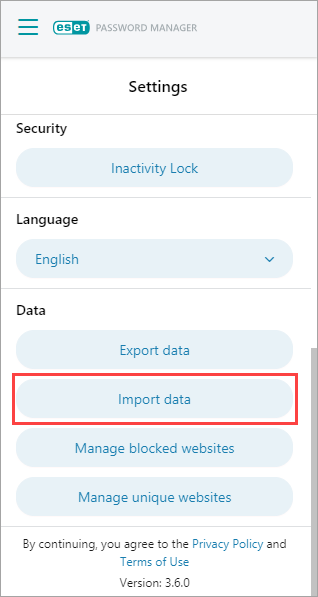
Figure 1-2 Select a vendor of the other password manager or web browser from the Choose file drop-down menu and click/tap Choose file.
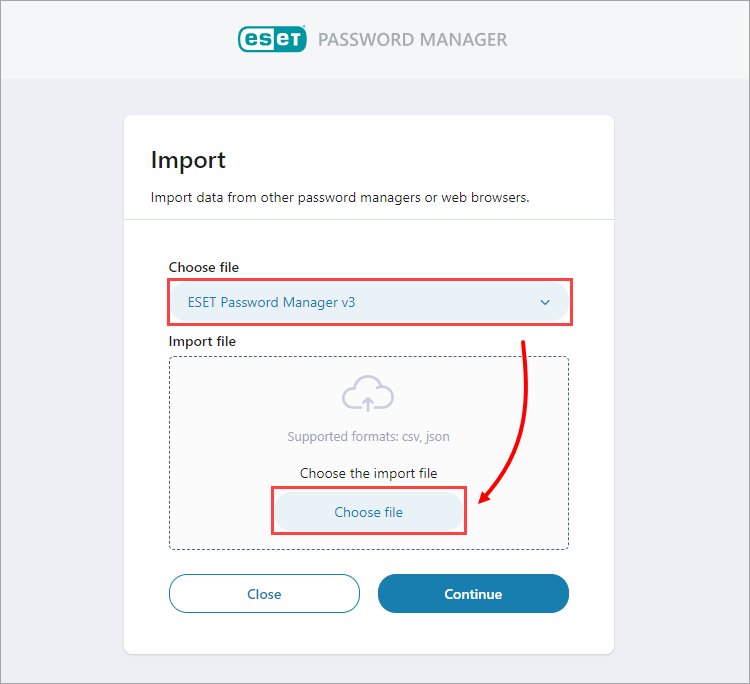
Figure 1-3 Navigate to the import file.
- Browser extension: Select the import file and click Open.
- Mobile app: Tap the import file to select the import file.
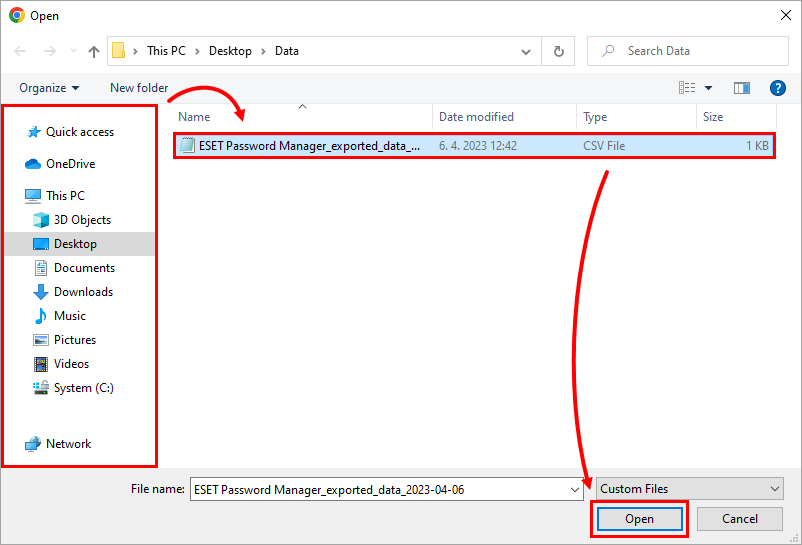
Figure 1-4 Confirm the correct file was selected and click/tap Continue. If you created a File protection password during the export process, type the File protection password into the respective field and click/tap Continue.
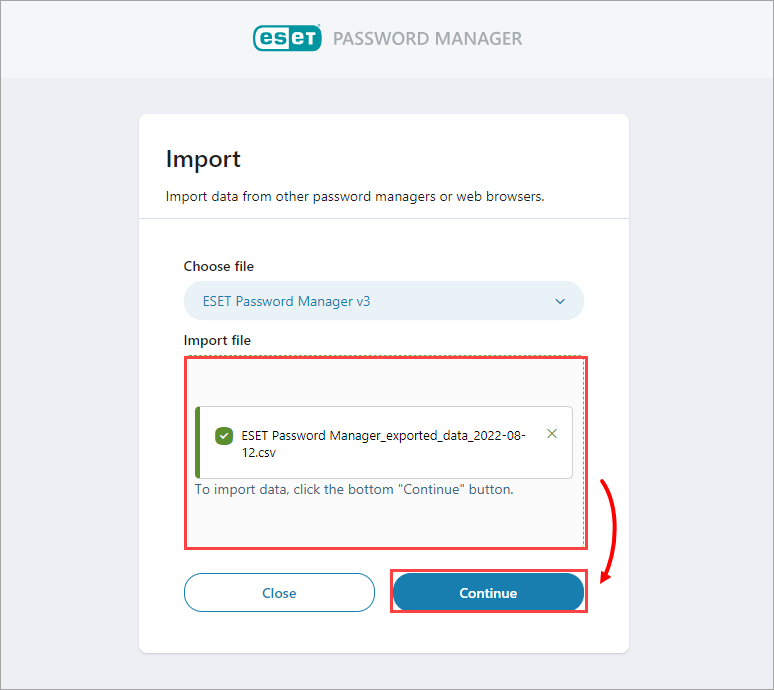
Figure 1-5 When the import is completed, all saved passwords will appear in the Accounts section. Click/tap the Menu icon and click/tap Accounts.
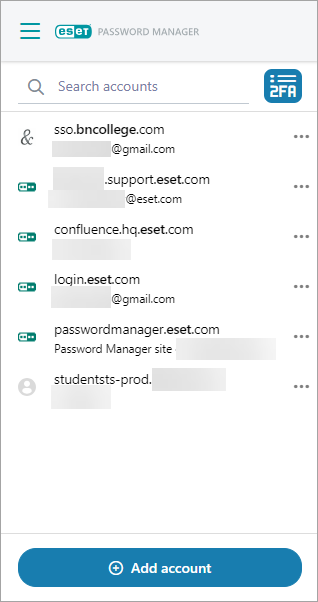
Figure 1-6