Solution
Export data from version 3.x
Open the ESET Password Manager browser extension, click the menu icon and click Settings.
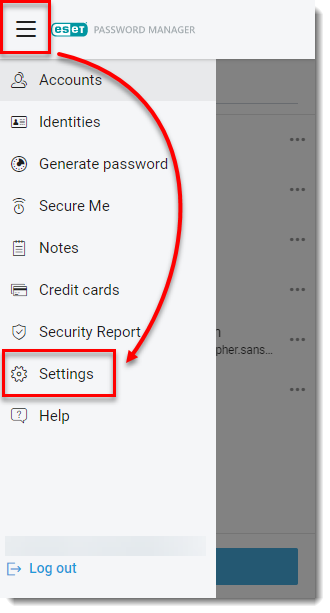
Figure 1-1 Scroll down to the Data section and click Export data.
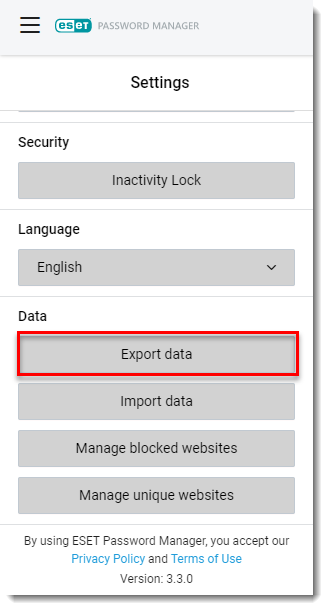
Figure 1-2 See the description below and select an export format. If you select Password-protected file, you must type in a file protection password. Type in your Master Password and click Export data.
- Select Password-protected file to create encrypted backups of your password manager database in .json format.
- Select CSV to create unencrypted files in .csv format. As the CSV format is not encrypted, we do not recommend using it for passwords or personal data.
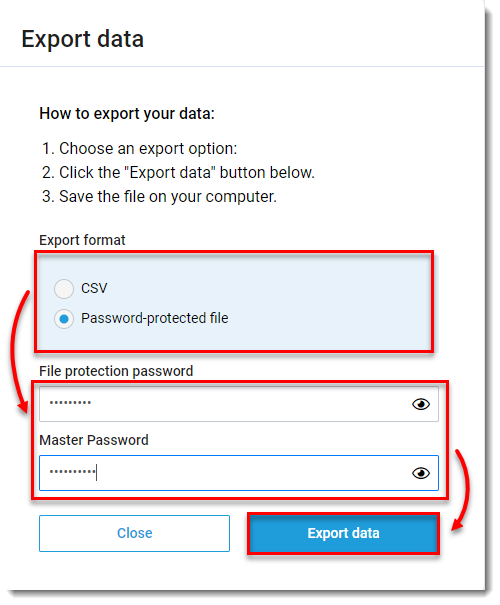
Figure 1-3 The file will be downloaded to your Windows File Explorer.
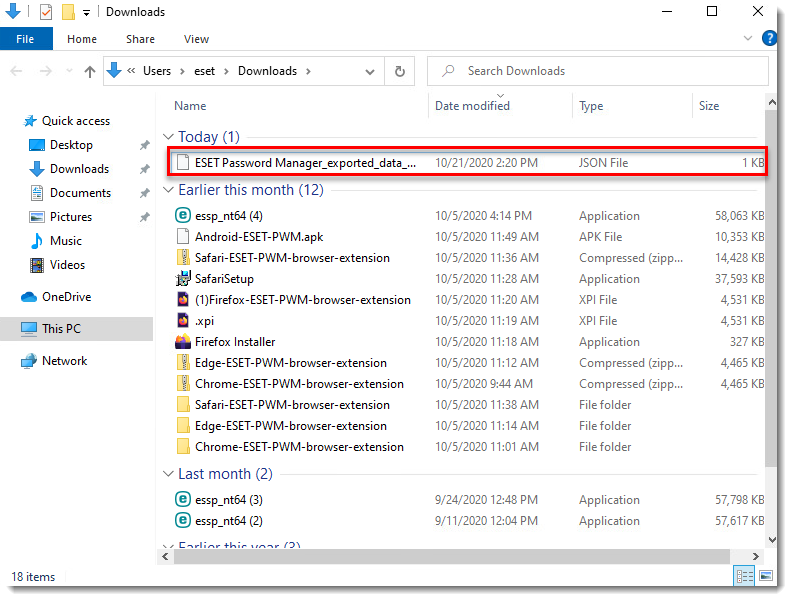
Figure 1-4 Import your data to the latest version of ESET Password Manager.