Issue
- You receive the notification "Installation has been interrupted" (Install error 1618) when installing your Windows ESET product
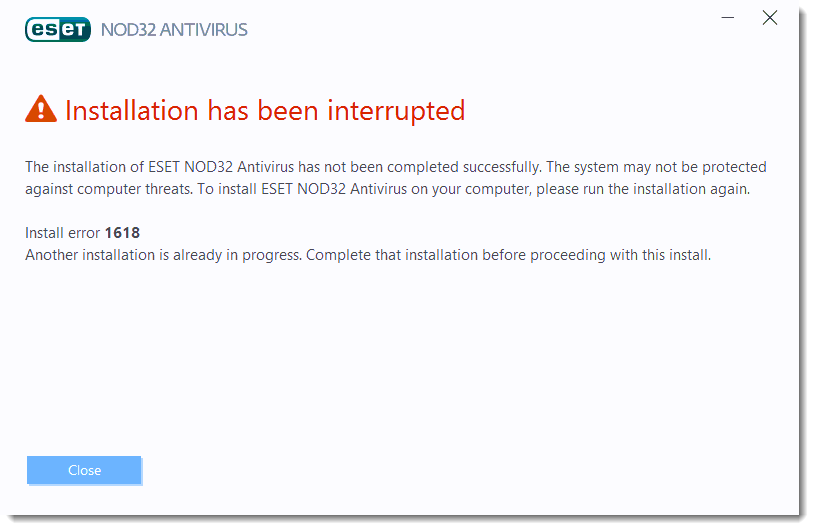
Details
You can verify whether a Windows installer service is running by looking in the Processes tab of the Task Manager. Many of these services are legitimate, such as an application upgrade from your web browser.
Solution
To resolve this installation issue, follow the instructions below starting with Solution I.
Solution I. Complete other Windows installations that are in progress
This error typically occurs when another Windows installation is trying to install or update on your computer. The other Windows installation may be active only in the background when the Windows Installer service continues to run as an active process.
-
Click Close to end the ESET installation and to close the "Installation has been interrupted" error window.
-
Wait for the other Windows installations to complete on your system (such as Windows updates).
- Restart your ESET installation by double-clicking the installation package you downloaded previously.
If you continue to receive this installation error, continue to Solution II below.
Solution II. End other Windows installer tasks
-
Open the Task Manager by pressing Ctrl + Alt + Delete on your keyboard and then click Task Manager or Start Task Manager (or right-click the task bar and click Start Task Manager).
- In the Processes tab (you may need to click More details), find all entries for "Windows installer" or for Windows 8.1 and earlier, "msiexec.exe." Click each entry to select it and then click End Task or End Process.
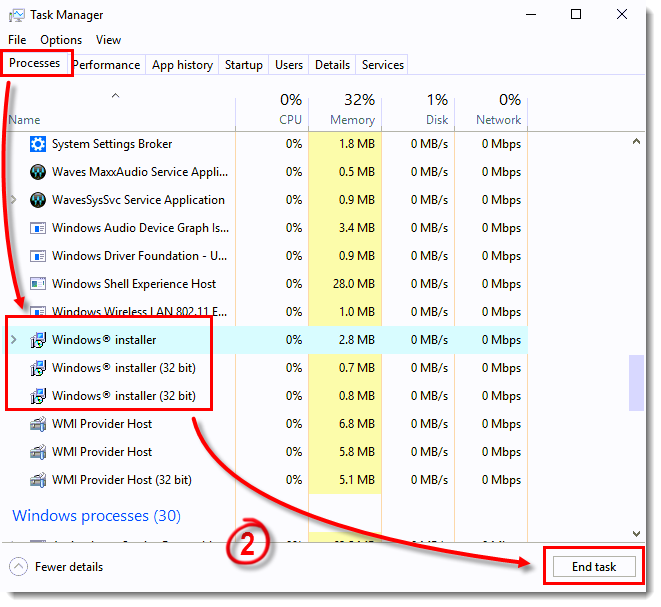
Figure 1-1
- Restart your ESET installation by double-clicking the installation package you downloaded previously.
Need further assistance? Contact ESET Technical Support.