Issue
- You need to perform a PSID revert on an OPAL disk
Details
Click to expand
PSID revert is the process of erasing a locked OPAL specification disk and unlocking the drive. You may need to perform a PSID revert if your OPAL disk is currently locked. PSID is a unique 32-character alphanumeric identifier for OPAL disks. The PSID is normally printed on the disk label.
Solution
- Create an OPAL Recovery USB device using the ESET Encryption Recovery Media Creator
- Boot the USB device on the workstation and perform a PSID (Physical Security ID) revert to completely erase or unlock your OPAL encrypted disk
To perform a PSID revert, you need a blank USB flash drive formatted as FAT32. Ensure that you back up any data stored on the USB flash drive before formatting, as this will erase all data on the USB flash drive.
I. Create an OPAL Recovery USB device using the ESET Encryption Recovery Media Creator
-
Insert an empty USB drive into your computer.
-
Run the utility and click Next.
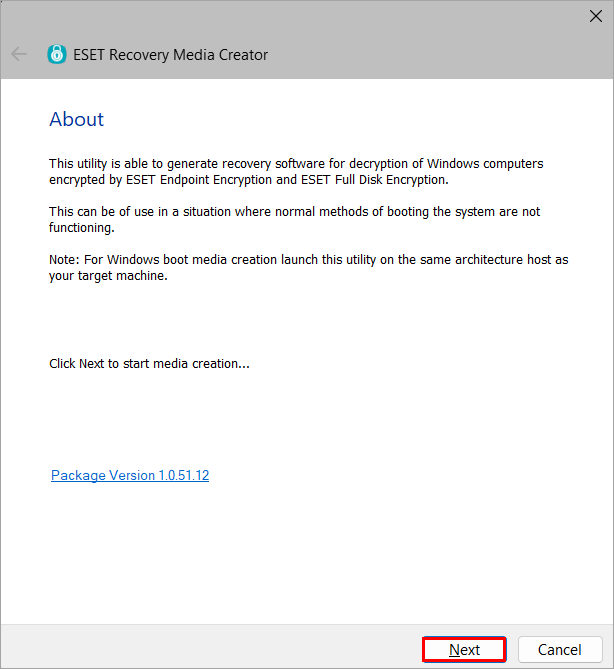
Figure 1-1 -
Click Win RE USB 64 bit.
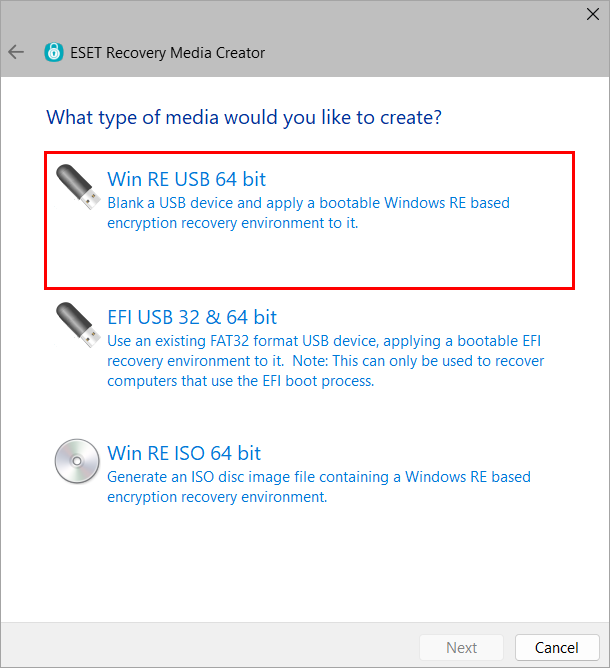
Figure 1-2 -
Select the Destination disk for the recovery media and click Next.
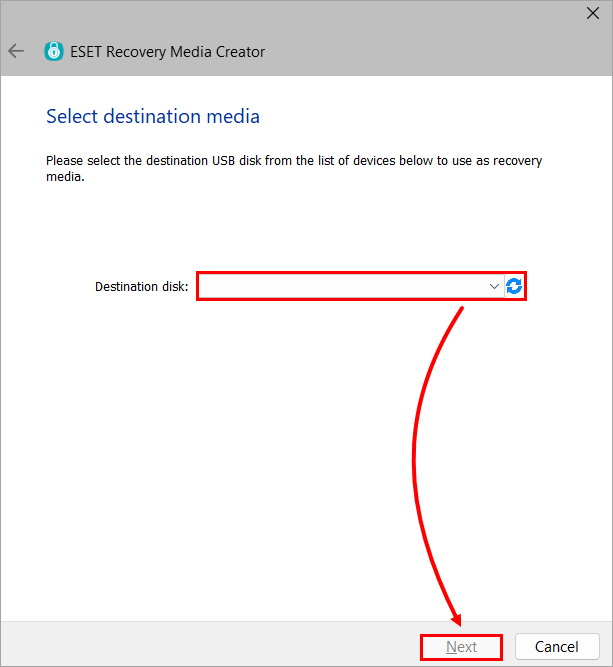
Figure 1-3 -
Click Diagnostic Only.
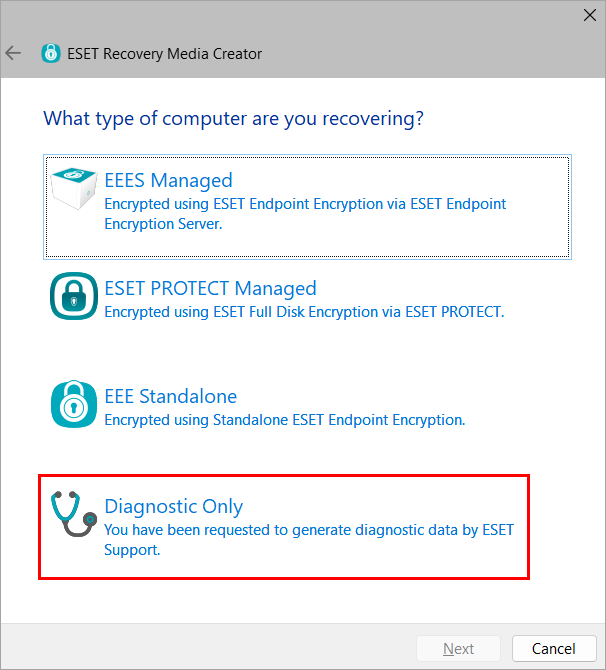
Figure 1-4 -
Click Next. If instructed by ESET support, select additional support files.
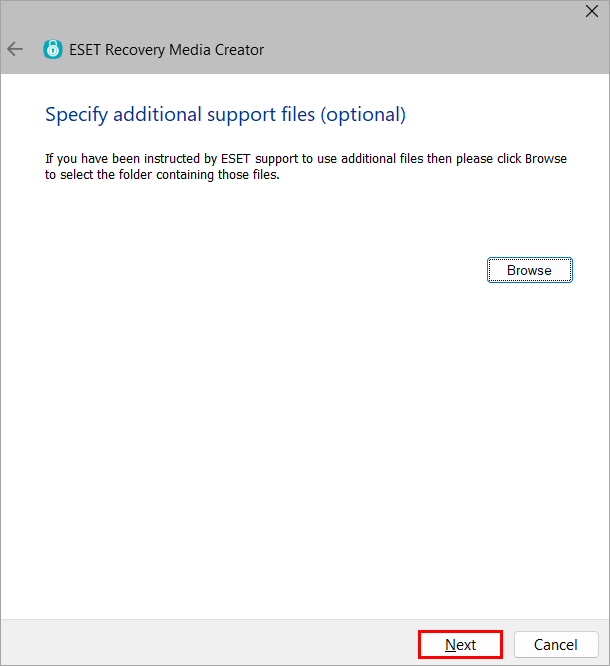
Figure 1-5 -
Click Start to create the recovery media.
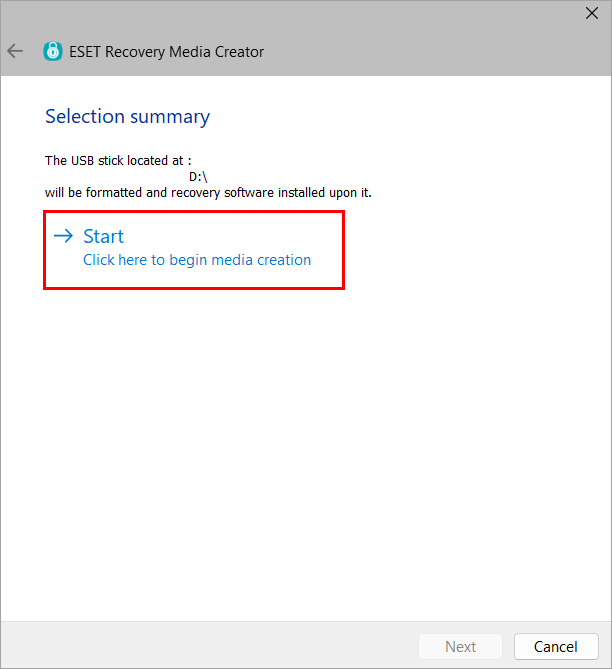
Figure 1-6 -
Click Yes.
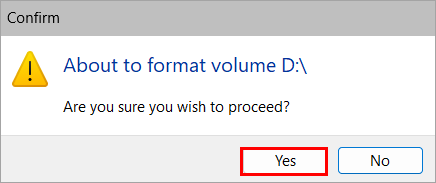
Figure 1-7 -
Allow the utility to complete the creation process.
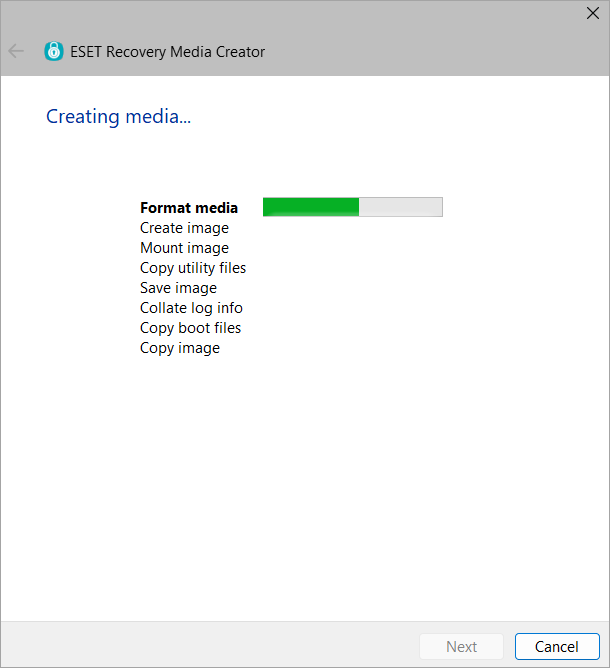
Figure 1-8 -
Click Finish.
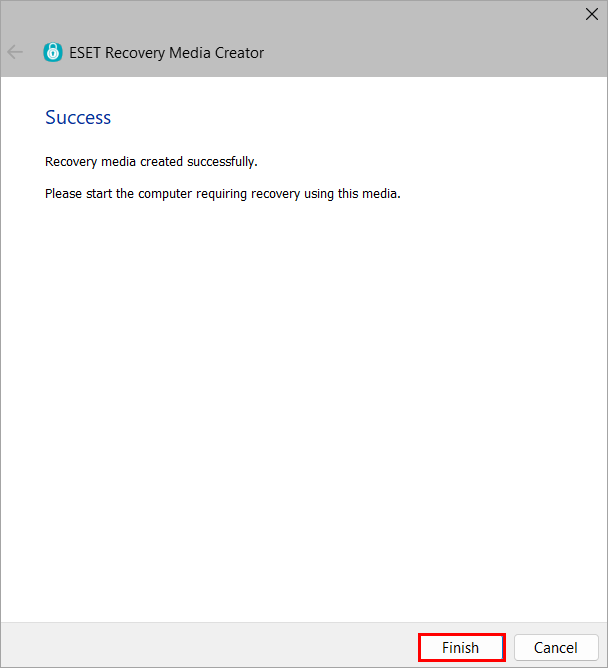
Figure 1-9 -
Safely eject the USB drive.
II. Boot the USB device on your computer and perform a PSID revert
-
On the computer experiencing the issue, enter the system BIOS settings and turn off Secure Boot.
-
Save and exit the BIOS and turn your computer off.
-
Insert the ESET Encryption Recovery USB drive and boot the Workstation from the USB.
-
Select Erase OPAL disk (PSID revert).
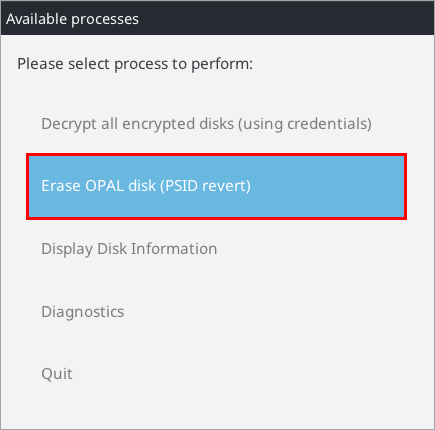
Figure 2-1 -
Click Yes.
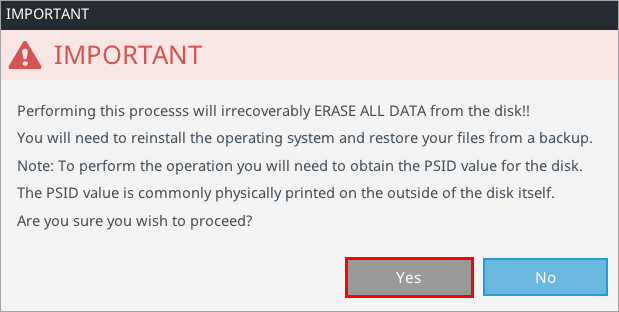
Figure 2-2 -
Type the PSID when prompted, and press Enter to complete the process.
-
Click Ok.
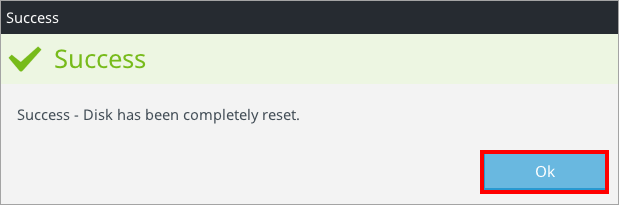
Figure 2-3 -
Enter the BIOS again and turn Secure Boot back on.