Solution
ESET Network Inspector FAQ | Troubleshooting
Network Inspector FAQ
- What is ESET Network Inspector?
ESET Network Inspector is a feature included in ESET Smart Security Premium and ESET Internet Security. This feature was introduced as Home Network Protection in version 10.
The diagnostic tool provides information about the security of your router. It also displays a list of devices connected to your network. It may be necessary to consult support resources for your router or contact your internet service provider to resolve certain issues within your home network if you lease or own a device they provided.
For more information about Network Inspector, see our Online Help topic. - How do I scan my router?
To scan your router:
-
-
Click Tools → Network Inspector.
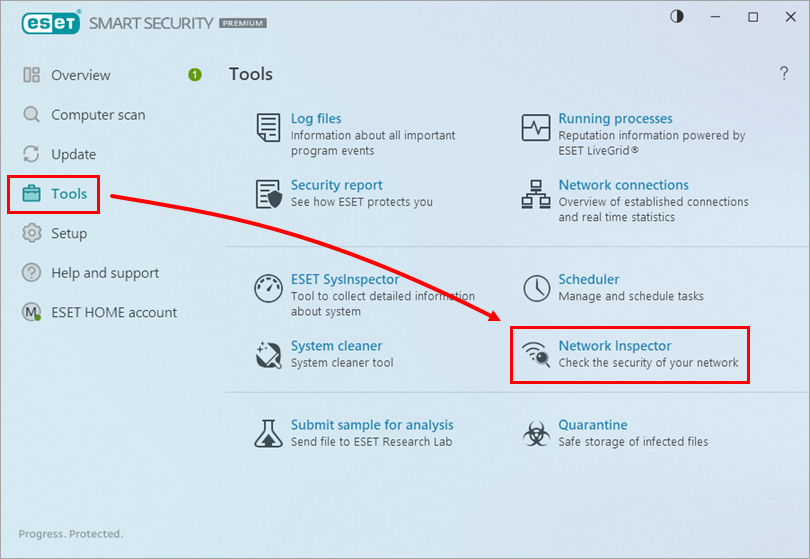
Figure 1-1 -
Click Scan your network. To switch to the Sonar view, click the sonar icon next to Networks expander.
If you see an Untrusted Network error, view a screenshot for instructions and click Change the network type to trusted → Yes.
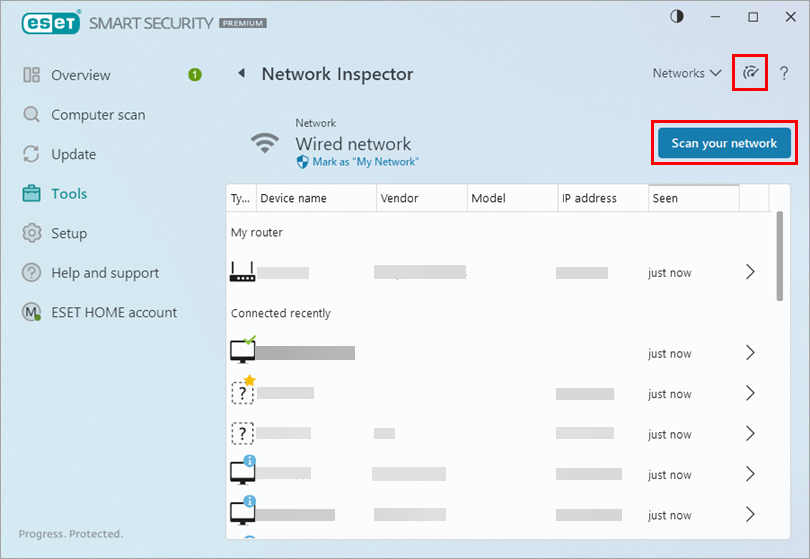
Figure 1-2 -
Select your scan preference from the drop-down menu and click Start scan.
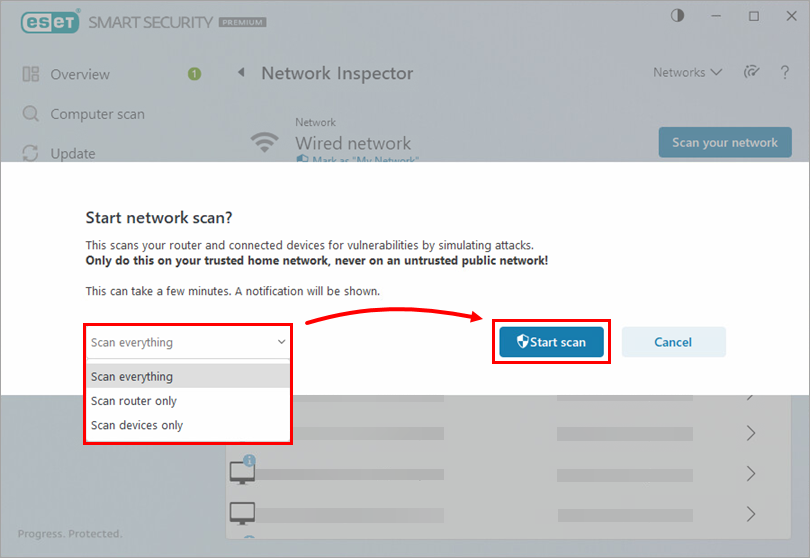
Figure 1-3 -
After completing the scan, click the router icon to see the results.
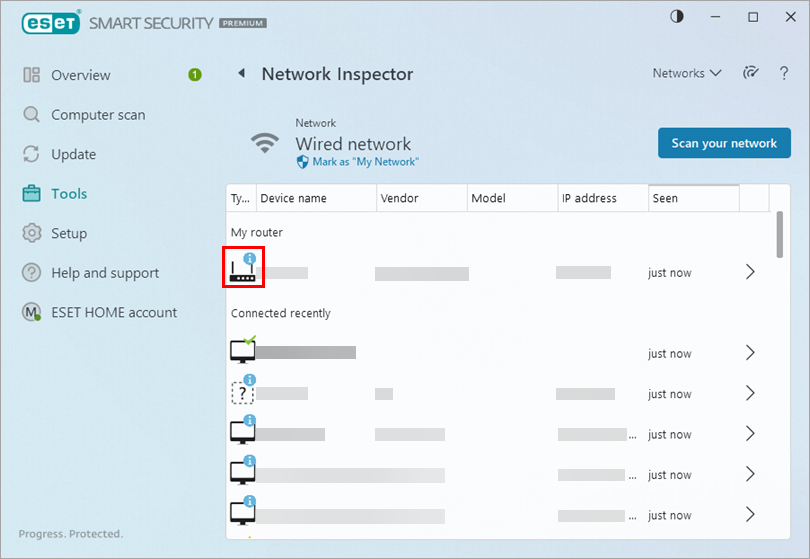
Figure 1-4 -
If you need to access router settings, click Open the router interface.
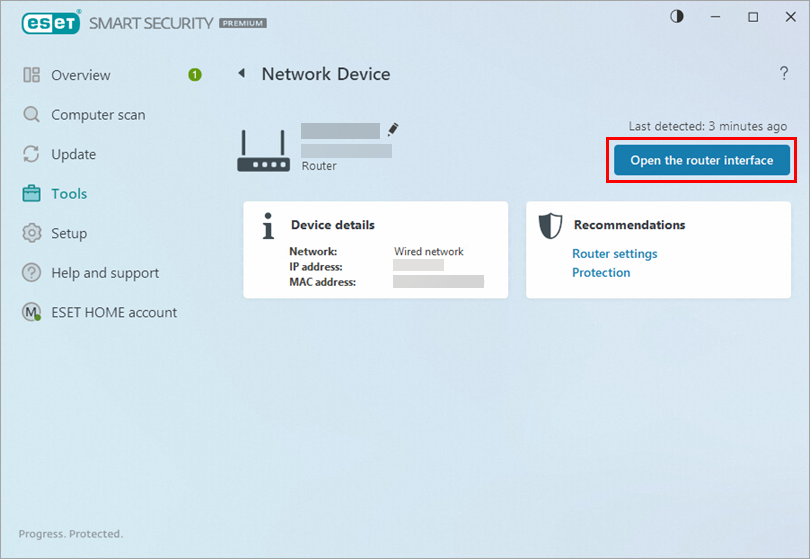
Figure 1-5
-
How do I know when a new computer or device is connected to my network?
If a new computer or device connects to your network, you will see the notification below. Click View device details in the notification window or click Tools → Network Inspector in your ESET product to see the devices currently connected to your network.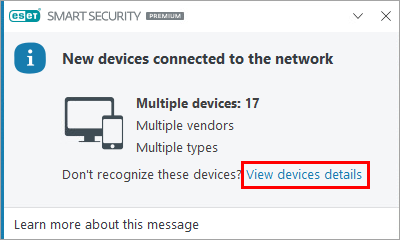
Figure 1-6 -
Does ESET Technical Support provide support for routers?
No. ESET Technical Support cannot provide support for non-ESET products, including routers. It may be necessary to consult support resources for your router or contact your internet service provider if you lease or own a device they provided, to resolve certain issues within your home network. -
What do I do if my router is compromised?
Protect your router before an attack occurs. If you receive a notification that your router has been compromised, contact your internet service provider for additional assistance. -
What is the "Mark as My Network" tag in Network Inspector?
If your network is your home network, you can mark your network My network for easier identification and a better security overview.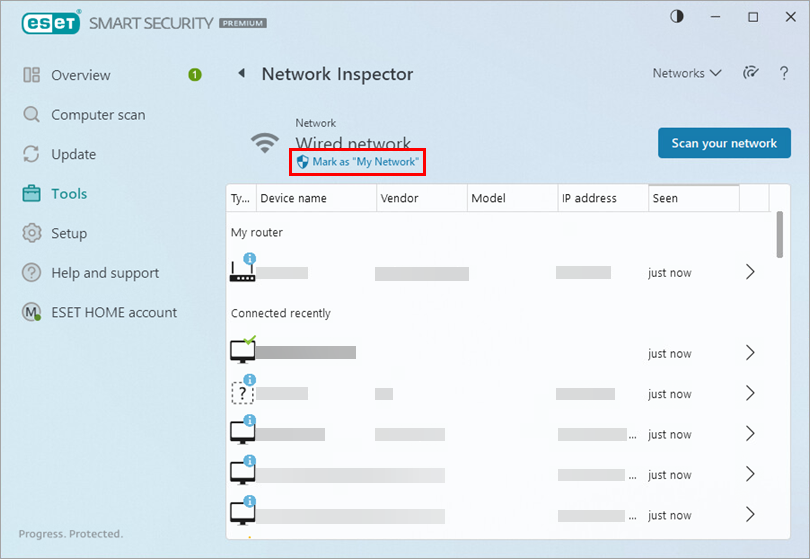
Figure 1-7 - What do the icons on the devices in Network Inspector mean?
Troubleshooting
- The Network Inspector scan is not working.
- Ensure your home network is correctly identified as a home network in your ESET product. The scan will not complete if your home network is identified as an untrusted network.
- Ensure you are not attempting to run a scan on an untrusted network.
- Why does my device not show up in the list of connected devices?
If your device is not showing up in the list of connected devices, check to be sure your devices are turned on. A device may not appear if it does not respond to how ESET searches the network. The device mapping by ESET Network Inspector depends on how your network is set up. For example, your router may be able to host more than one logical network.