Issue
- Delete non-connecting computers from ESET PROTECT or ESET PROTECT On-Prem if the uninstall task fails
Details
Click to expand
The Delete Not Connecting Computers task allows you to remove computers according to specified criteria. If the ESET Management Agent on a client computer has not been connected for a number of days, it can be removed from ESET PROTECT Web Console.
Solution
-
Click Tasks, expand Server Tasks and then select Delete Not Connecting Computers. Click New → Server Task.
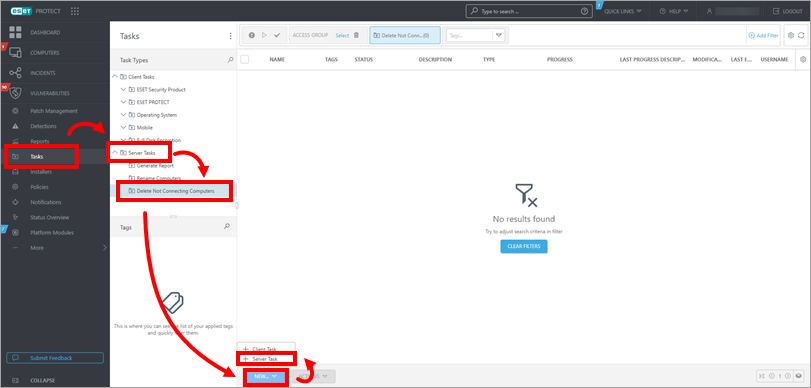
Figure 1-1
-
In the Basic section, type a Name for the task (Tags and Description field are optional). Select the check box next to Run task immediately after finish if you want the task to run immediately and click Continue.
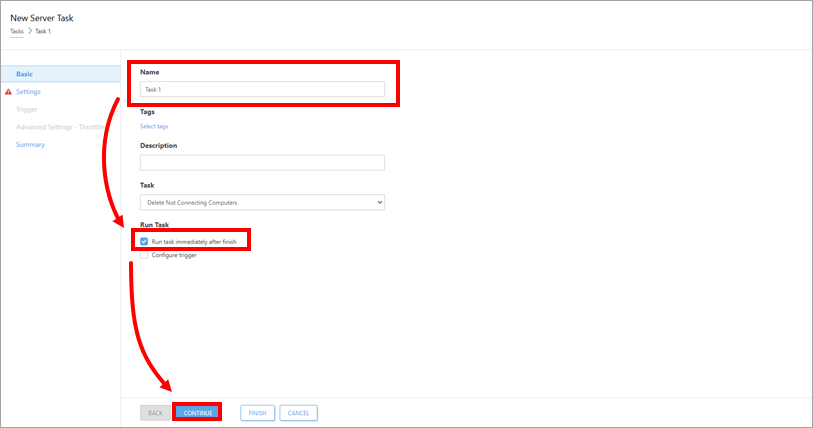
Figure 1-2
-
In the Settings section, click Select below the Group Name. Select the group that contains the non-connecting computers that will be deleted, and click OK to close the "Please select a group" dialog window. Click Continue.

Figure 1-3
-
Type a time interval in the Number of days the computer has not been connected field. Verify that the check boxes below Deactivate License and Remove unmanaged computers are selected. Deselect the check box below the Remove unmanaged computers if you do not want to have the computers removed. Click Finish.
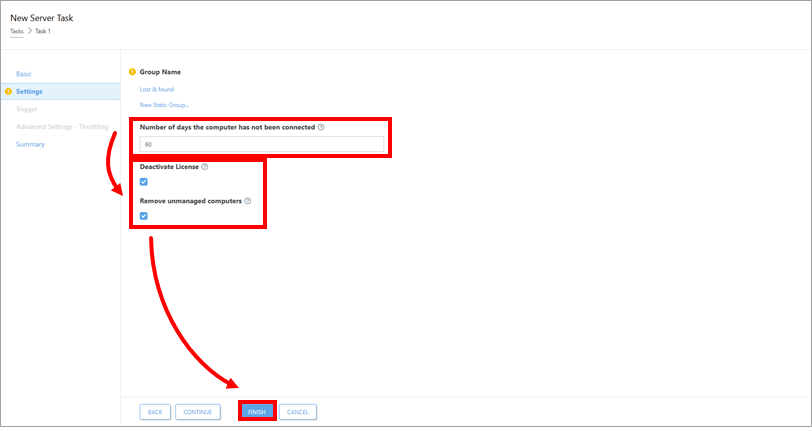
Figure 1-4