Issue
Solution
Block a specific website or domain
-
Open the main program window of your ESET Windows home or small office product.
-
Press the F5 key to access Advanced setup.
-
Click Web access protection and click Edit next to Address list under URL list management.
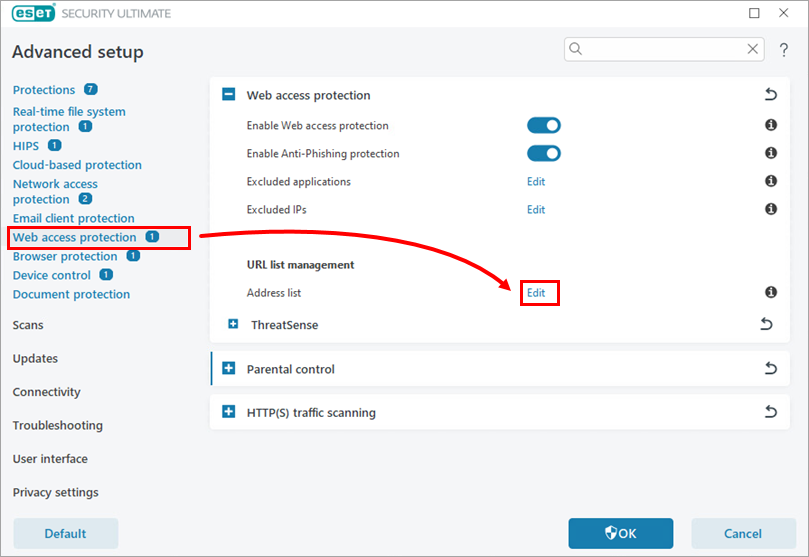
Figure 1-1 -
Select List of blocked addresses and click Edit.
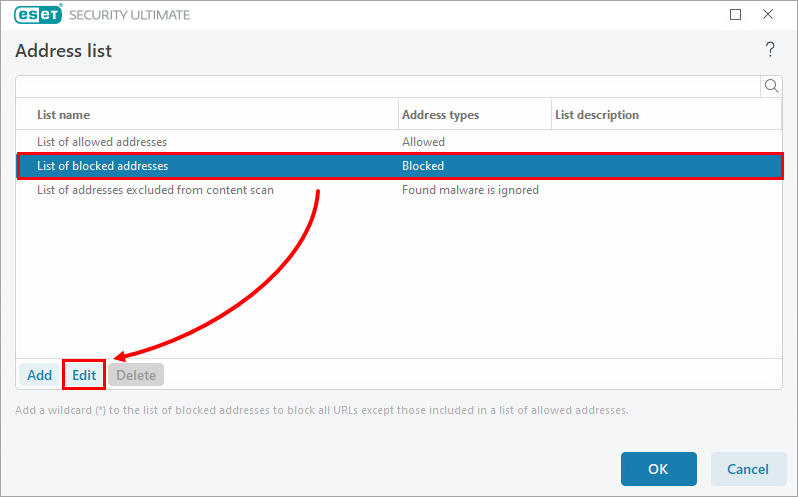
Figure 1-2 -
Click Add and type or copy/paste the link of the website you want to block. To add multiple websites, click Enter multiple values, type or copy/paste the website links and select a separator for multiple values. Click OK → OK.
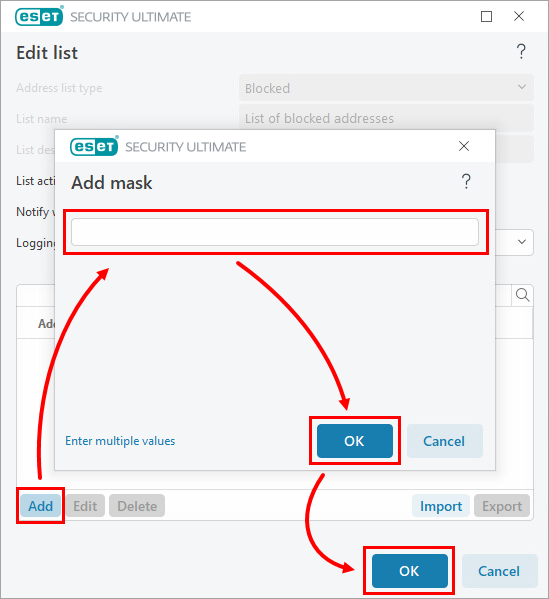
Figure 1-3 -
Click OK in the remaining open windows to save your changes and exit Advanced setup.
Block all websites except those you specify
-
Open the main program window of your ESET Windows home or small office product.
-
Press the F5 key to access Advanced setup.
-
Click Web access protection and click Edit next to Address list under URL list management.
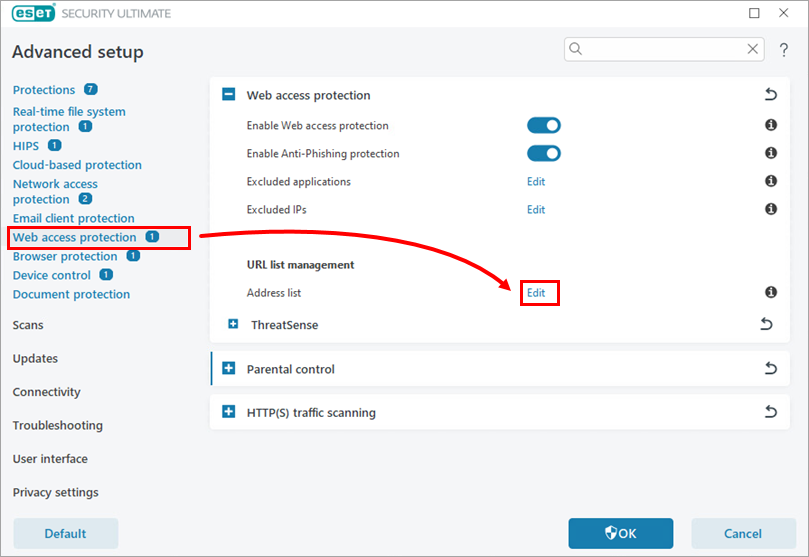
Figure 2-1 -
Block all websites. Select List of blocked addresses and click Edit.
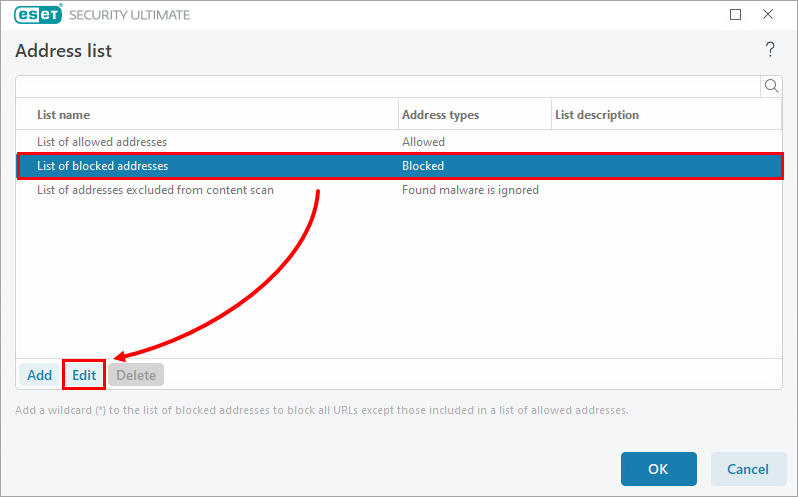
Figure 2-2 -
Click Add and type an asterisk (
*) into the input field to block all websites. Click OK.For information on wildcards, such as the asterisk (
*), see wildcards and other recommendations.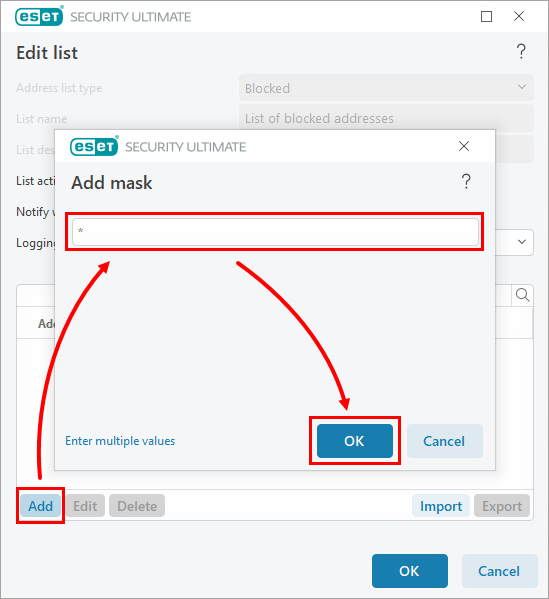
Figure 2-3 -
In the drop-down menu next to Logging severity, select Diagnostic and click OK.
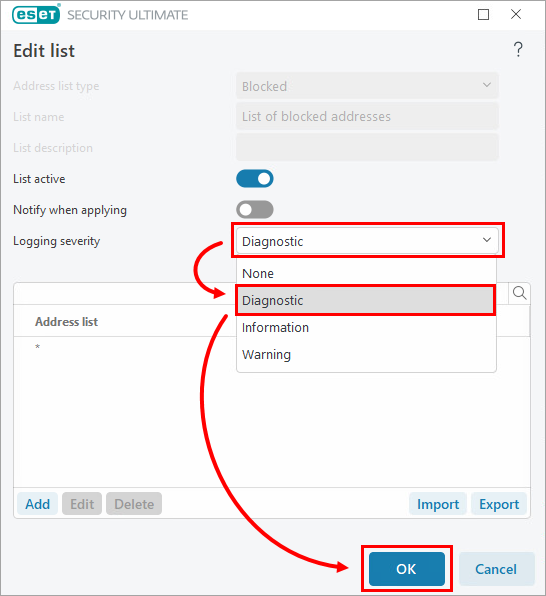
Figure 2-4 -
Define the websites you want to allow. Select List of allowed addresses and click Edit.
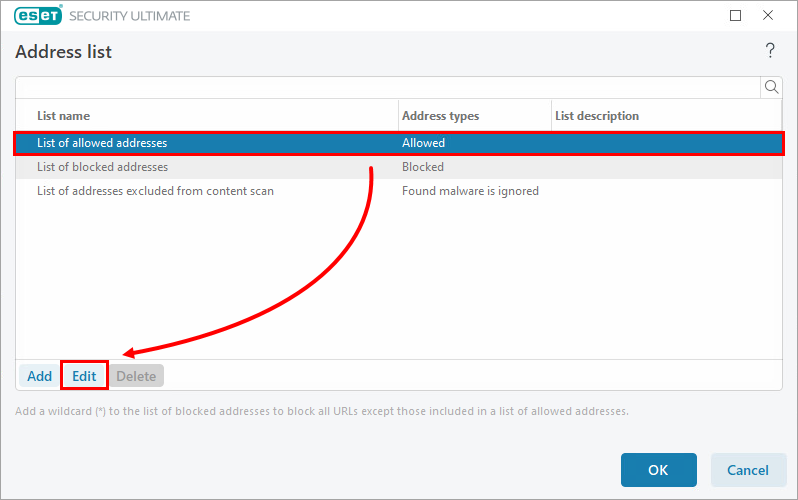
Figure 2-5 -
Click Add and type or copy/paste the link of the website you want to allow. To add multiple websites, click Enter multiple values, type or copy/paste the website links and select a separator for multiple values. Click OK → OK.
See wildcards and other recommendations for information on using wildcards to match multiple addresses at once.
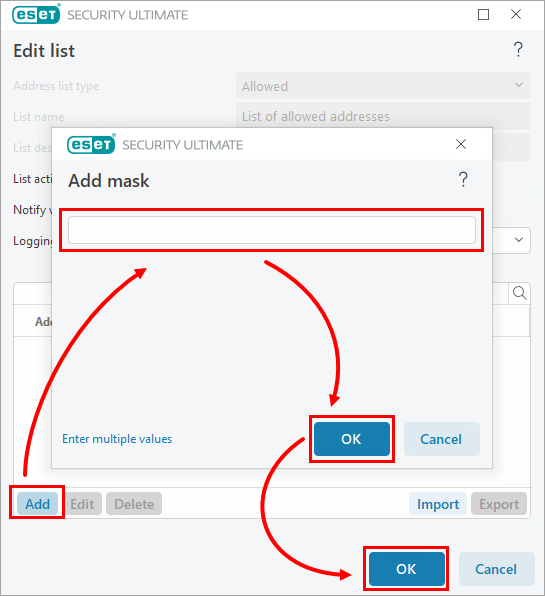
Figure 2-6 -
Click OK in the remaining open windows to save your changes and exit Advanced setup.