Issue
Solution
By default, the ESET Antispam toolbar will appear in Microsoft Outlook when you install ESET Security Ultimate, ESET Smart Security Premium or ESET Internet Security.
This toolbar enables you to quickly designate messages as Spam or Not spam and categorize an email address as a Trusted address (Whitelist) or a Spam address (Blacklist).

To add or remove the ESET Antispam toolbar, follow the instructions below:
-
Press the F5 key to access Advanced setup.
-
Click Protections → Email client protection.
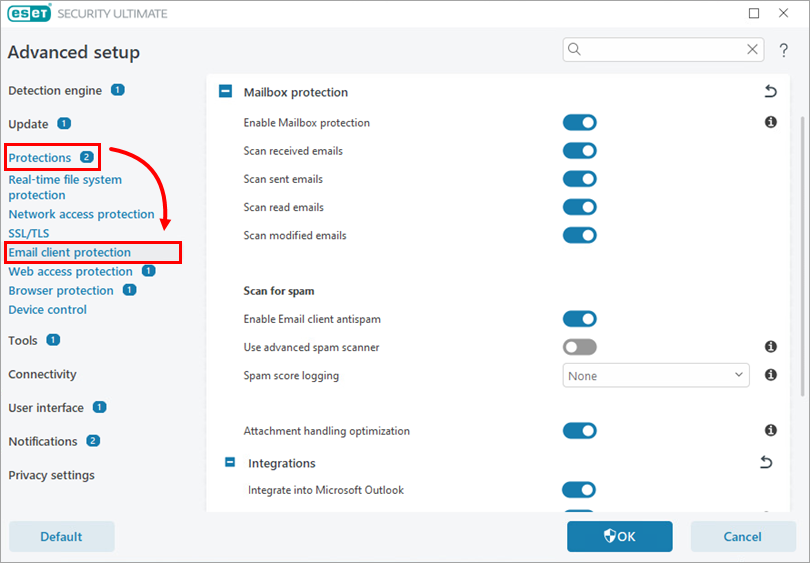
Figure 1-2 -
Expand Mailbox protection → Integrations. Enable or disable the toggle next to Integrate into Microsoft Outlook and click OK to save your changes.
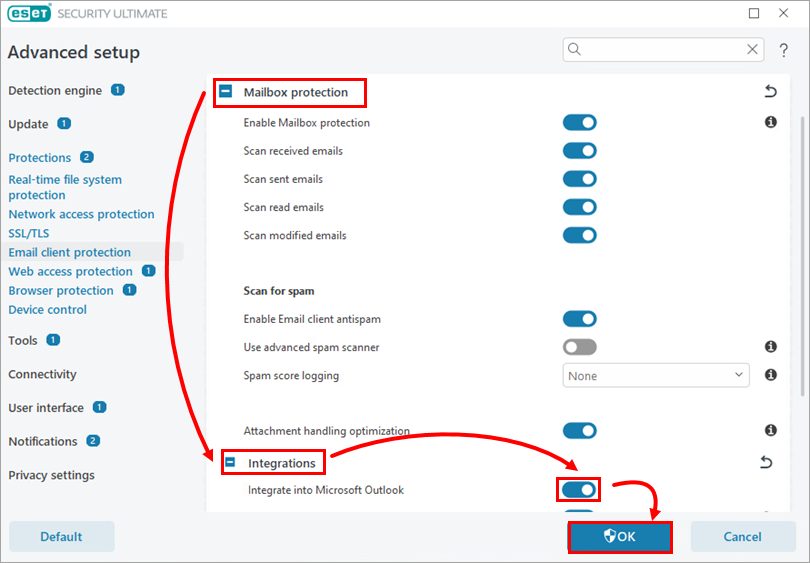
Figure 1-3 -
Restart your email client.