Issue
- ESET Personal firewall blocks a device or app you know to be safe
- Local Area Network (LAN) or device network device does not function properly
- Remote desktop does not function properly
- Resolve network connectivity issues
Solution
Press the F5 key to open Advanced setup.
Click Protections → Network access protection → Firewall. In the Filtering mode drop-down menu, select Interactive and click OK.
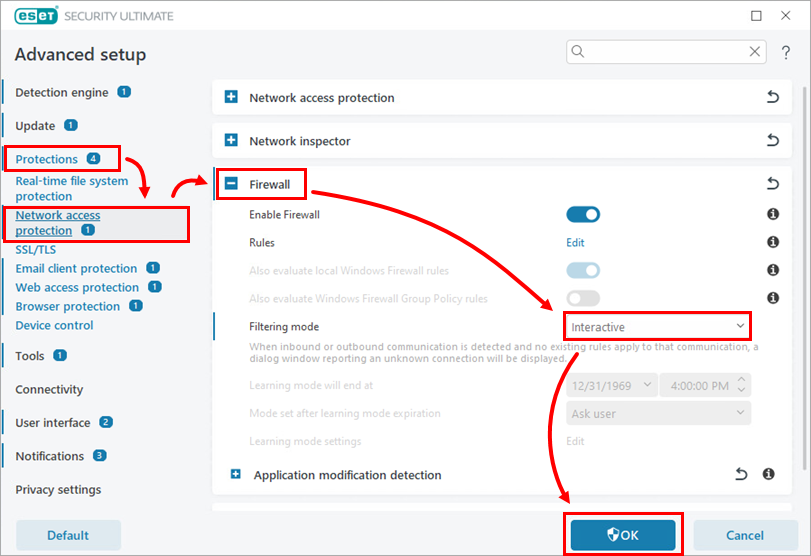
Figure 1-1 Attempt to run the app or connect to the device that was blocked. Your ESET product will prompt you to allow or deny each connection not already affected by an existing rule. To unblock your app or device, select Create rule and remember permanently and click Allow.
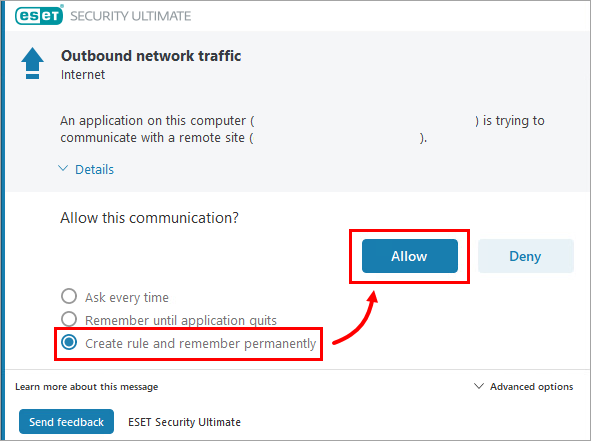
Figure 1-2 After the appropriate rules are created, switch your product back to automatic filtering mode. Press the F5 key to open Advanced setup.
Click Protections → Network access protection → Firewall. In the Filtering mode drop-down menu, select Automatic and click OK.
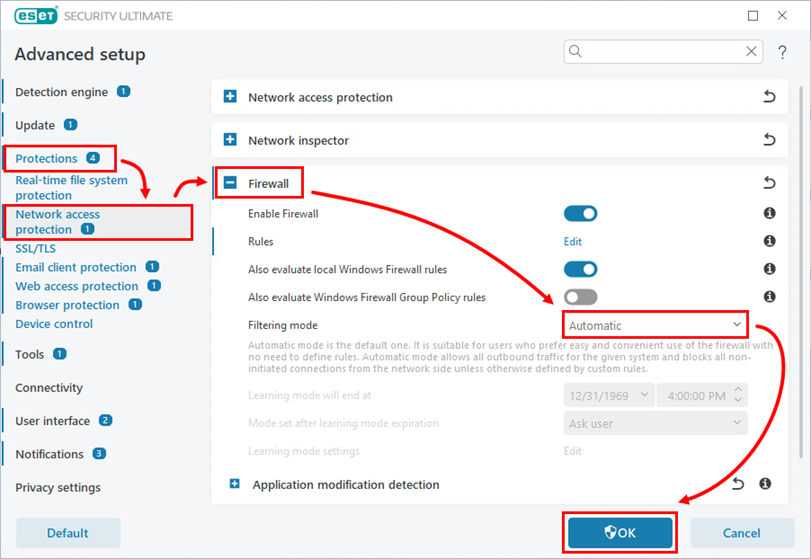
Figure 1-3