Issue
- Deploy ESET endpoint products to Windows ARM64 systems clients remotely using the software install task
Solution
Click Tasks → Client tasks → Operating system → Software Install → New and click Client Task.
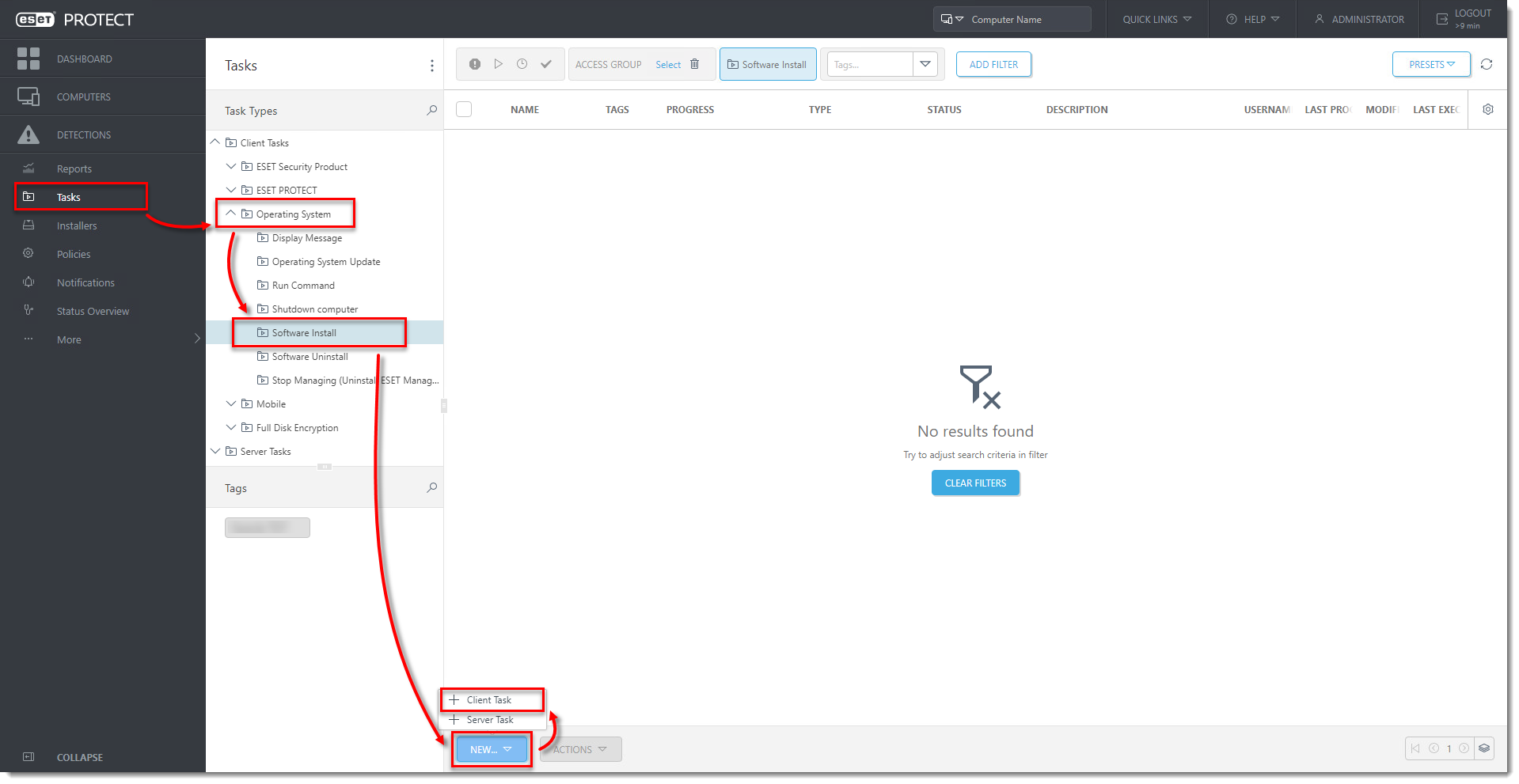
Click the image to view larger in new window
In the Basic section, type a Name and an optional Description. The Task drop-down menu will automatically be set to Software Install.
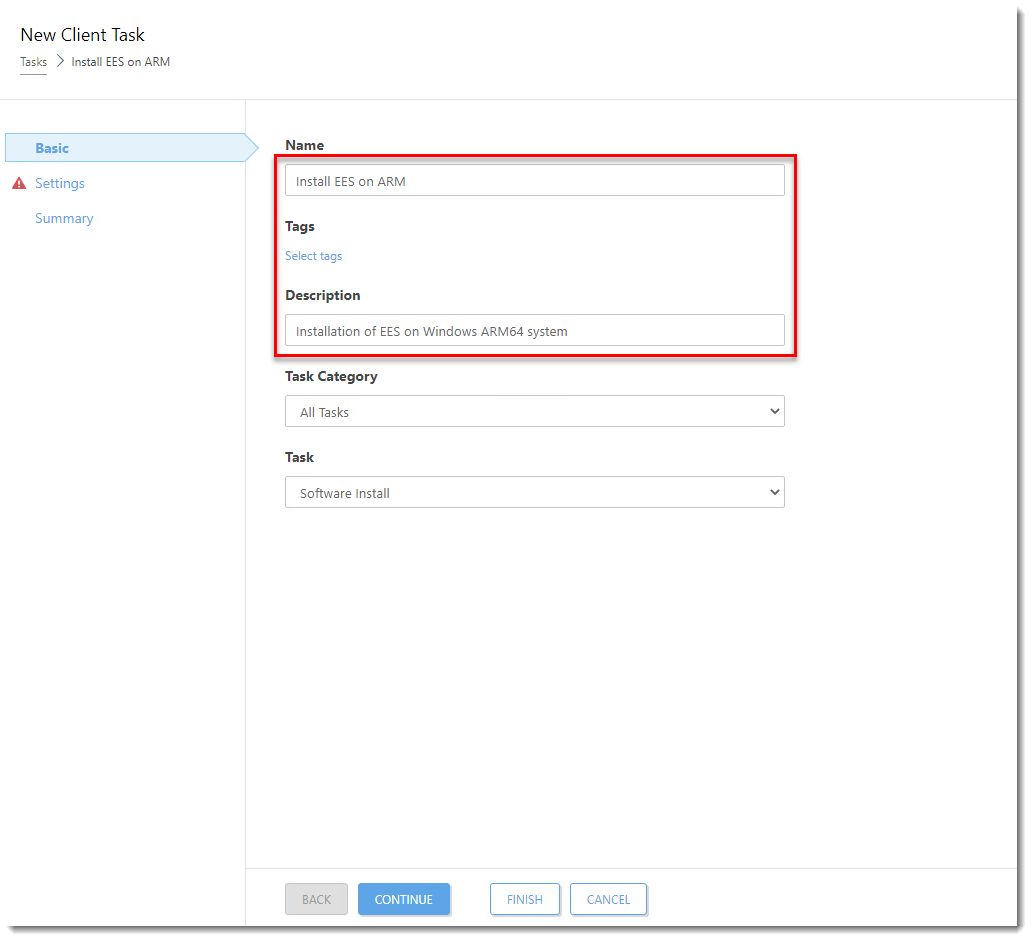
Click the image to view larger in new window
Click Settings. Select Install by direct package URL and into the corresponding field, type or copy/paste the package URL:
https://download.eset.com/com/eset/apps/business/eea/windows/latest/eea_arm64.msi.Select the check box next to I accept the terms of the application End User License Agreement. Select the check box below Automatically reboot when needed.
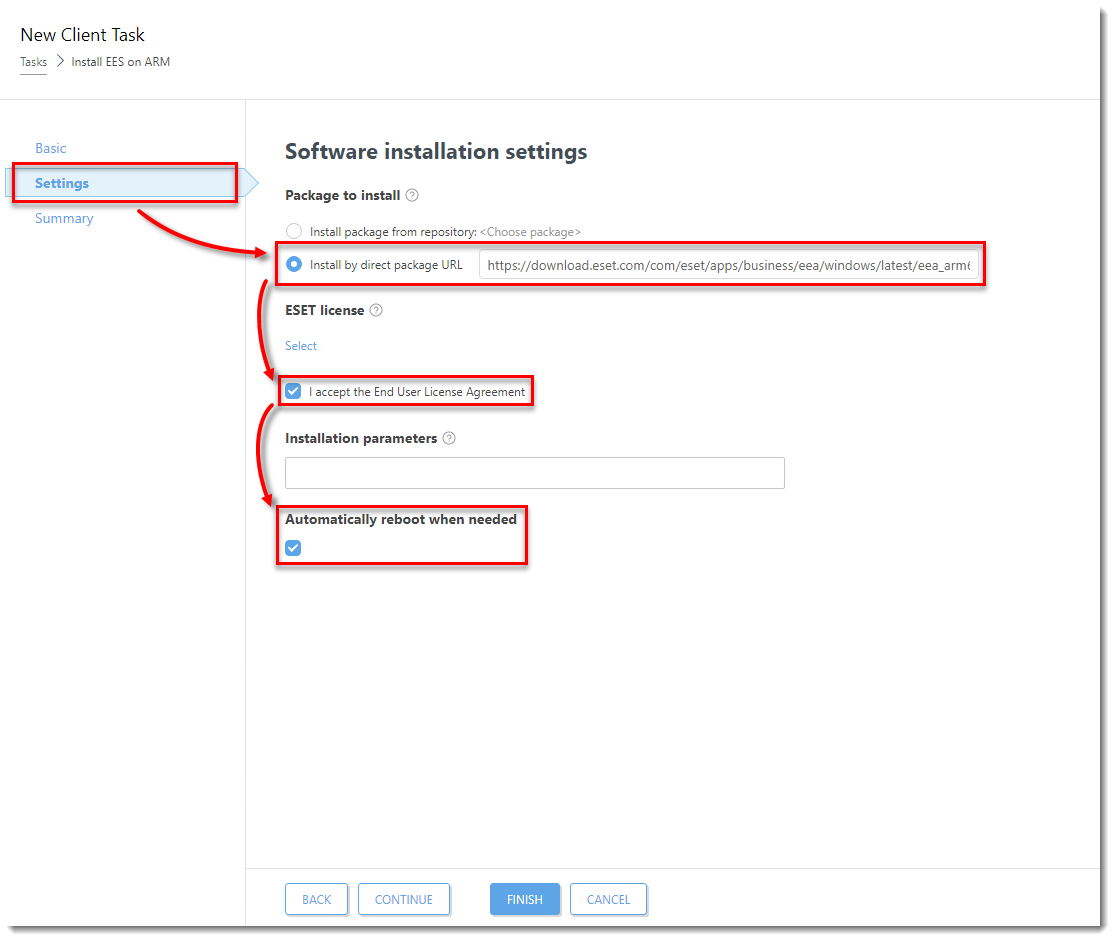
Click the image to view larger in new window
Click Select below ESET license.
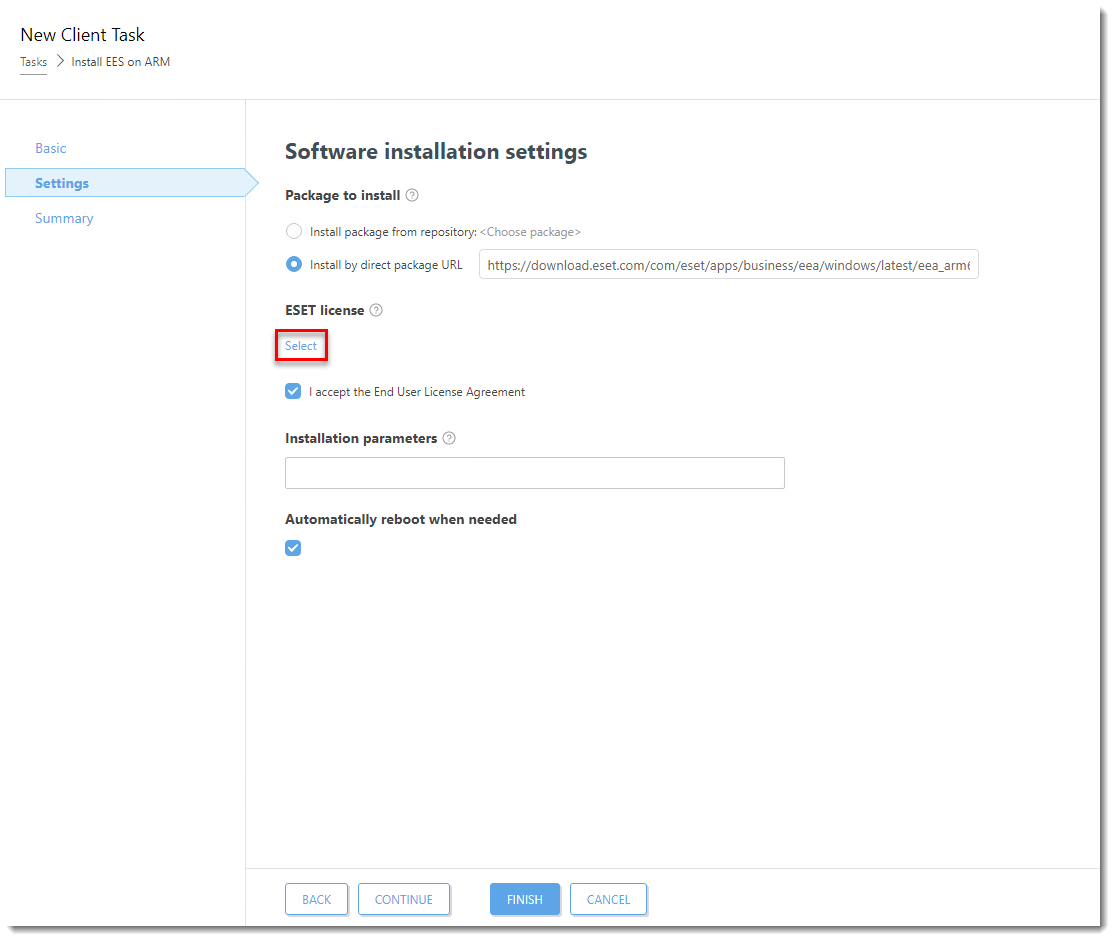
Click the image to view larger in new window
Select the appropriate product license from the list of available licenses and click OK.
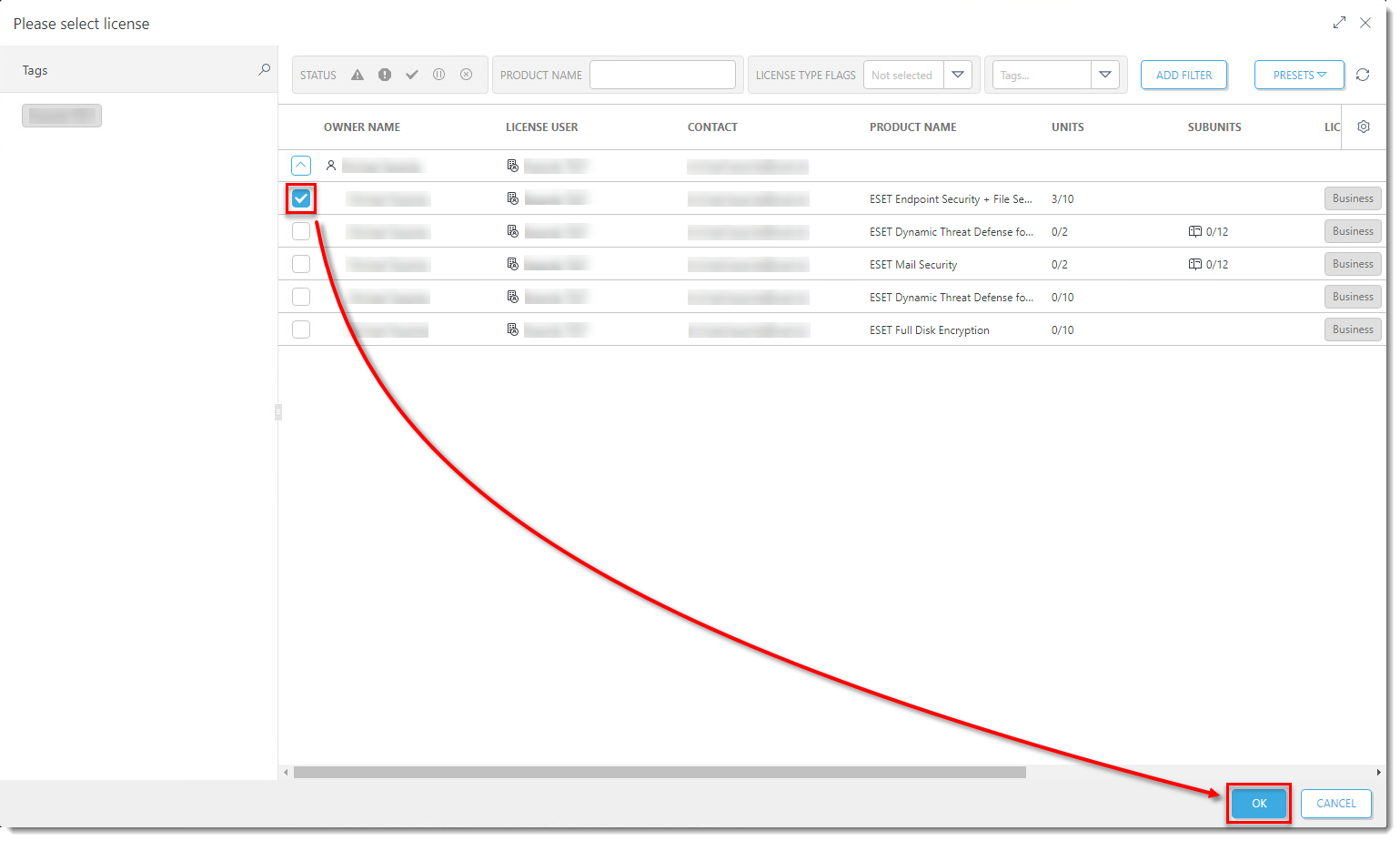
Click the image to view larger in new window
Click Summary → Finish.
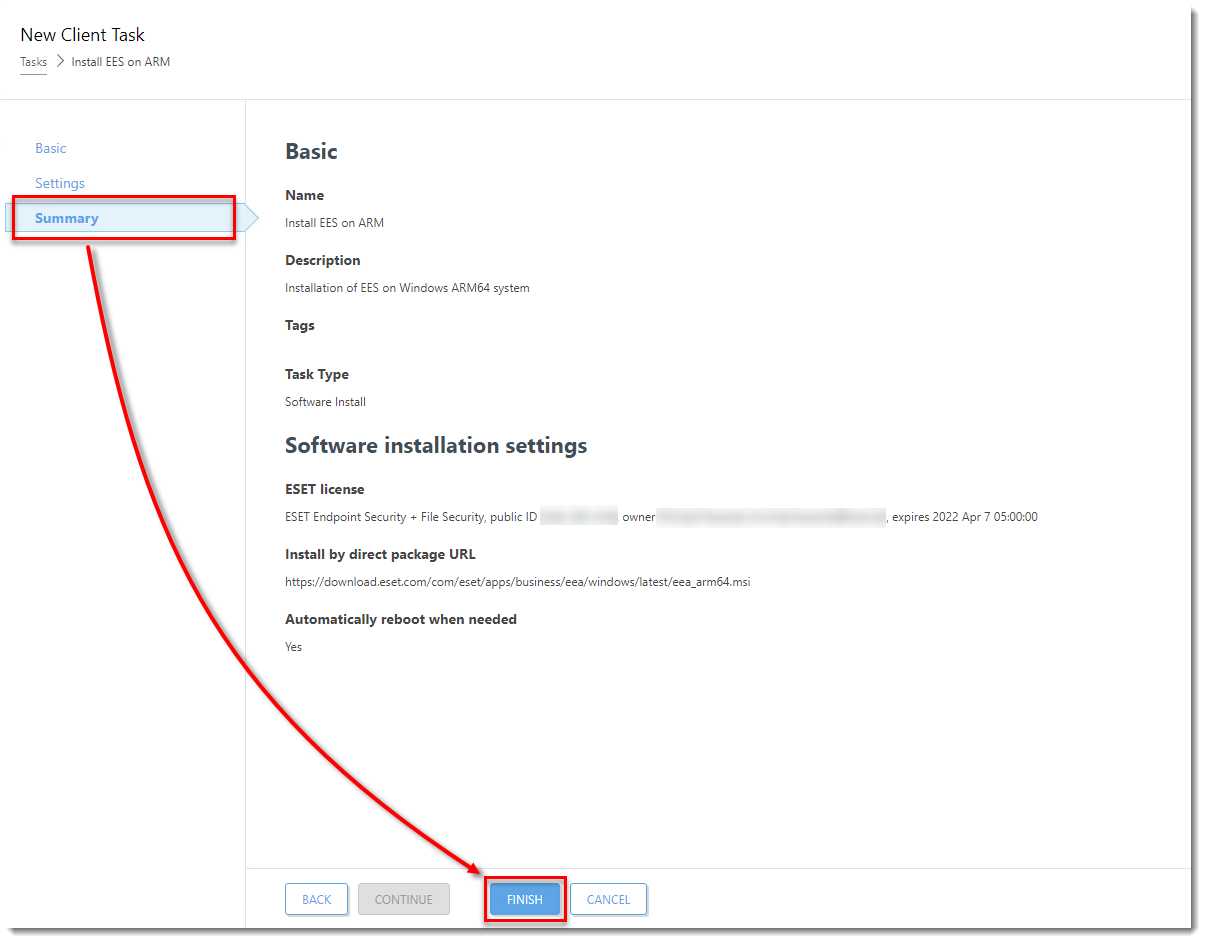
Click the image to view larger in new window
When prompted, click Create Trigger.

Click the image to view larger in new window
Type a name for the trigger into the Trigger Description field.
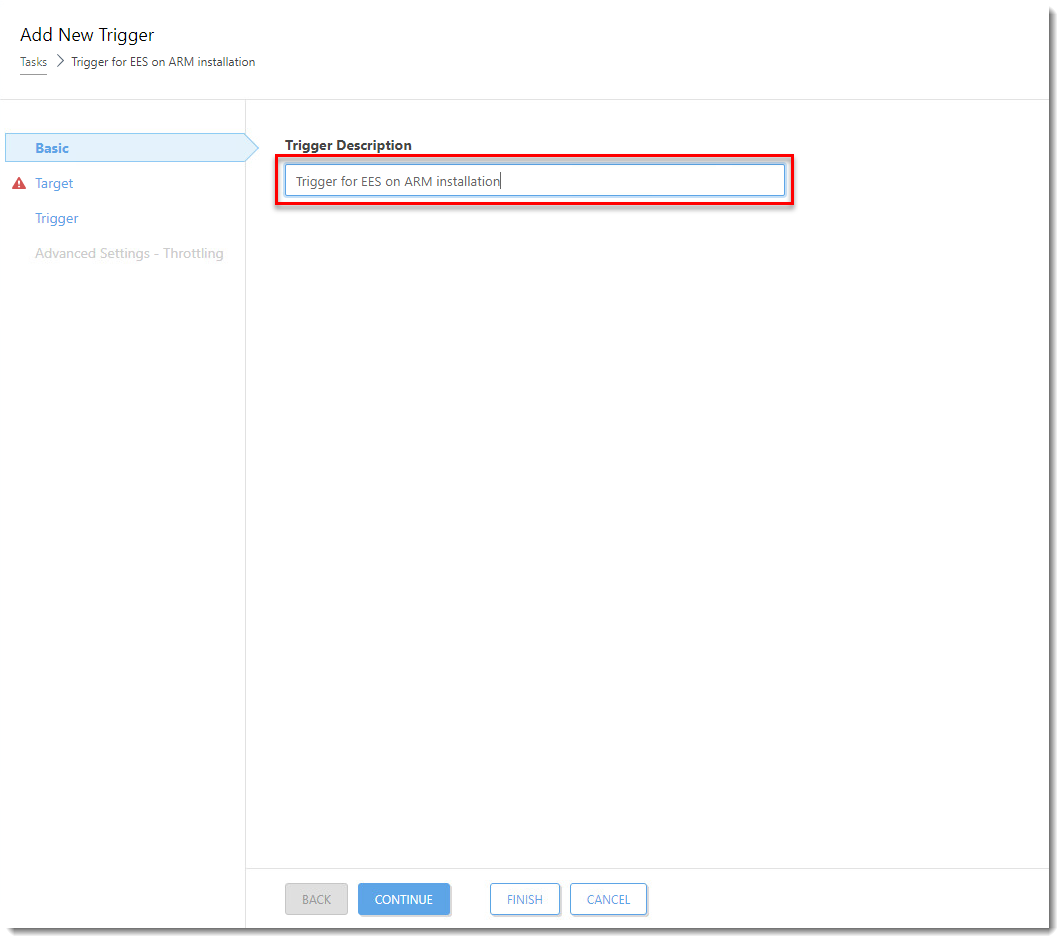
Click the image to view larger in new window
Click Target and click Add targets.
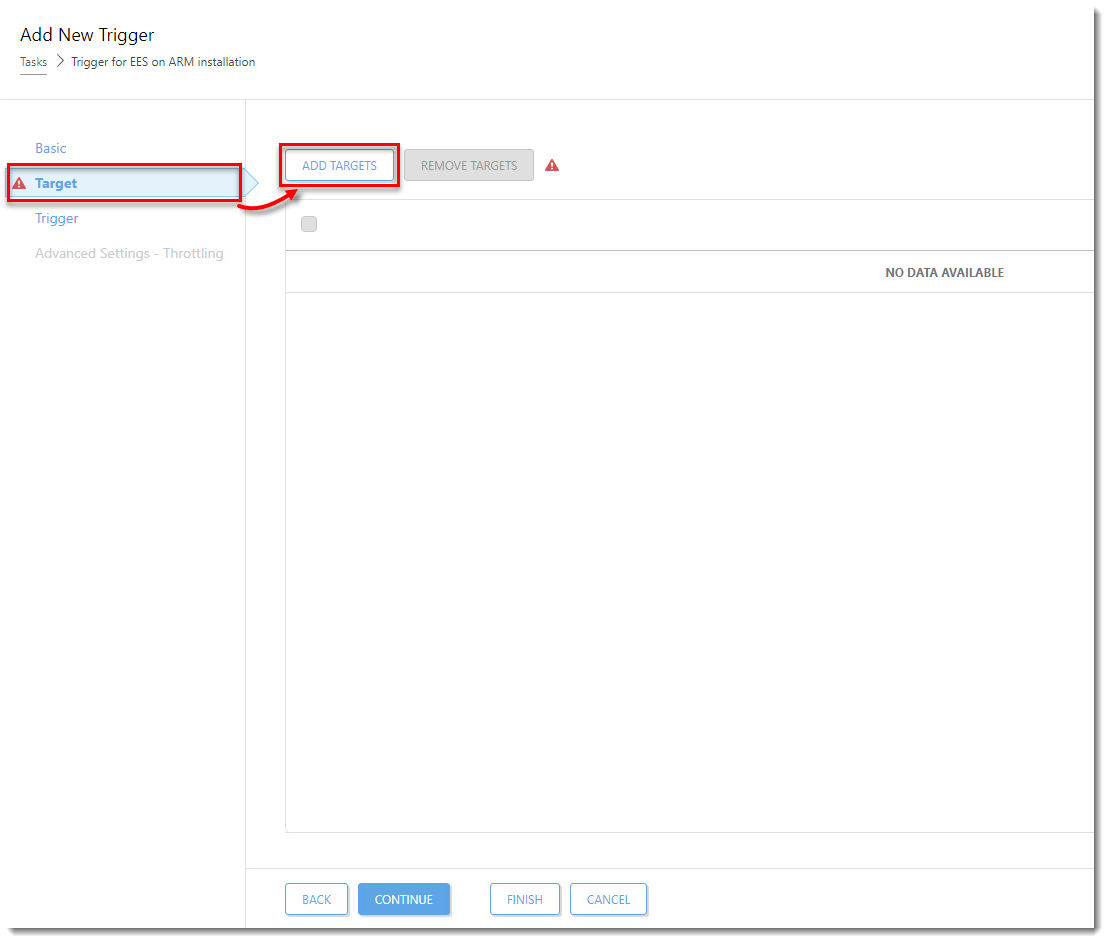
Click the image to view larger in new window
Select the check boxes next to the computers or groups that you want to send this task to and click OK.
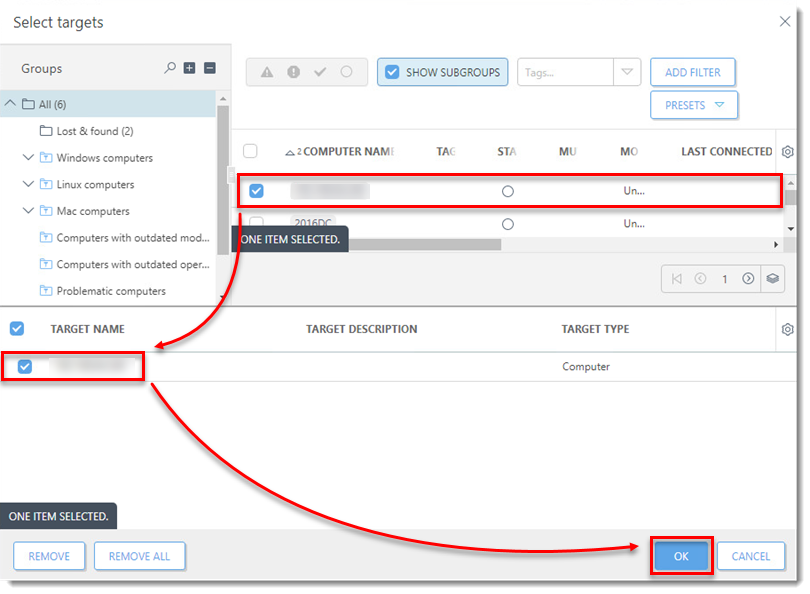
Click the image to view larger in new window
Click Trigger, select a Trigger type, and click Finish.
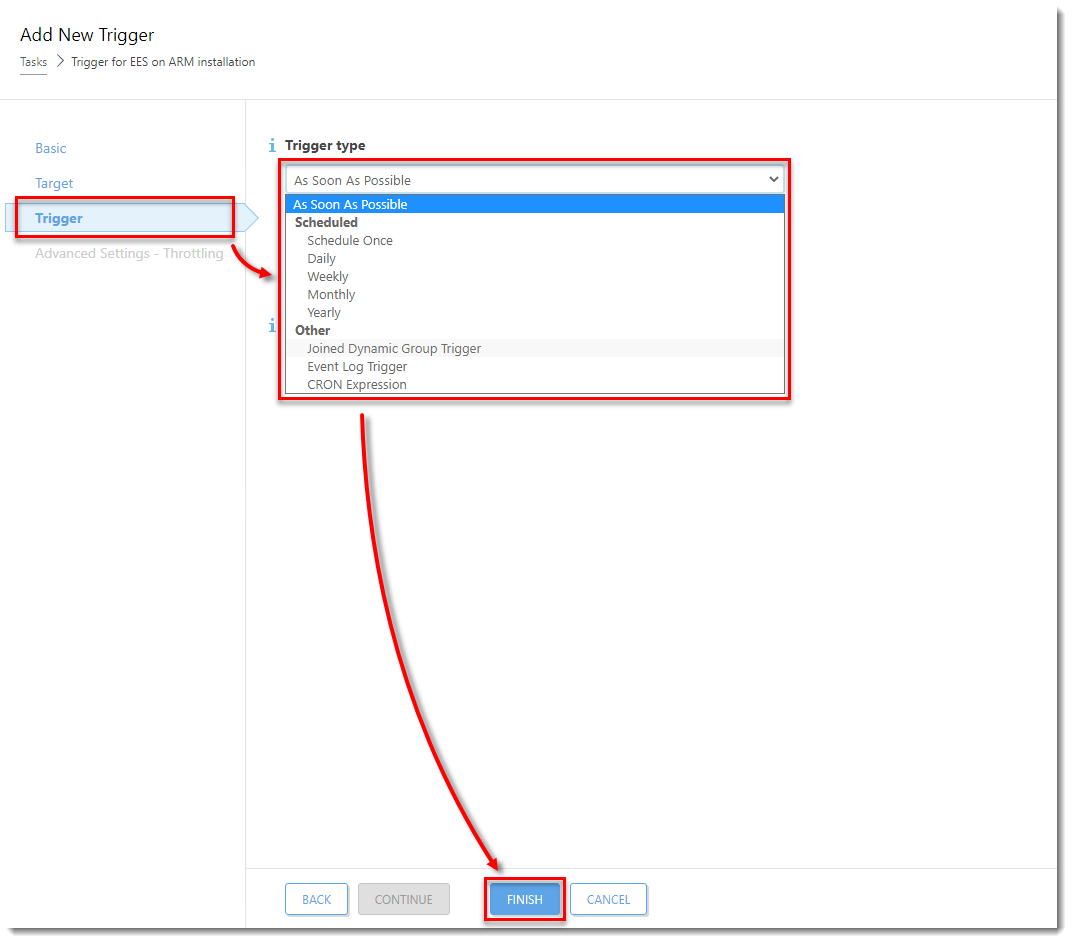
Click the image to view larger in new window
Send an activation task to the computers on which you installed ESET endpoint products so that they can begin receiving regular updates.
If you are performing a new installation of ESET PROTECT, proceed to post-installation tasks.