Issue
- Create optical media that is encrypted by ESET Endpoint Encryption (EEE)
Solution
Insert a blank disc such as CD, DVD or Blu-Ray into your optical media drive.
Move the files that you want to encrypt on an optical drive with EEE into a separate folder.
In your Windows notification area, right-click the EEE icon and click Removable media → Optical Media Encryption.

Figure 1-1
Click the image to view larger in new windowESET Endpoint Encryption for Optical Media window will open. Click Next.

Figure 1-2
Click the image to view larger in new windowClick Browse and locate the folder that you want to burn to an encrypted disc. Select the folder and click OK.
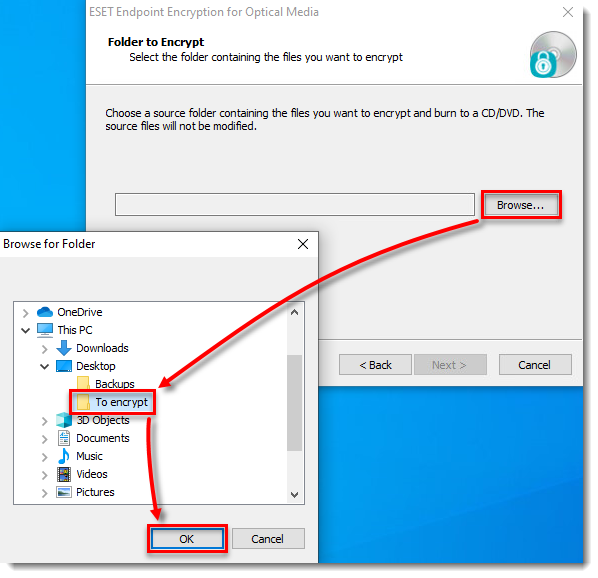
Figure 1-3
Click the image to view larger in new windowClick Next.
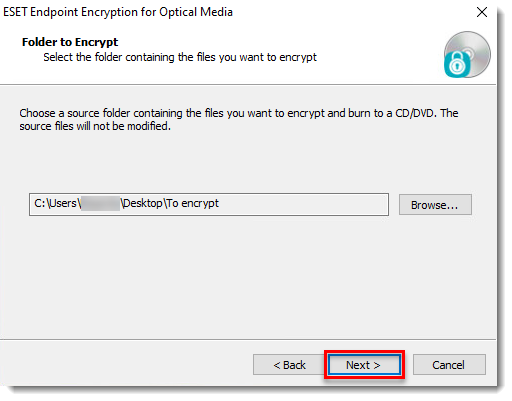
Figure 1-4
Click the image to view larger in new windowSelect the key and encryption type that you want to use and click Next.
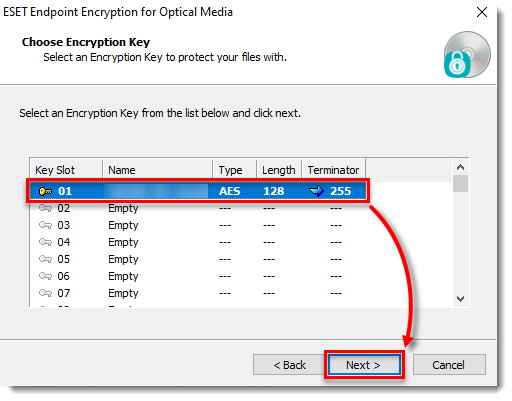
Figure 1-5
Click the image to view larger in new windowClick Next. Optionally, you can select the check box next to Enable ESET Endpoint Encryption Go and type in the password and confirm it to allow access to the encrypted data for users without EEE.
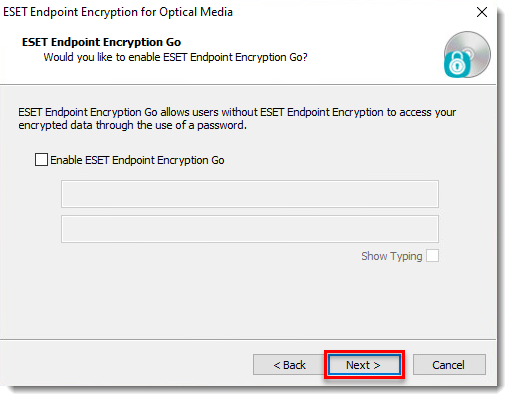
Figure 1-6
Click the image to view larger in new windowIn the drop-down menu, select the optical media writing drive that contains the blank disc and click Next.
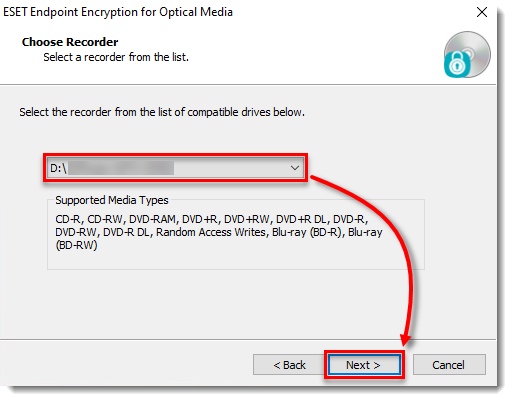
Figure 1-7
Click the image to view larger in new windowClick Next to encrypt the files and burn them to the disc.
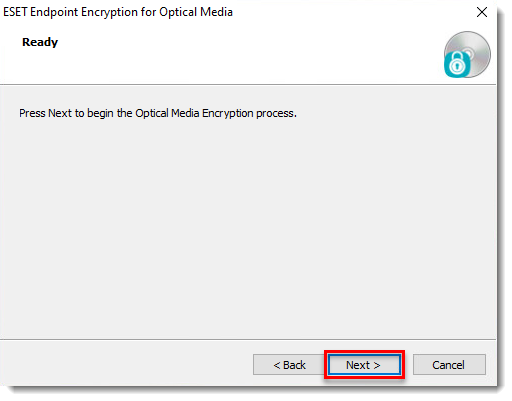
Figure 1-8
Click the image to view larger in new window