Issue
I dont understand ESET Endpoint Encryption Removable Media Encryption policies.
Solution
ESET Endpoint Encryption (EEE) Removable Media Encryption (RME) policy can be complex to configure correctly because of the interaction of both the Workstation Policies and the users' Key File policies.
In basic terms, Workstation Policy will control the default access to removable media, and the Key-File policy configured for the user will override or supersede these policies when the user is logged in. When the user logs out of EEE, the Workstation policy will come back into effect.
(RME) can be set to File or FDE. See our article here KB322 - What are the removable media encryption modes - (file / full disk)?
Note: Optical Media can only be File encrypted, if the policy being used is Force Choice Optical Media will automatically be File encrypted.
Key
Throughout this article the following indicators are used to describe access to removable devices
| Designation | Meaning |
| R/W | The user has full read and write access to the device. There are no restrictions imposed by EEE. |
| R/O | The user only had read access. Write access is blocked by EEE. |
| Blocked | The device is inaccessible. EEE will block all attempts to read from or write to the device. The device will still be visible. |
| Hidden | EEE hides the non-encrypted data so it is still present but cannot be accessed. Only the encrypted area will be accessible meaning the user only has access to existing encrypted data and, when saving new data, can only save it to the encrypted area. |
Workstation Policies
The basic three policies that control EEE RME are defined in the Workstation Policy. These are Open, Read-Only and Blocked.
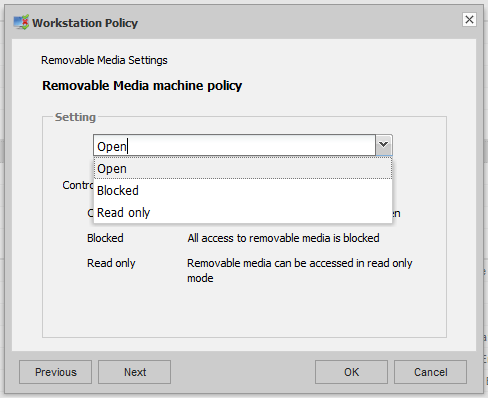
Workstation policy will be in effect:
- Before the user has activated on a workstation; and
- When an activated user logs out of EEE.
You should bear these two scenarios in mind when designing a policy configuration for your organisation.
| RME Encryption Mode | RME Type | Workstation Policy Mode | ||
| Open | Read-Only | Blocked | ||
| Non-encrypted device | n/a | R/W | R/O | Blocked |
| Encrypted with RME FDE | n/a | Blocked | Blocked | Blocked |
| Encrypted with RME File | Encrypted area | Blocked | Blocked | Blocked |
| Non-encrypted area | R/W | R/O | Blocked | |
Using ESET Endpoint Encryption Go when not logged in
If an RME file mode device is connected when the user is not logged into EEE (either because they are not yet activated, or they have logged out) a policy can used to allow or deny access to the device using ESET Endpoint Encryption.
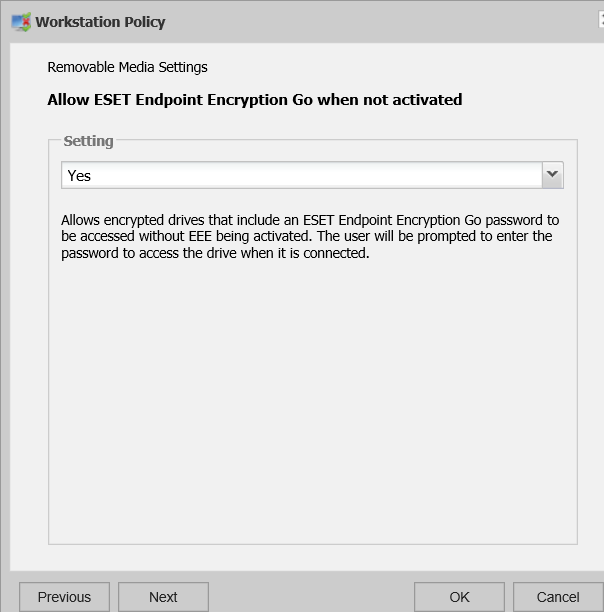
NB If this policy allows ESET Endpoint Encryption Go when not logged in, then after the user enters their password they will receive the same access as if they had plugged the device into a workstation without EEE. This means that no workstation policies will be applied and thus access via EEE Go may be different than when accessing the device when logged into EEE normally.
Deleting Files
A policy also exists which can allow access to delete or move files when the device is in a Read-Only mode. This can be used to move or delete files, such as in the case where the users wishes to move files from the non-encrypted area to the encrypted area so they can be modified. Or they may wish to simply remove files from the non-encrypted area to make some free space on the device to store more encrypted data.
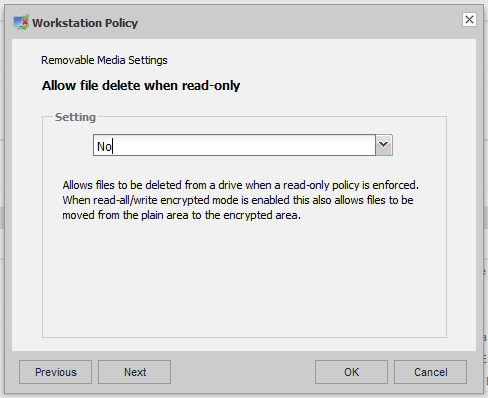
Key-File Policies
The policies that control ESET Endpoint Encryption RME, defined by the Key-File, are much richer than just Workstation Policy because the Key-File has encryption abilities. Therefore Key-File policy shares the basic modes of Open, Read-Only and Blocked, but it can additionally force encryption in one of three ways: Force FDE = force RME FDE mode encryption; Force file = force RME File mode encryption; or Force choice = Force the user to choose a method of encryption.
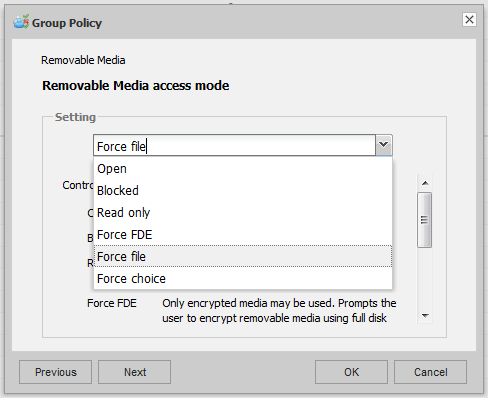
SET Endpoint Encryption group policy also has an additional policy which controls how a RME file mode encrypted device is handled. RME file mode works normally by creating a folder called Encrypted on the root of the stick. Everything in this folder is encrypted, and everything outside this folder is left not-encrypted. This can be useful in a BYOD scenario where you do not wish to encrypt users' personal documents that may already exist on the device, but you which to ensure while in the corporate environment they can securely store data on the device.
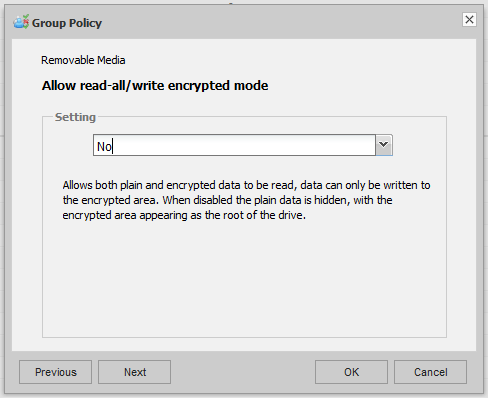
| RME Encryption Mode | RME Type | Key-File Policy | ||||||
| Open | Read-Only | Blocked | Force (File, FDE, Choice) | |||||
| Read all/write encrypted | Read all/write encrypted | Read all/write encrypted | Read all/write encrypted | |||||
| On | Off | On | Off | n/a | On | Off | ||
| Non-encrypted device | n/a | R/W | R/W | R/O | R/O | Blocked | R/O | Blocked |
| Encrypted with RME FDE | n/a | R/W | R/W | R/O | R/O | Blocked | R/W | R/W |
| Encrypted with RME File | Encrypted area | R/W | R/W | R/O | R/O | Blocked | R/W | R/W |
| Non-encrypted area | R/W | Hidden | R/O | Hidden | Blocked | R/O | Hidden | |