Solution
- Verify you have access to the Microsoft Win32 Content Prep Tool and a Microsoft Intune environment.
Click Installers → Create Installer → Customize Installer.
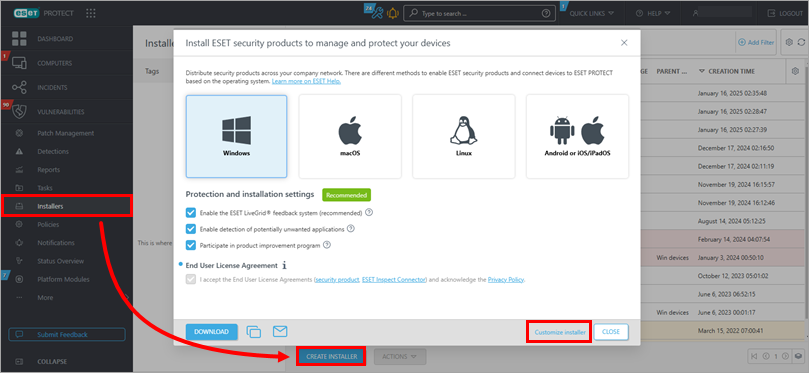
Figure 1-1 Select Use GPO or SCCM for deployment. Optionally, expand Customize more settings to configure more settings. Click Finish.
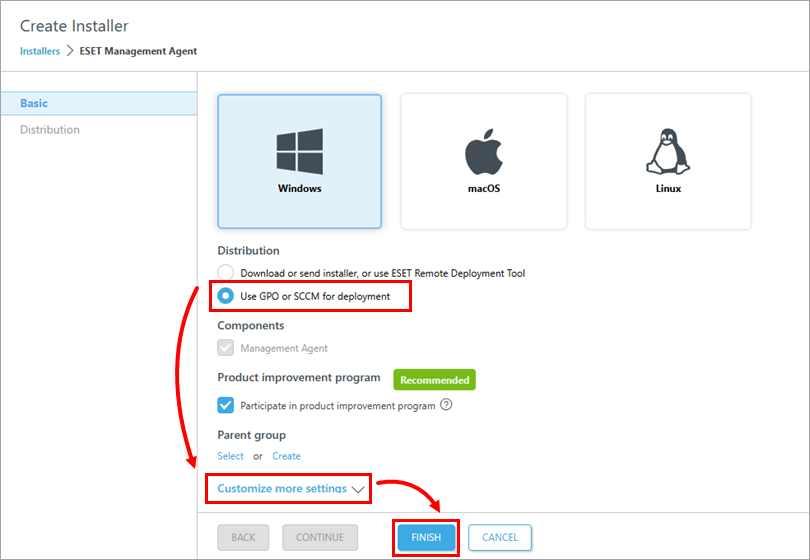
Figure 1-2 Click the Configuration GPO/SCCM script icon to download the
install_config.inifile, and click the appropriate icon to download your preferred ESET Management Agent installation package. Click Finish.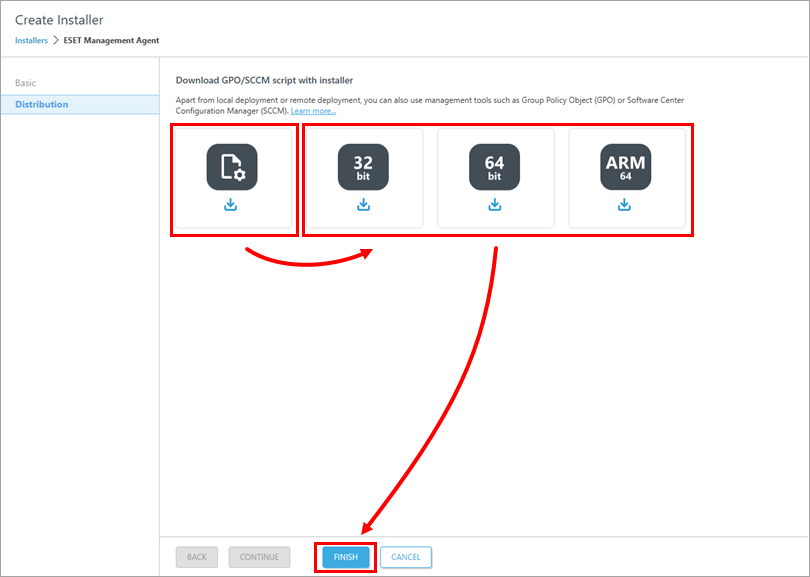
Figure 1-3 Place the Agent
.msifile andinstall_config.inifile in the same directory.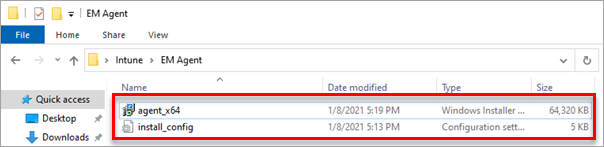
Figure 1-4 Create a
.intunewinpackage by runningIntuneWinAppUtil.exe. After the package is created, you can distribute it via Microsoft Intune.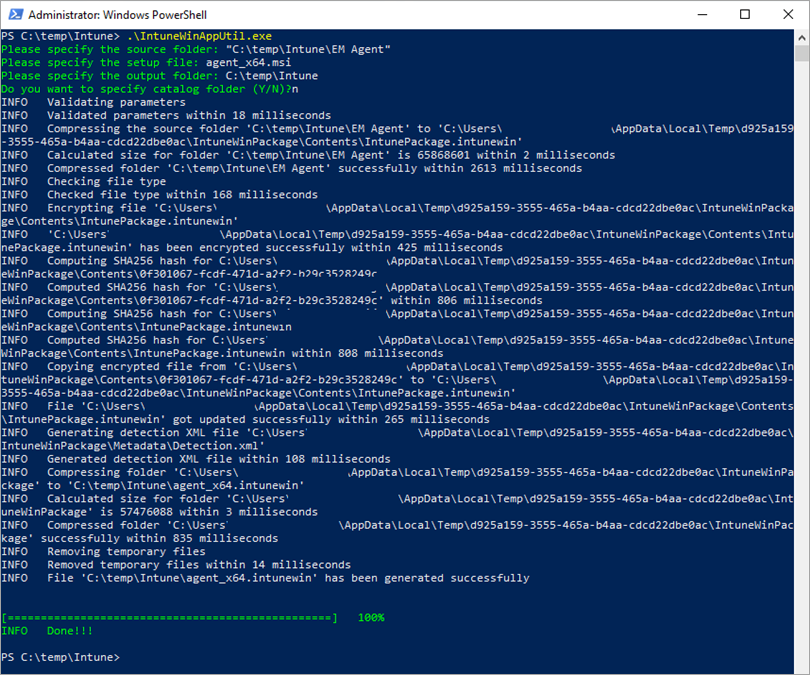
Figure 1-5 Click Apps → Windows → Windows apps → Add → Windows App (Win32).
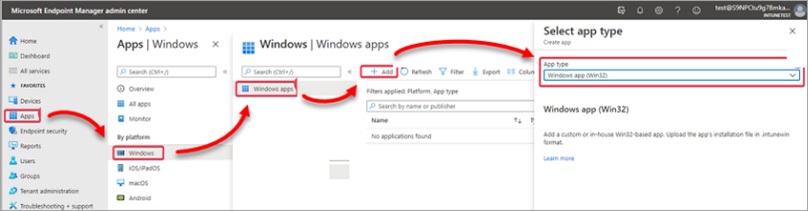
Figure 1-6 Select the
intunewinpackage created earlier and click OK.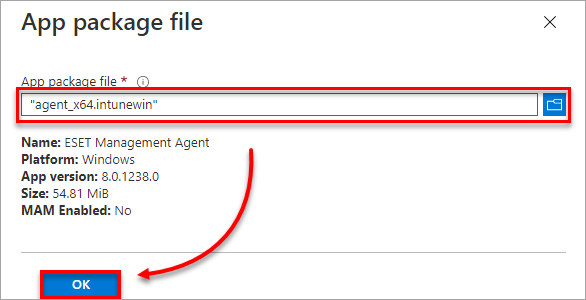
Figure 1-7 In the App Information section, add additional information and click Next.

Figure 1-8 We recommend leaving the Program section auto-filled. Click Next.
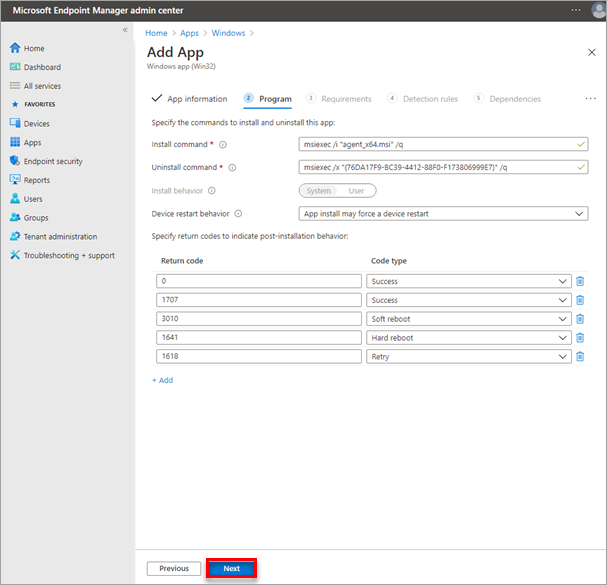
Figure 1-9 Select 32-bit or 64-bit, depending on the
MSIfile used to create theintunewinpackage.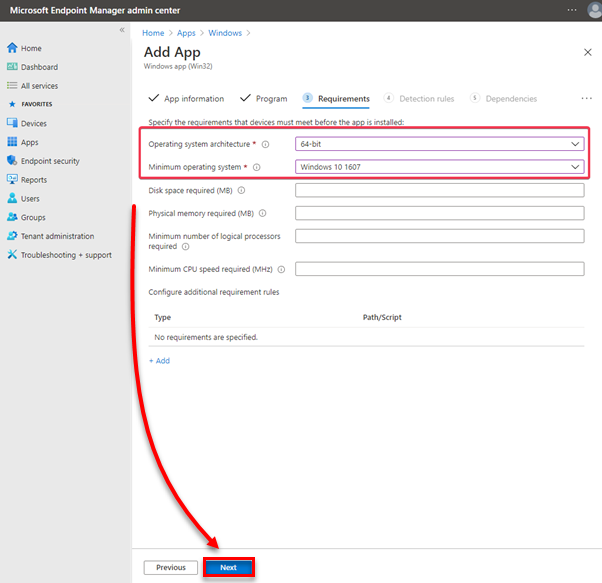
Figure 1-10 Add a detection rule. Select MSI from the Rule type drop-down menu. The MSI product code field will be auto-filled.
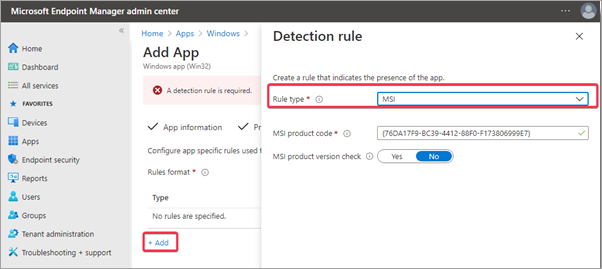
Figure 1-11 We recommend that you leave the Dependencies section empty. Configure the Assignments section as desired and click Next. This is required for everyone.
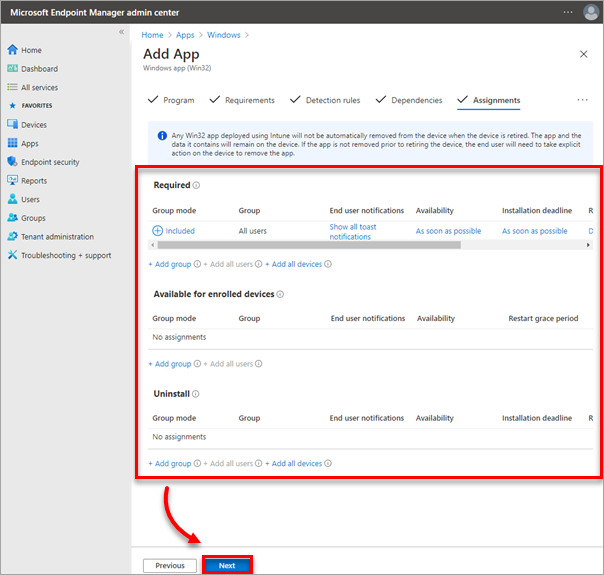
Figure 1-12 Review the settings and click Create. Microsoft Intune will now start installing the ESET Management Agent on managed computers.