Issue
- You need to activate and use Managed Uninstall in ESET Endpoint Encryption (EEE)
- Enable Managed Uninstall
- Uninstall EEE on a managed client machine
- Obtain the Uninstall Code
Details
Managed Uninstall enables an administrator to prevent users managed by an EEE Server from uninstalling the EEE client software from their machine, even if the user has administrative rights.
Solution
Enable Managed Uninstall
There are two ways to enable Managed Uninstall:
-
Select the check box next to Enable Managed Uninstall Mode, enter an optional password to uninstall EEE on client machines and then click Download.
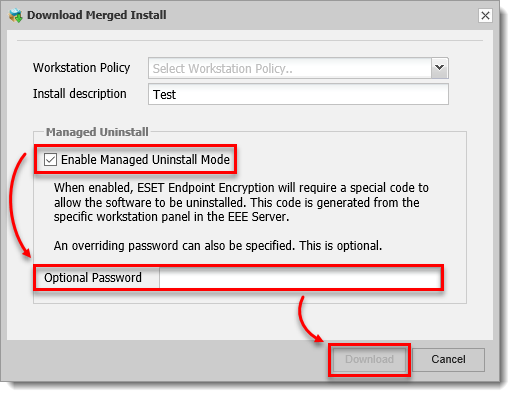
Figure 1-1 -
Click Managed Uninstall, select the check box next to Enable Managed Uninstall Mode, enter an optional password to uninstall EEE on client machines and then click Post.
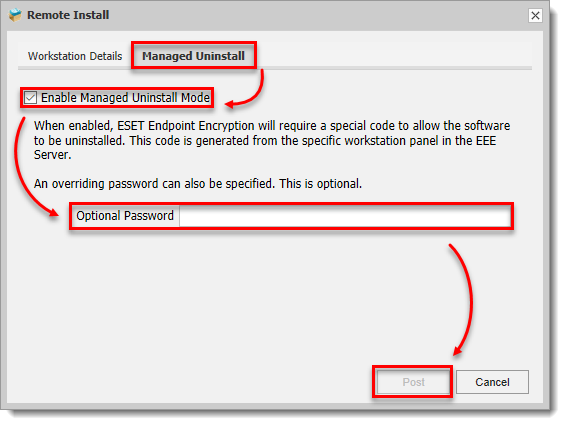
Figure 1-2
Uninstall EEE on a managed client machine
Press the Windows Key
 , type Programs and Features, and then click Programs and Features.
, type Programs and Features, and then click Programs and Features.Select ESET Endpoint Encryption Server and click Change.
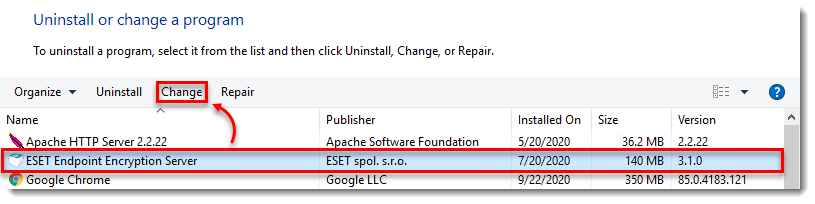
Figure 2-1 Click Next
Click Remove.

Figure 2-2 Type the optional password created when Managed Uninstall was enabled, or type the Uninstall Code and click Next.
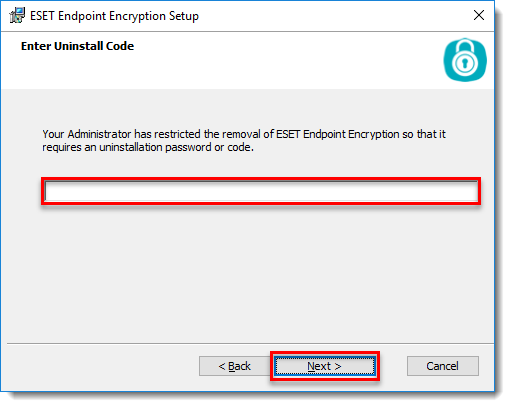
Figure 2-3
Obtain the Uninstall Code
Log in to the EEE Server.
Click Workstations.
Select the workstation name.
Click Details.
Click Tools, and select Uninstall Code.
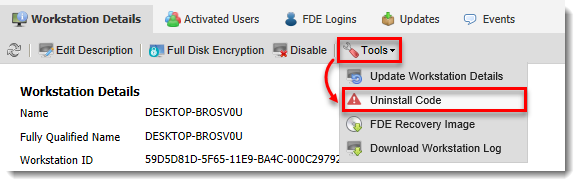
Figure 3-1