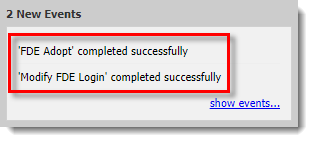Issue
- A workstation has been accidentally deleted from the ESET Endpoint Encryption (EEE) Server and you would like to retake control over it
Solution
I. Check FDE Credentials
Ensure you have the correct Admin login details for the Workstation's Full Disk Encryption (FDE) pre-boot authentication login screen. ESET recommends testing these details on the Workstation by logging into the FDE pre-boot authentication screen with the Admin credentials and booting to Windows successfully.
II. Reset Activation
Reset the activation process of a managed client in ESET Endpoint Encryption Client.
III. Adopt the Workstation
Log in to the ESET Endpoint Encryption Server.
Select a user and then click Details.
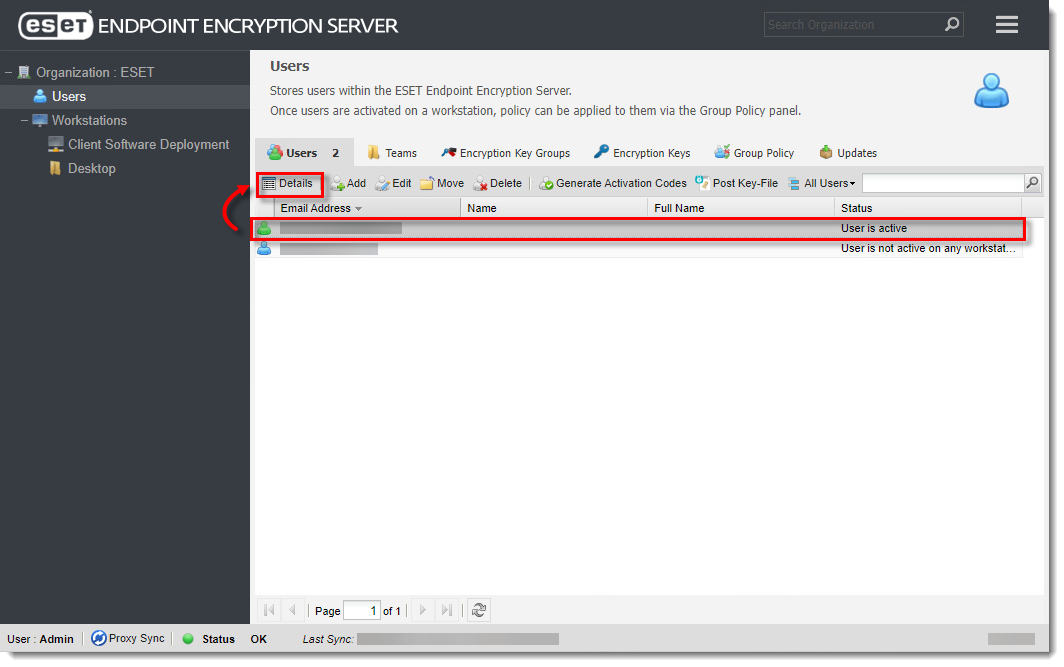
Click the image to view larger in new window
Click Workstations, select the workstation and then click Goto.
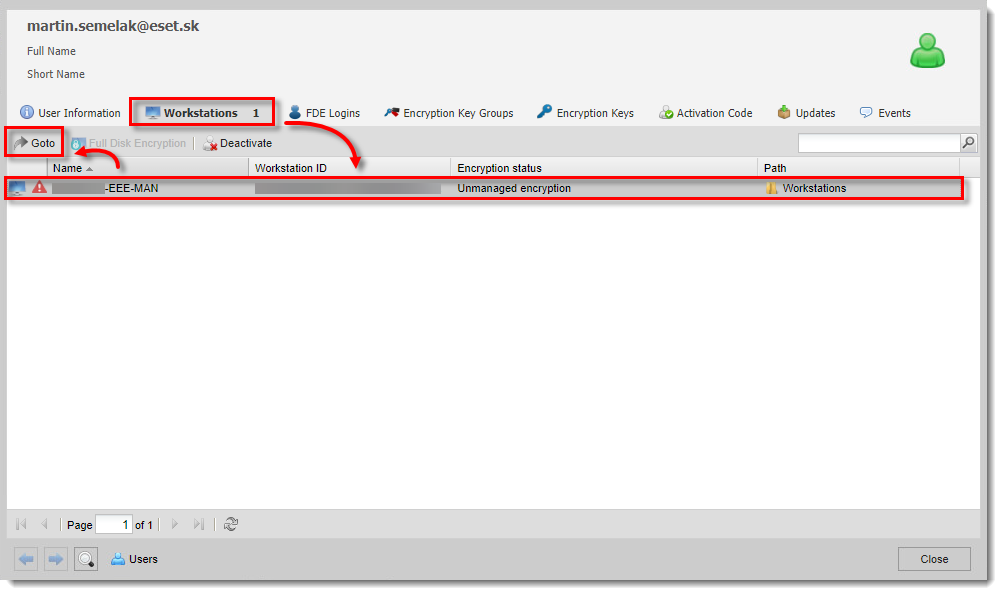
Click the image to view larger in new window
In the Workstation Details tab, click Adopt.
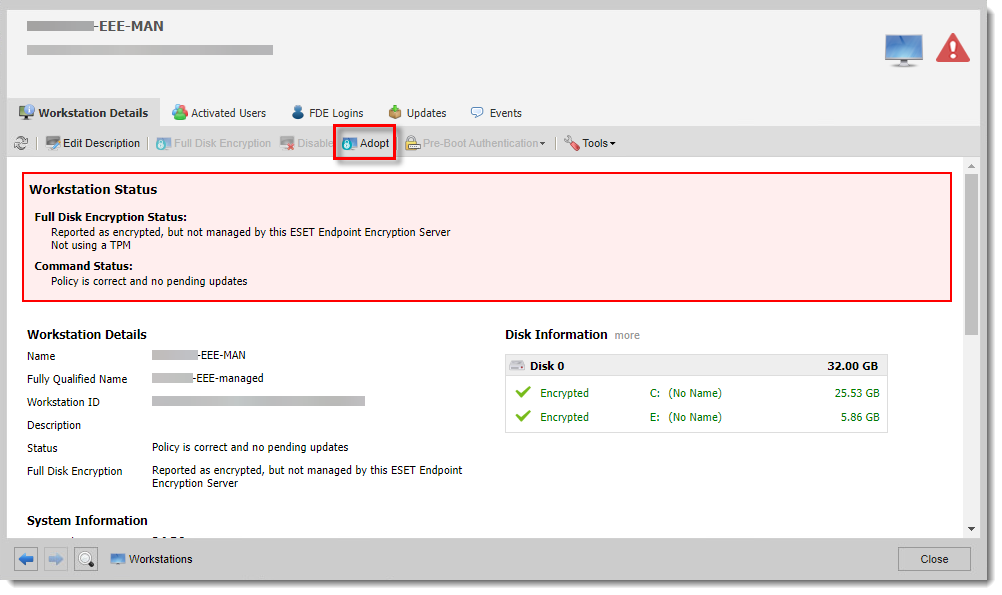
Click the image to view larger in new window
- Type in the previous FDE Administrator credentials, new Administrator credentials and password attempts and then click Adopt.
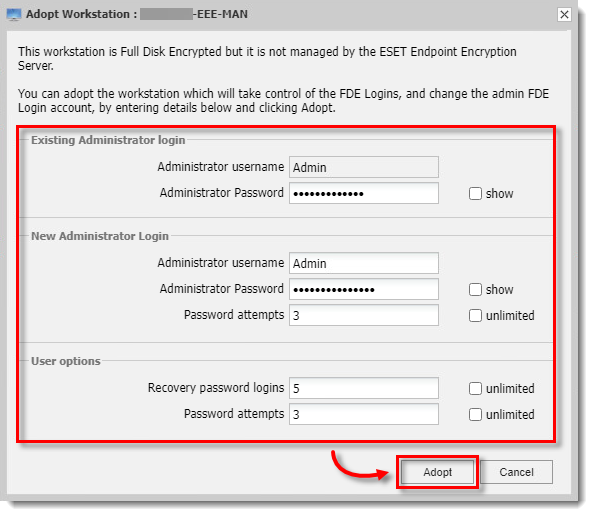
Manually synchronize the Workstation and then synchronize the EEE Server.
When the EEE Server has synchronized you should see an alert in the bottom right corner that reads 'FDE Adopt' completed successfully and (if you modified the login credentials) 'Modify FDE Login' completed successfully.