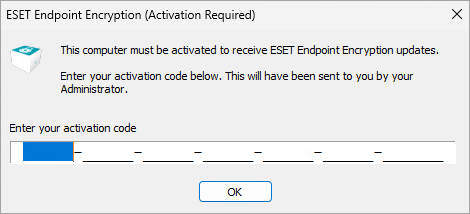Issue
- Activate a managed version of ESET Endpoint Encryption using ESET Endpoint Encryption Server (version 3.0.0.0 or later).
Solution
- Generate activation codes on the ESET Endpoint Encryption Server
- Activate ESET Endpoint Encryption on a client workstation
- Verify that the user has activated ESET Endpoint Encryption
I. Generate activation codes on the ESET Endpoint Encryption Server
-
In the Users view, click the user for whom you want to generate an activation code and click Generate Activation Codes.
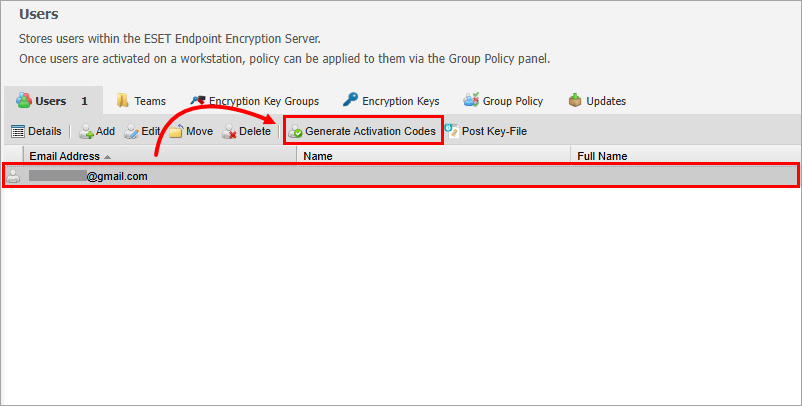
Figure 2-1 -
In the Generate Activation Codes dialog box, select the ESET Endpoint Encryption platform you want to activate. If the SMTP settings are configured on the server and you want to send the activation code through email, select the check box next to Send users Activation Code in an Email. Click Generate.
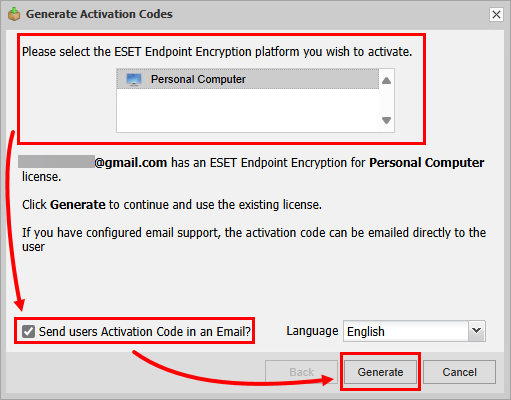
Figure 2-2 -
Select the license you want to use and click Generate.
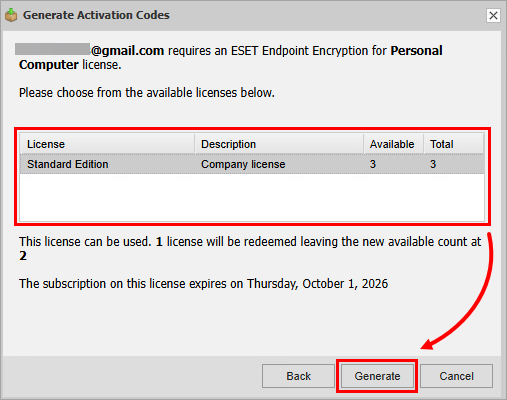
Figure 2-3 -
An activation code for the selected users is generated. If you used the email option, the activation code is also sent to the users. You can now view the activation codes.
View users' activation codes
-
In the Users view, click the user whose activation codes you want to view and click Details.

Figure 3-1 -
In the user detail, click Activation Code.
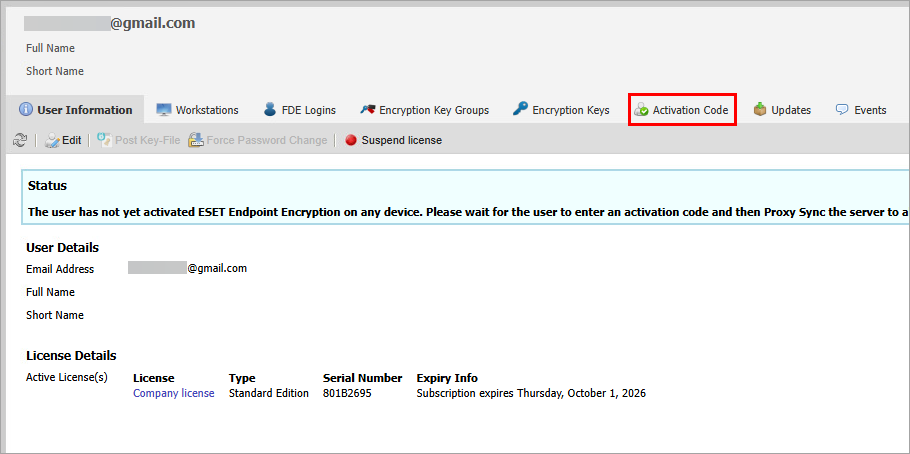
Figure 3-2 -
View the codes under Activation Code.
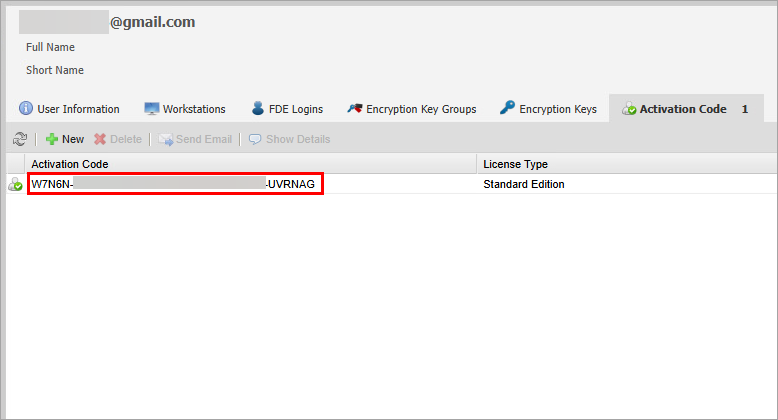
Figure 3-3
II. Activate ESET Endpoint Encryption on a client workstation
-
Activate ESET Endpoint Encryption based on how you received the activation informaion.
Activation email
In the activation email for ESET Endpoint Encryption, click Activate ESET Endpoint Encryption.
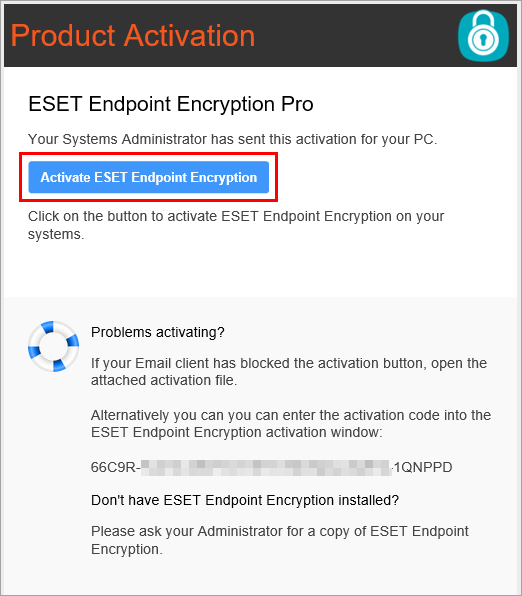
Figure 4-1 Activation code
In the ESET Endpoint Encryption (Activation Required) dialog box, type or paste your activation code and click OK.
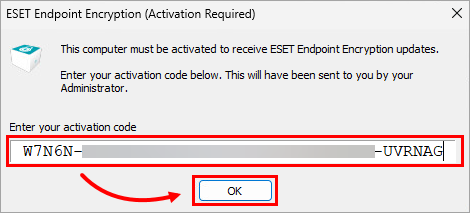
Figure 4-1 -
If required, set up a password for ESET Endpoint Encryption and log in.
Set up the ESET Endpoint Encryption password
-
Type a password into the Password field, confirm the password in the Confirm Password field and click OK.
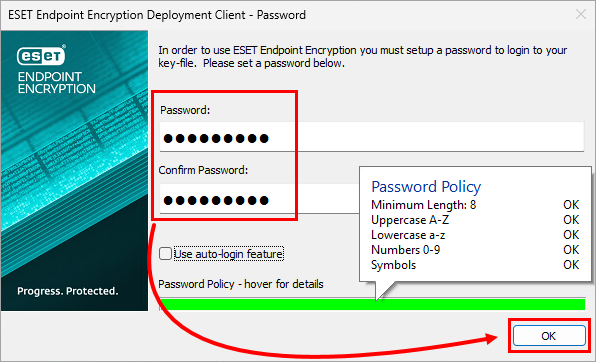
Figure 4-3 -
Type the password into the Enter Password field and click OK.
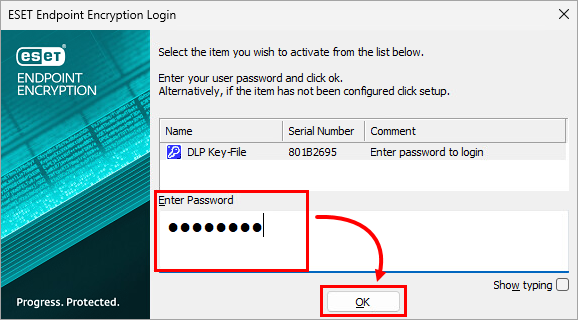
Figure 4-4
-
-
Your ESET Endpoint Encryption is activated.
II. Verify that the user has activated ESET Endpoint Encryption
-
Click Proxy Sync.
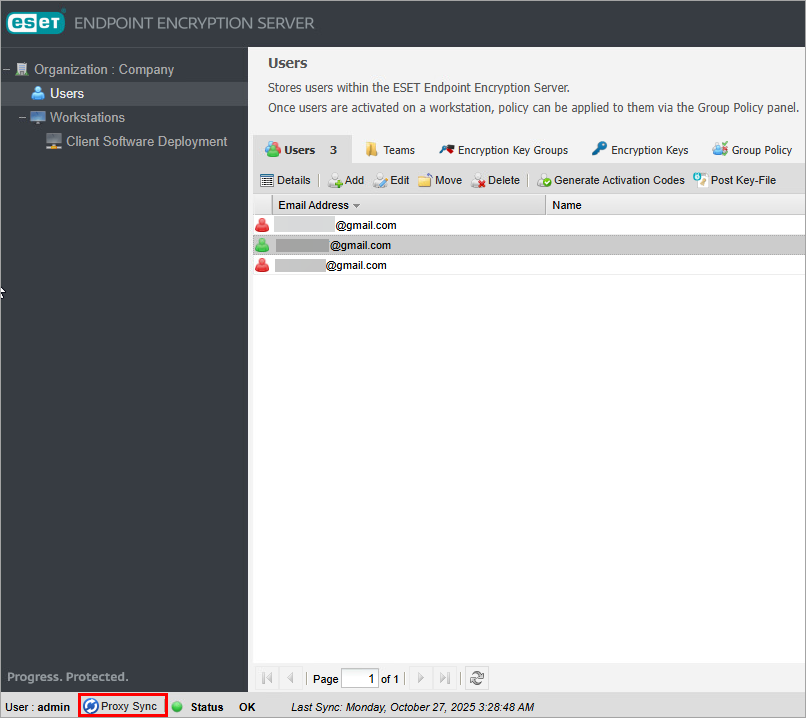
Figure 5-1 -
Check the user's status. The status of a user with activated ESET Endpoint Encryption is User is active and the user's icon is green.
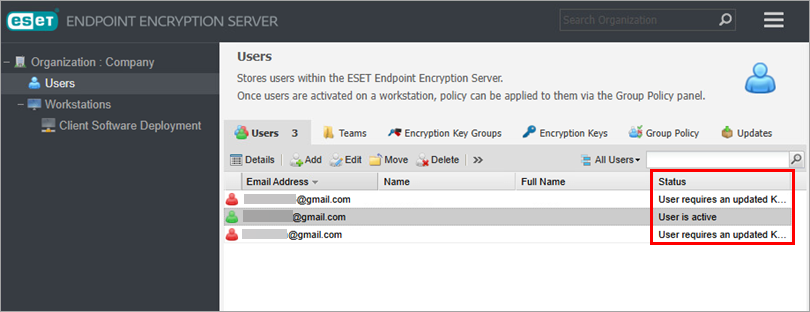
Figure 5-2 -
Check the user's workstation: click the user whose workstation you want to check and click Details→ Workstations. The workstation where the user activated ESET Endpoint Encryption appears in the Workstations list.
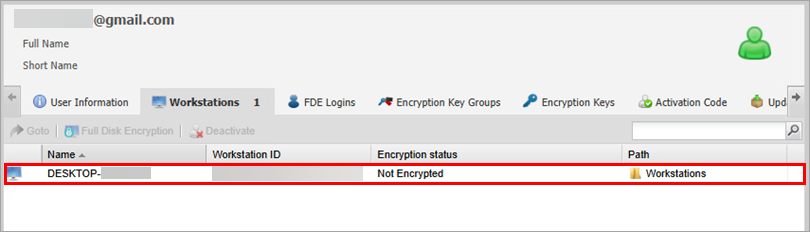
Figure 5-3