Issue
- Enable screen-reading software (for example, NVDA, JAWS, and Narrator) to access ESET security products
- Self-defense blocks access to egui.exe
- Enable accessibility improvements during installation
- Import an XML file after ESET is already installed
- Created a new HIPS rule after ESET is already installed
Solution
Enable accessibility improvements during installation
Download and install your ESET security product.
On the Protection and installation settings screen, verify Enable accessibility improvements, including screen reader support and notification focus. is selected. Alternatively, click Allow all and continue to auto-select this option.
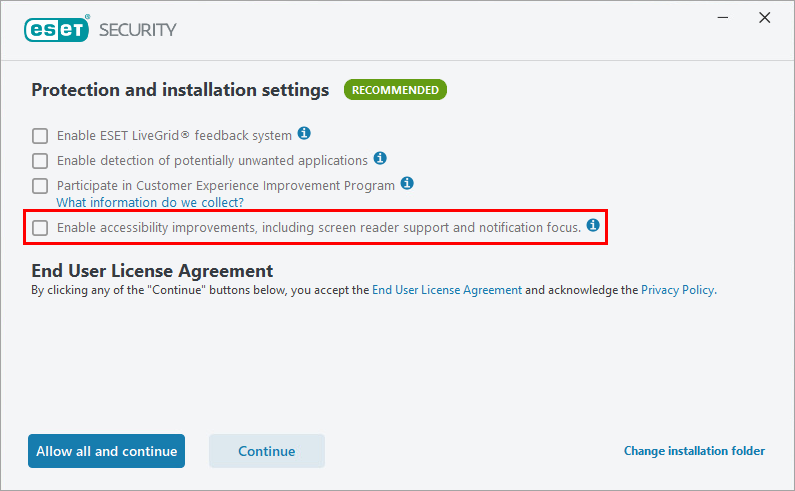
Figure 1-1 Continue the process to complete the install of your ESET security product.
Import an XML file after ESET is already installed
Only use if you did not import XML settings during installation.
- Download the configuration file and extract the .zip archive.
- Import ESET configuration settings using the downloaded
screen_readers_config.xmlfile.
Create a new HIPS rule after ESET is already installed
Users who have not imported XML settings during or after installation or who did not enable accessibility improvements during installation should create a new HIPS rule.
Press the F5 key to open Advanced setup.
Click Detection engine → HIPS. Click Edit next to Rules.
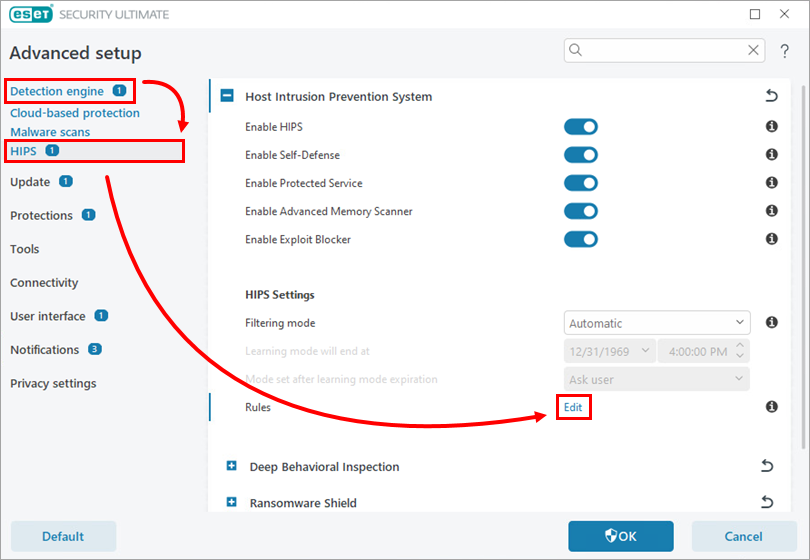
Figure 2-1 Click Add.
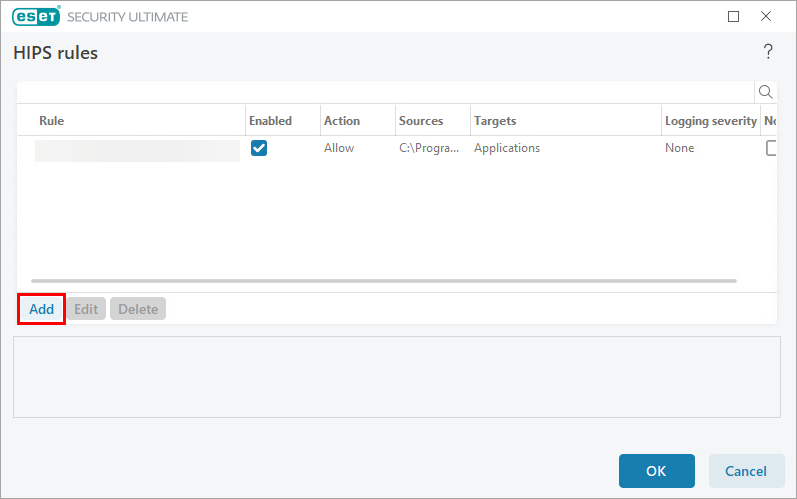
Figure 2-2 In the Rule name field, type
Allow screen readers to access Egui. In the Action drop-down menu, select Allow. Enable the Applications and Enabled toggles. In the Logging severity drop-down menu, select None and click Next.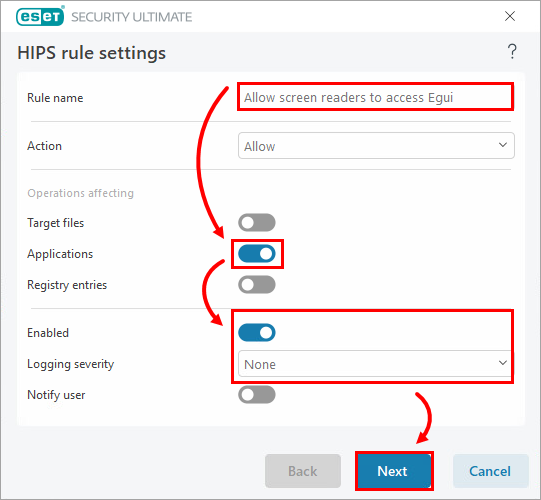
Figure 2-3 Select Specific applications from the drop-down menu and click Add.
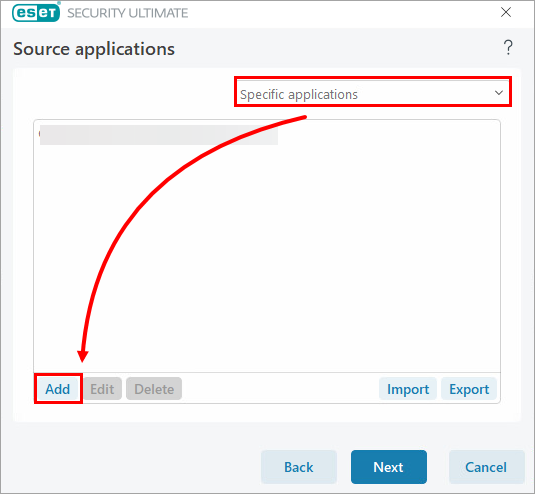
Figure 2-4 Click the browse icon. Search for and select the appropriate screen-reader app. Click Open → OK.
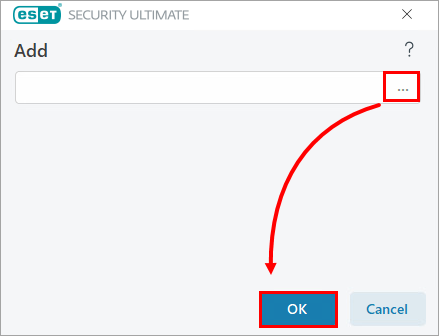
Figure 2-5 Click Next.
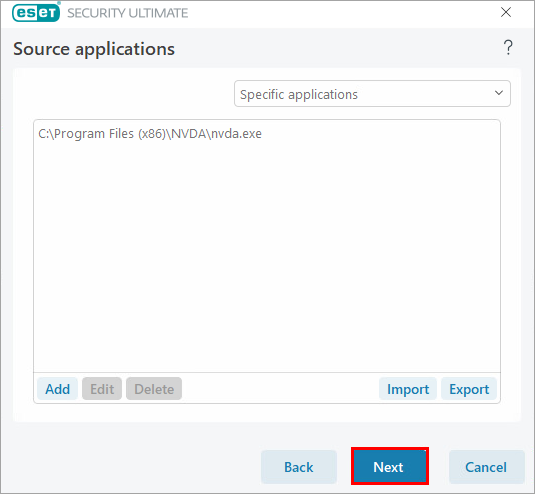
Figure 2-6 Enable the All application operations toggle and click Next.
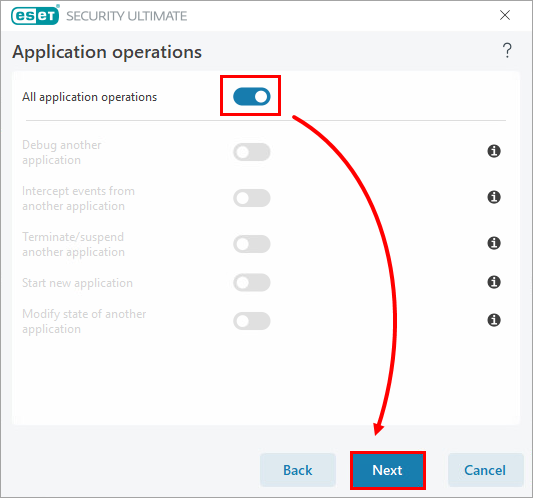
Figure 2-7 Click Finish.
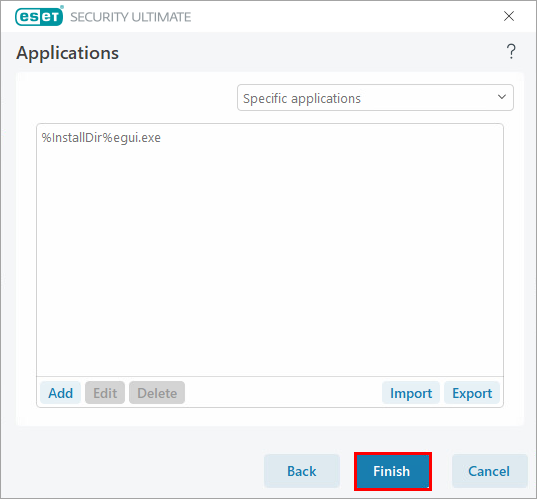
Figure 2-8