Issue
- Your client workstation is experiencing a Windows error that is preventing Windows from starting correctly
- Prerequisites
- Use the ESET Encryption Recovery Media Creator
- Decrypt the workstation
- Direct Endpoint Management (DEM) ConnectWise Automate (CWA) plugin users
Solution
Prerequisites
- Before decrypting, ensure you are following the appropriate instructions for your system. Visit Full Disk Encryption Recovery Overview for more information.
- Ensure a full sector-by-sector backup of the existing hard drive has been created before attempting recovery.
Use the ESET Encryption Recovery Media Creator
Insert an empty USB drive into your computer.
Run the utility and click Next to continue.
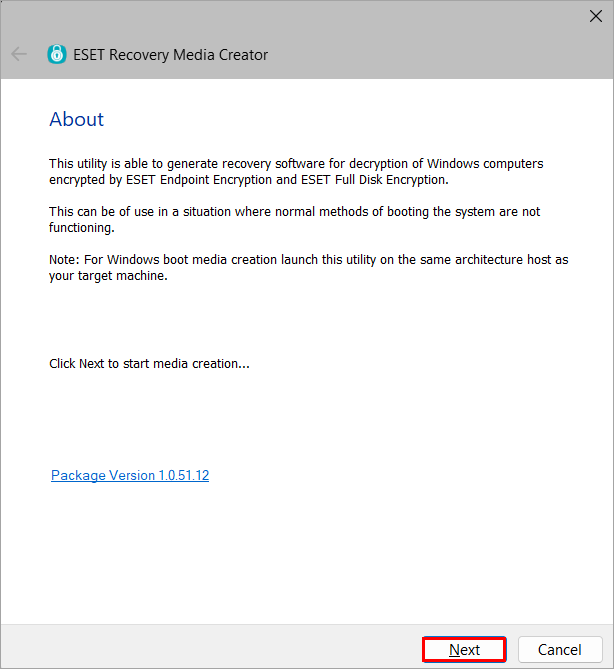
Figure 1-1 Click Win RE USB 64 bit.
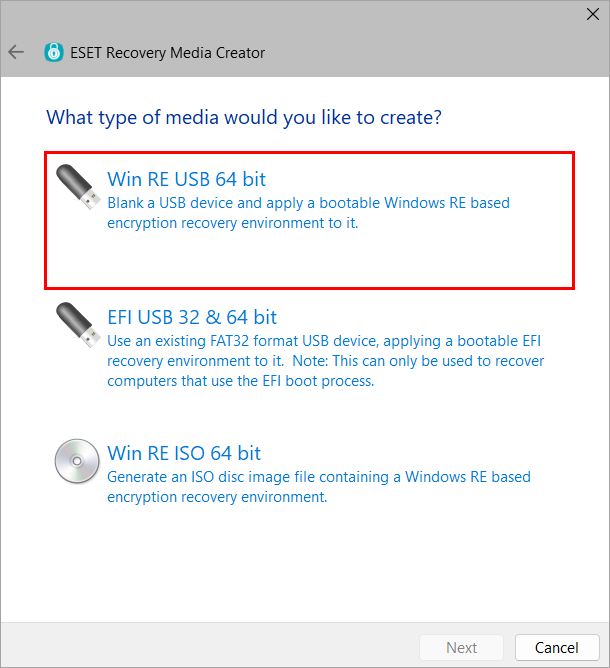
Figure 1-2 Select the Destination disk for the recovery media and click Next.
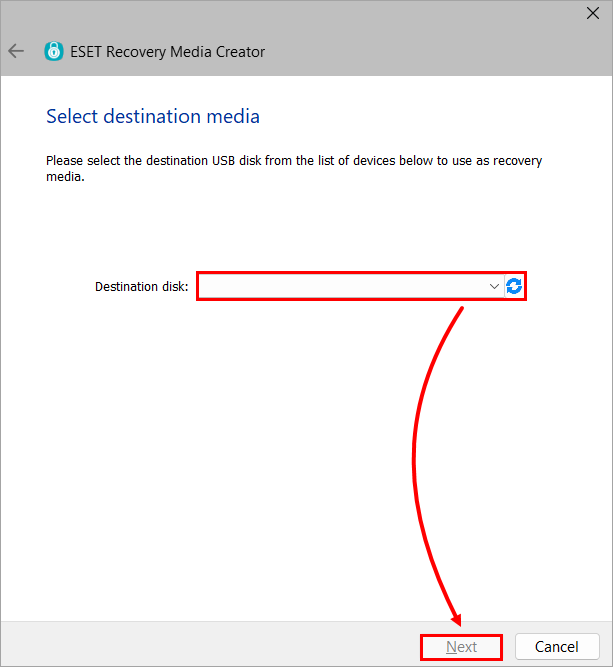
Figure 1-3 Click EEE Standalone.
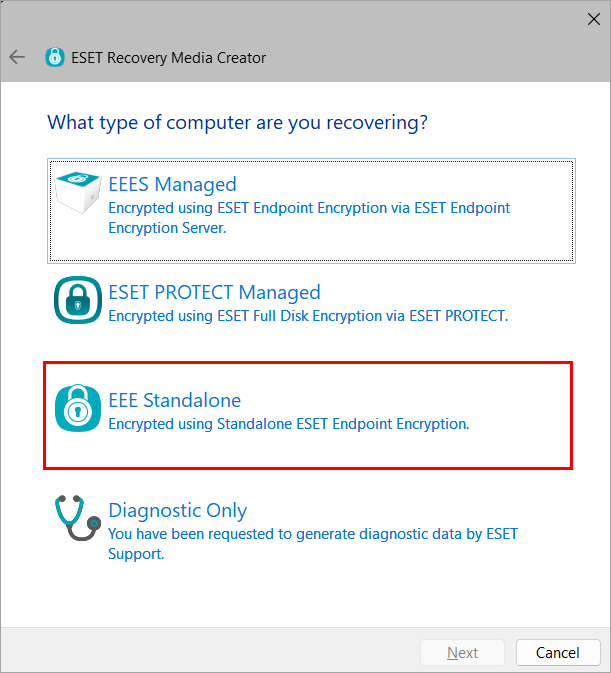
Figure 1-4 Click Next. If instructed by ESET Support, select additional support files.
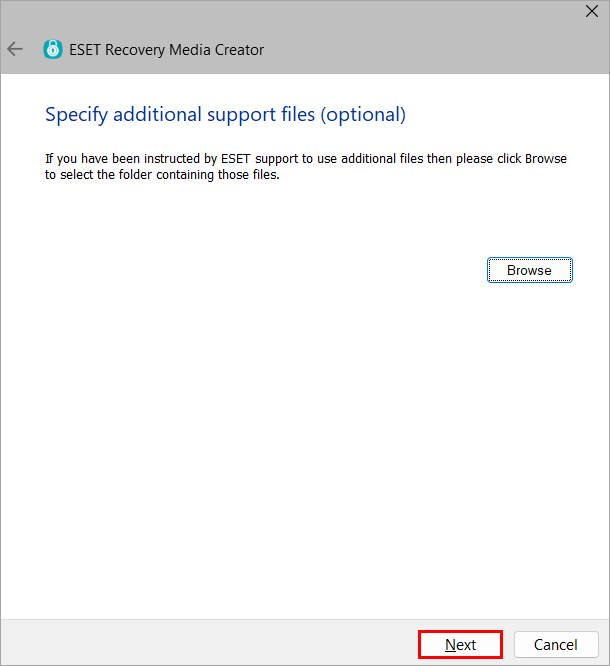
Figure 1-5 Click Start.
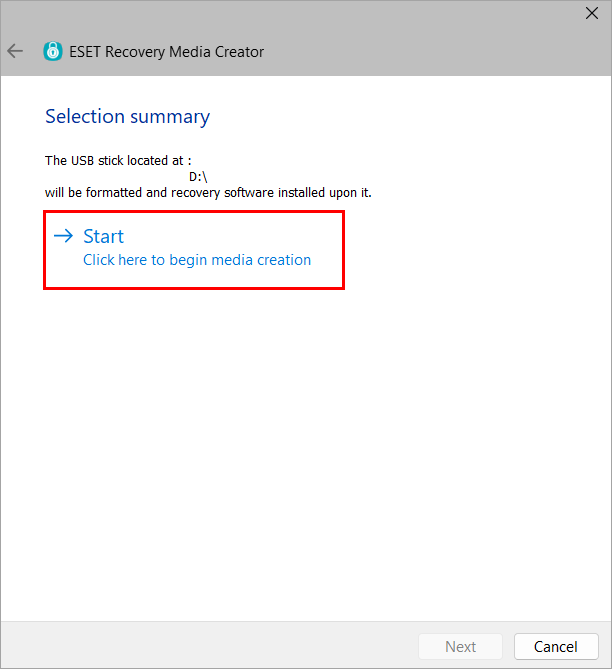
Figure 1-6 Click Yes.
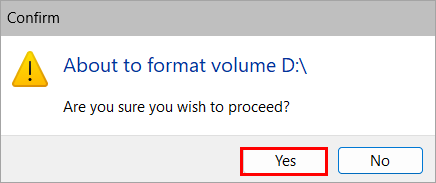
Figure 1-7 Allow the utility to complete the creation process.
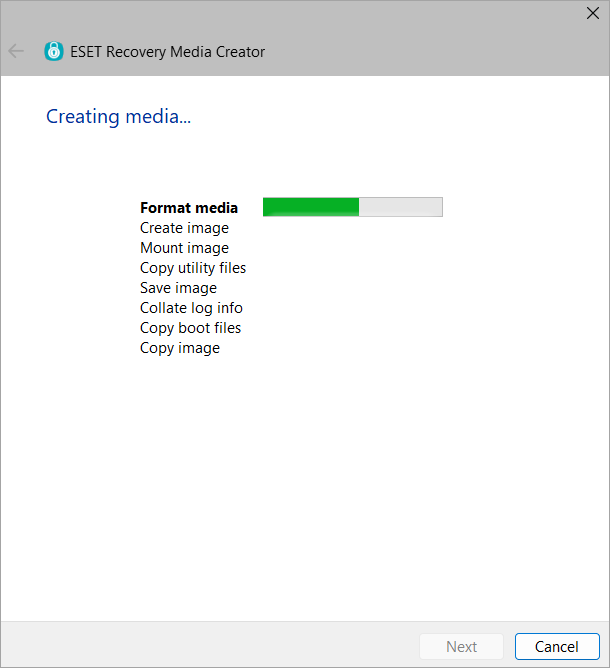
Figure 1-8 Click Finish.
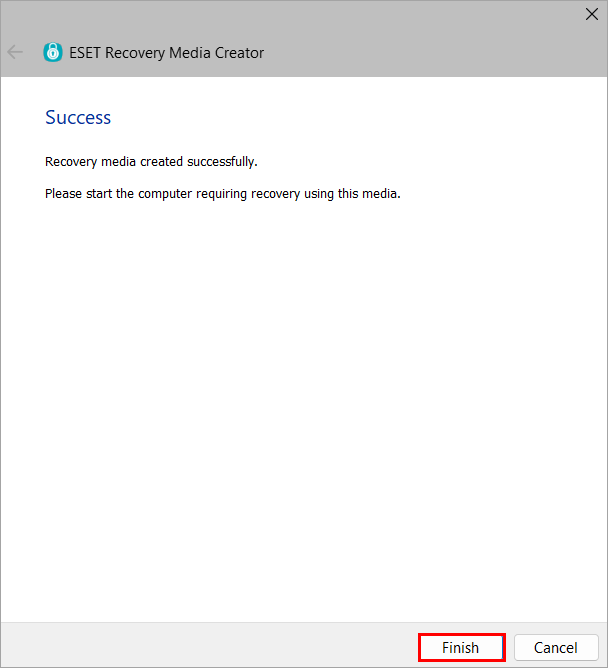
Figure 1-9 Safely eject the USB drive.
Decrypt the Workstation
Insert the ESET Encryption Recovery USB drive and boot the Workstation from the USB.
Select Decrypt all encrypted disks (using credentials).
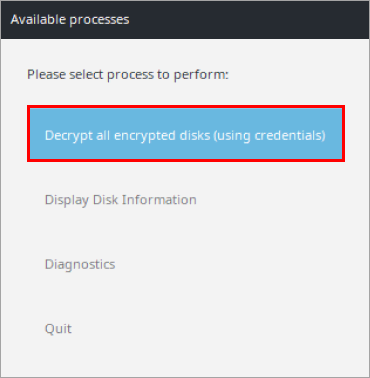
Figure 2-1 Click Yes.

Figure 2-2 Select the FDE User needed for decryption and press Enter.
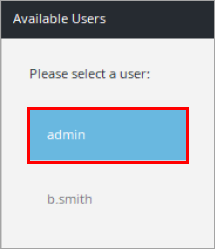
Figure 2-3 Type the password for the FDE User and press Enter.
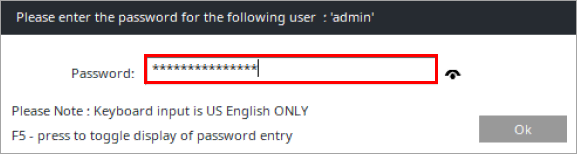
Figure 2-4 Choose from Secure or Performance mode to initiate the decryption process.
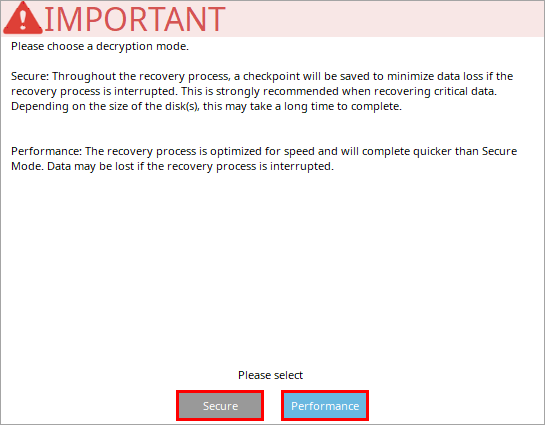
Figure 2-5 After the computer has been successfully decrypted, click Ok.
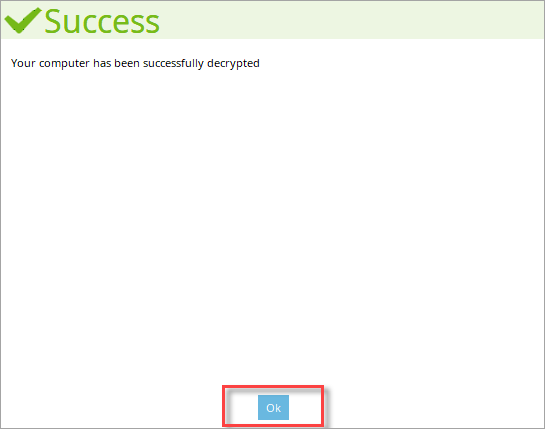
Figure 2-6 Click Shutdown.
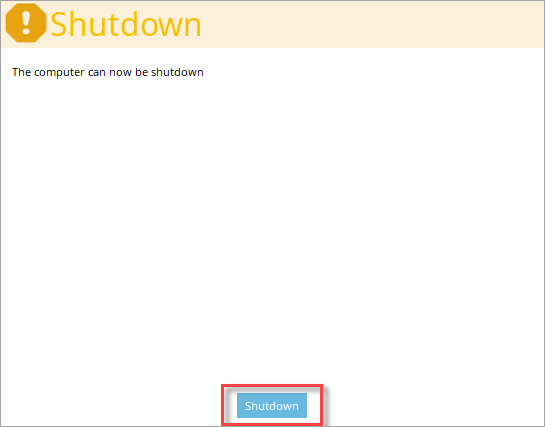
Figure 2-7