Issue
- You want to manage quarantine mailboxes in ESET Mail Security for Microsoft Exchange
- Add a Quarantine/MS Exchange quarantine mailbox
- Add a local quarantine
Click to expand
By default, ESET Mail Security for Microsoft Exchange (EMSX) does not store emails classified as spam in any specific location. To store spam messages in a pre-determined location, you need to create either a local quarantine mailbox or an external quarantine/MS Exchange quarantine mailbox. All spam messages filtered by the Antispam Protection module in EMSX will be stored in this mailbox.
Quarantine and MS Exchange quarantine boxes can be managed by the Quarantine manager. However, SPAM and quarantined email messages are stored within the Exchange mailbox databases managed by the administrator.
Solution
Add a Quarantine/MS Exchange quarantine mailbox
Press the F5 key to open Advanced setup.
Click Mail quarantine and select Quarantine mailbox from the drop-down menu next to Quarantine type. In the Quarantine mailbox field, type or copy/paste the email address that will serve as the mailbox in which spam and other potentially infected messages are stored. Expand Quarantine Manager Settings, type or copy/paste the username and password for the dedicated quarantine user account in the appropriate fields.
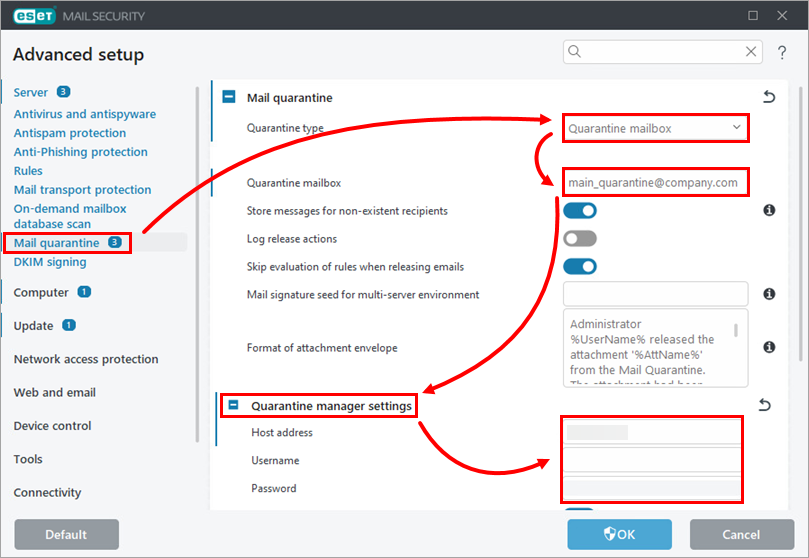
Figure 1-1
If you use a proxy server between your CAS role Exchange Server and your ESET Mail Security Exchange Server, expand Proxy Server, modify your Proxy server settings and click OK.
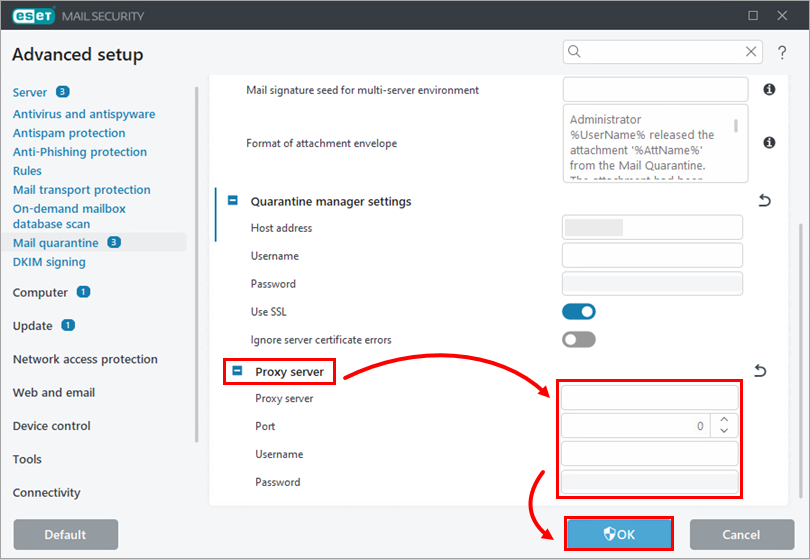
Figure 1-2
Add a local quarantine
Press the F5 key to open Advanced setup.
Click Mail quarantine and select Local quarantine from the drop-down menu next to Quarantine type.
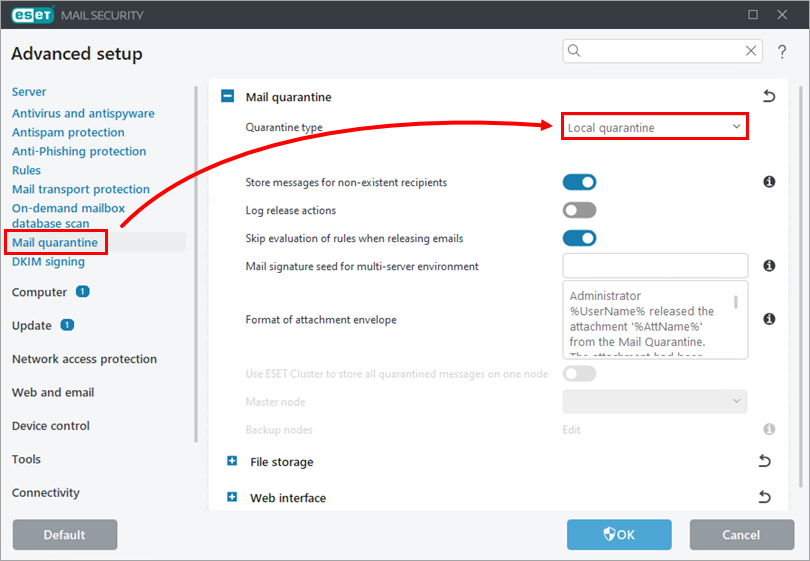
Figure 2-1
Expand File Storage and adjust the settings to fit your requirements. Expand Web Interface, click the toggle next to Enable web interface to enable it, adjust other settings to fit your requirements and click OK.
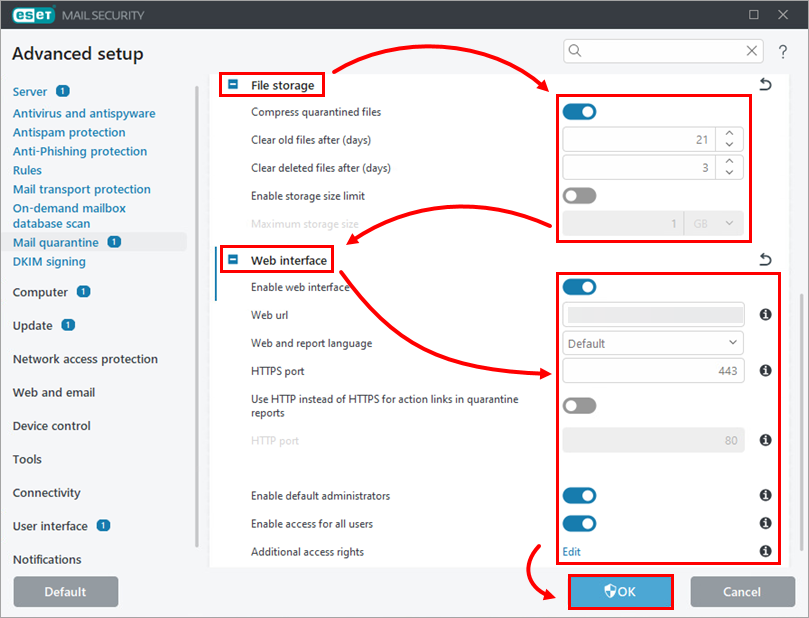
Figure 2-2