Issue
- HTTPS websites are not scanned for malicious content (for example, Facebook)
- Enable POP3S, IMAPS or HTTPS to scan encrypted content
Details
Click to expand
By default, ESET Windows home products check the POP3 protocol on TCP port 110, the IMAP protocol on TCP port 143, and the HTTP protocol on TCP ports 80, 8080 and 3128 for threats to your system.
After encrypted traffic has been decrypted, it will be scanned for threats by the antivirus components of ESET Windows home products. If you are not using a standard port for email, email messages are still scanned by the antivirus component as soon as they touch the system, which will protect you from any threats.
Solution
Press the F5 key to open Advanced setup.
Click Protections → SSL/TLS and expand SSL/TLS. Click the Enable SSL/TLS toggle to enable it and select the appropriate mode from the SSL/TLS mode drop-down menu.
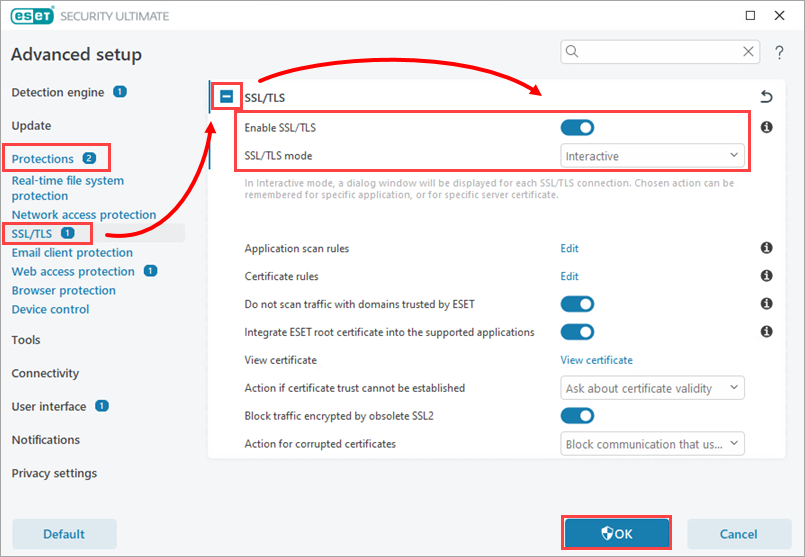
Figure 1-1 Click Email client protection and expand Mail transport protection. Verify that the toggle next to Enable Mail transport protection is enabled. Verify that the toggle next to Scan IMAPS mail transport is enabled and that a value for Ports used by IMAPS protocol is set (default ports for IMAPS are 585 and 993). Verify the toggle next to Scan POP3S mail transport is enabled and that a value for Ports used by POP3S protocol is set (the default port is 995—contact your internet service provider if you need the port number).
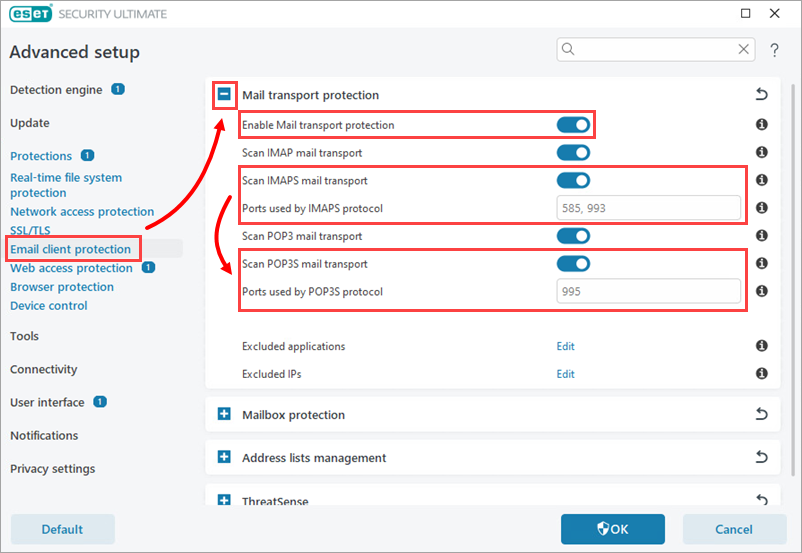
Figure 1-2
Click Web access protection and expand HTTP(s) traffic scanning. Verify the toggles next to Enable HTTP traffic scanning and Enable HTTPS traffic scanning are enabled. Ensure that a value for Ports used by HTTPS protocol is set (the default value is 443) and click OK.
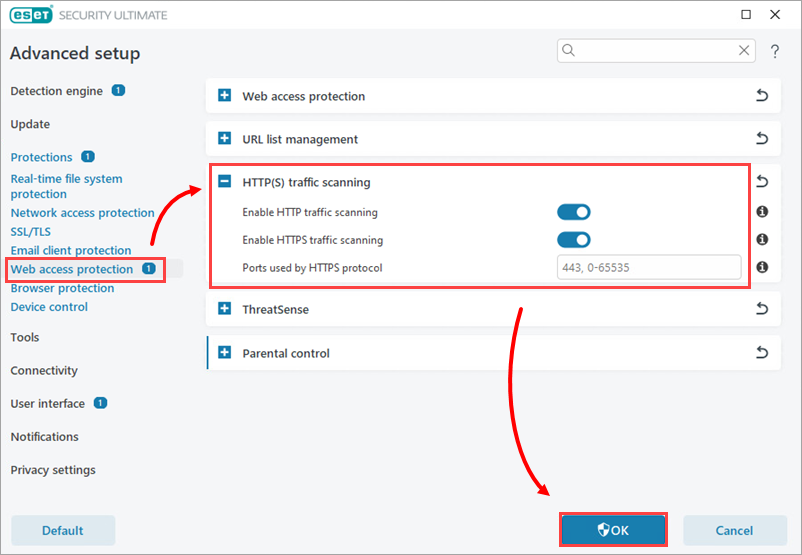
Figure 1-3