Issue
Solution
We recommend configuring ESET Cyber Security to perform a weekly, In-depth scan of your system and disks. You can schedule this scan to run automatically in the background while you are away from your computer.
Windows users: Schedule a scan in your ESET Windows home product
ESET Cyber Security
In the top left corner of the screen, click ESET Cyber Security → Settings.
In the Tools section, click Scheduler.
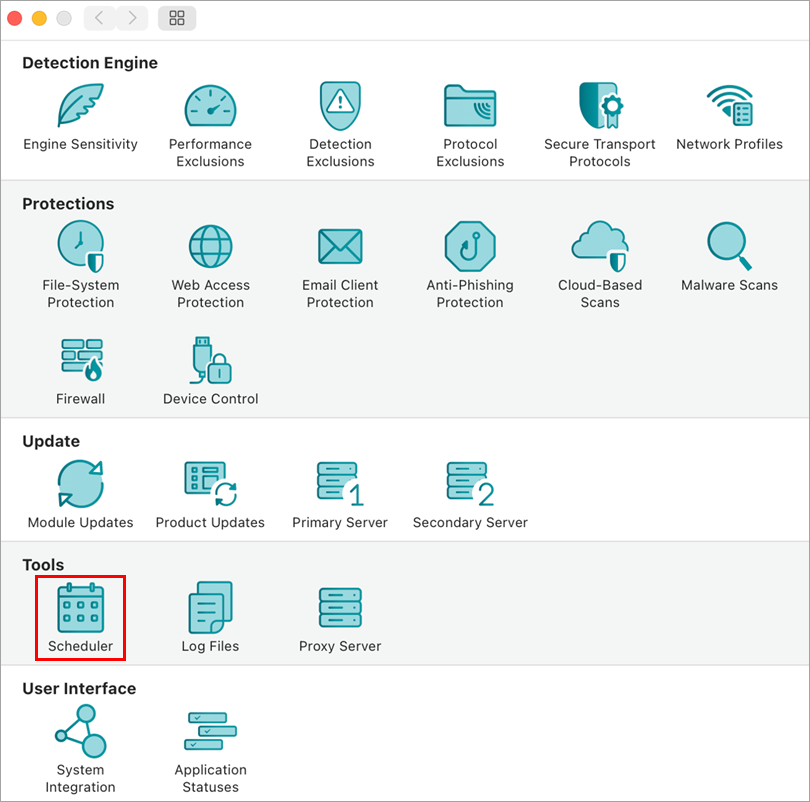
Figure 1-1 Click On-demand scan tasks.
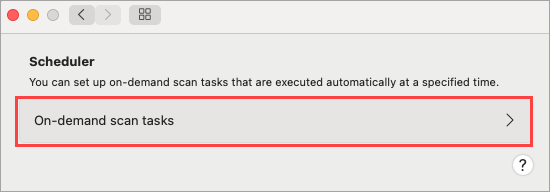
Figure 1-2 Click the plus (+) icon to add an On-demand scan.
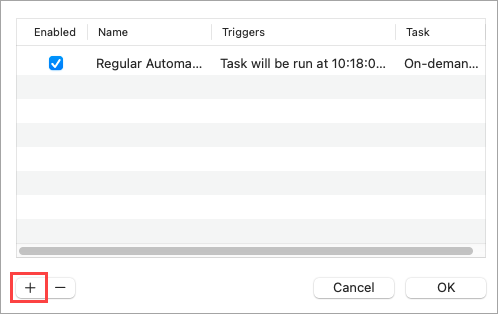
Figure 1-3 Type a Task name for your On-demand scan. Select a time next to Execute task at, click the toggles next to the days you want to run the task on and click Next.
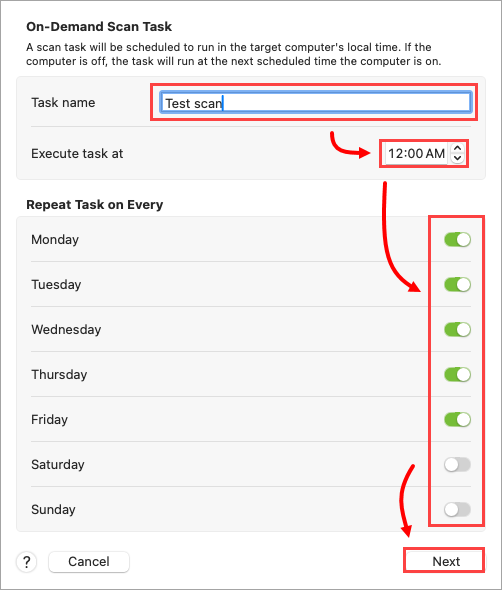
Figure 1-4 In the Profile name drop-down menu, select In-Depth scan, select the drives you want to be scanned from Scan Targets, then select the toggles you want next to Options and then click Finish.
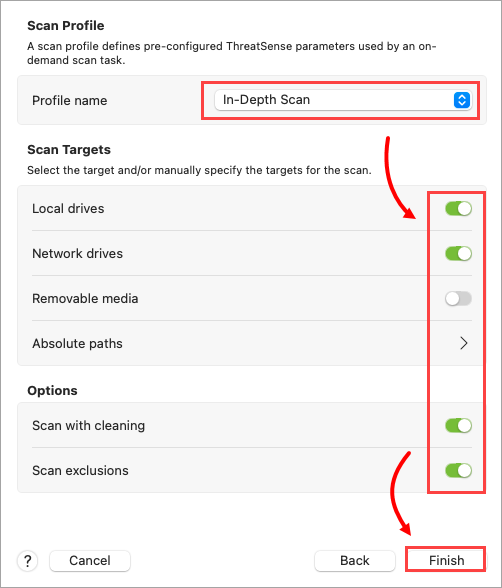
Figure 1-5