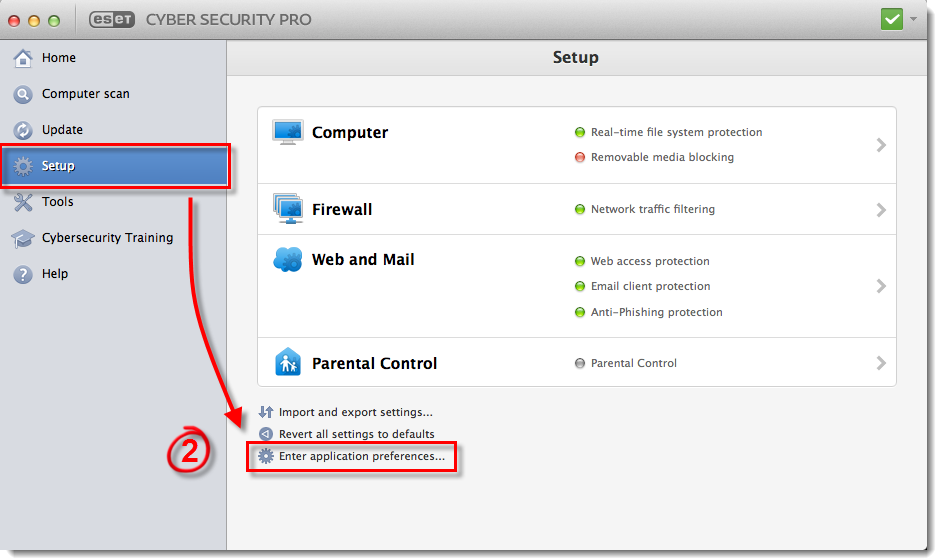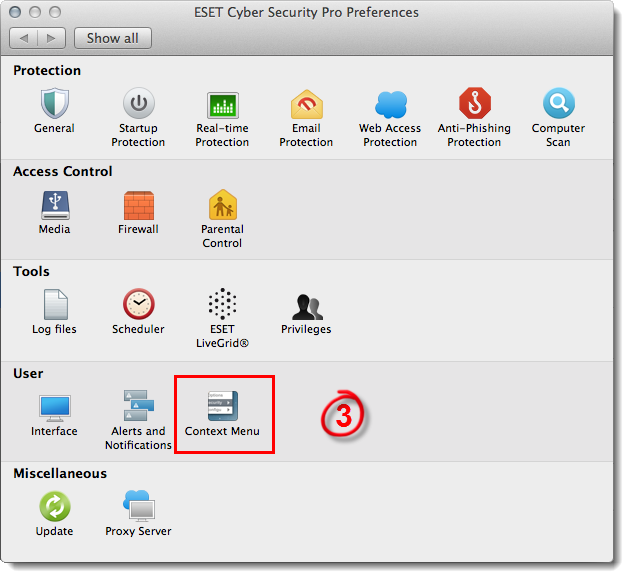Issue
- Add scanning features to the context menu in ESET Cyber Security or ESET Cyber Security Pro
- Submit suspicious files, perform a scan for a file or folder, clean an infected file or add a file to the quarantine
Solution
- Open Your ESET product. How do I open my ESET product?
- Click Setup → Enter application preferences.
Figure 1-1
Click the image to view larger in new window
- Click Context Menu.
Figure 1-2
Click the image to view larger in new window
- Select the check box next to Integrate into the context menu and exit the Context Menu.
Version 5: Click OK to save your changes.
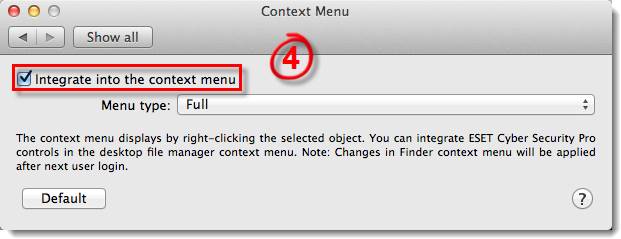
Figure 1-3
- To use this feature, right-click a file or folder (or CTRL + click) and depending on the type of file, either select the action you want to perform, or select the Services menu to display the context options.
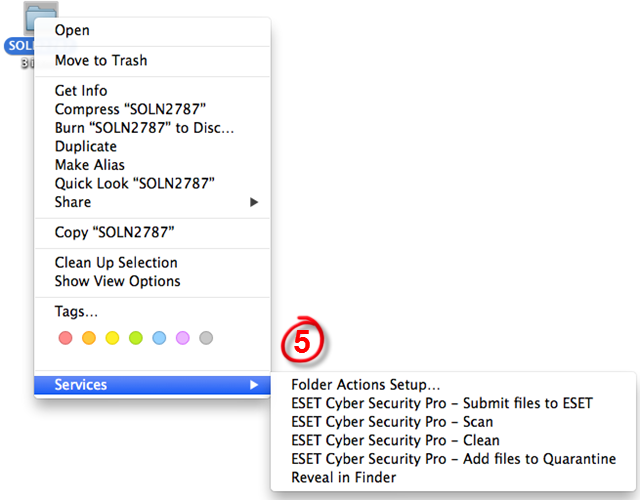
Figure 1-4