Issue
- Enable Strict cleaning to have your ESET product automatically remove Potentially Unwanted Applications
- Enable Strict cleaning in ESET Cyber Security version 7 and later
- Enable Strict cleaning in ESET Cyber Security Pro version 6
Details
Click to expand
Potentially Unwanted Application is a broad category of software whose intent is not as unequivocally malicious as with other types of malware, such as viruses or trojans. It may install additional unwanted software, change the behavior of the digital device, or perform activities not approved or expected by the user.
Read more about Potentially unwanted applications.
Solution
Enable Strict cleaning in ESET Cyber Security version 7 and later
Click Computer Scan, click the expander and click Scan.
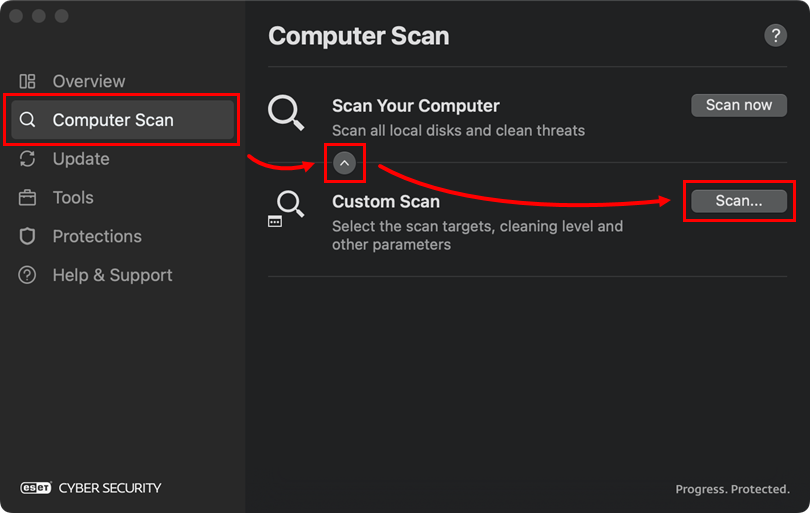
Figure 1-1 Click the menu icon and click Select Scan Profile.
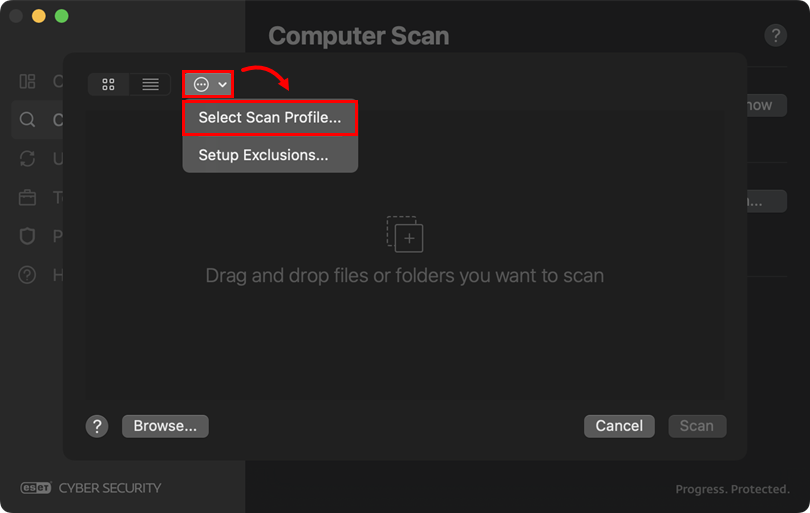
Figure 1-2 Select Strict cleaning from Cleaning Level drop-down menu (this option might pre preset by default) and click OK.
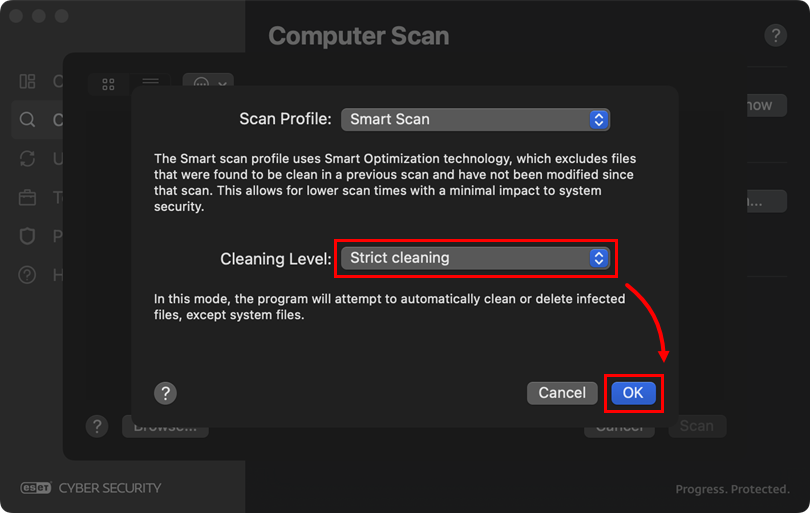
Figure 1-3 Click Browse and select disk, files, or folders you want to scan (in this example, Macintosh HD has been selected), review your selection and click Scan.
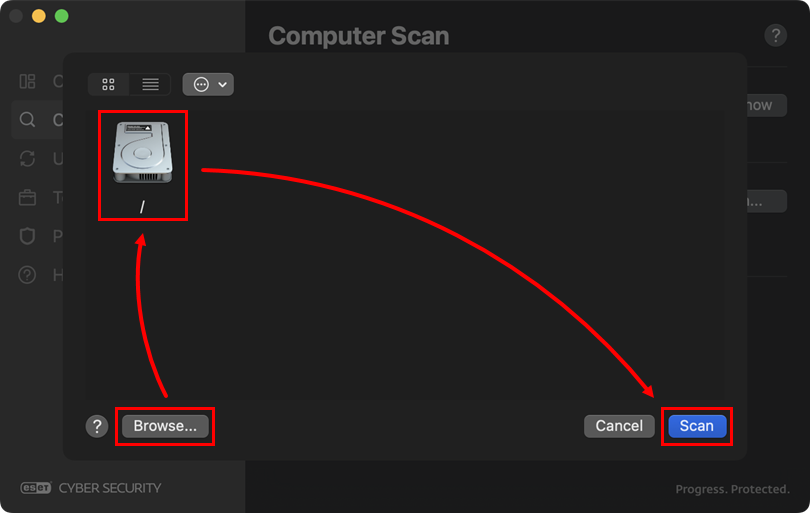
Figure 1-4 Your ESET Cyber Security will attempt to automatically clean or delete any detections found by the scan.
Click Computer Scan → Custom Scan.
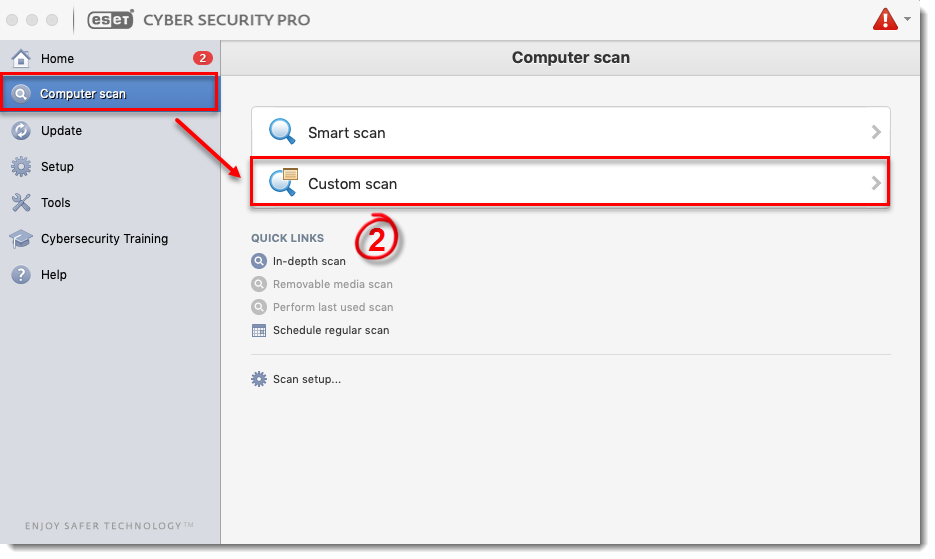
Figure 2-1 Select the check box next to your hard drive and click Setup.

Figure 2-2 Click Cleaning, move the slider bar to Strict Cleaning and click OK.
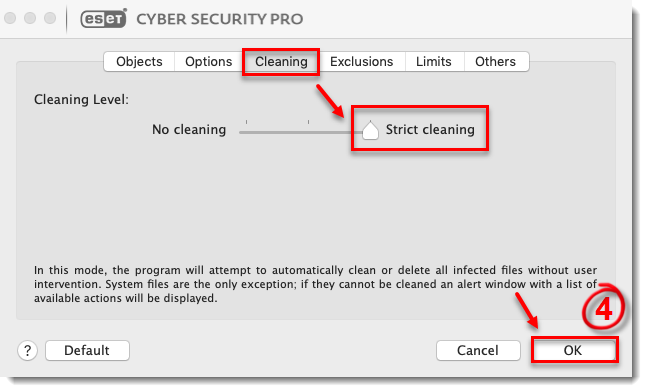
Figure 2-3
Click Scan.
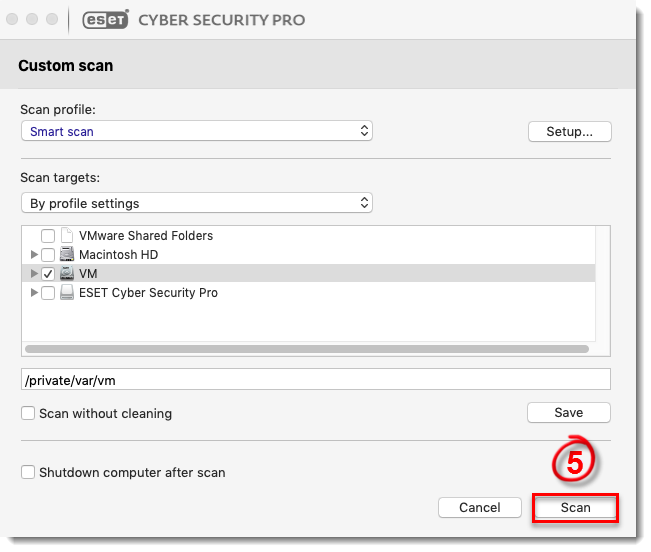
Figure 2-4 Your ESET home product for macOS will attempt to automatically clean or delete any detections found by the scan.