Solution
Details
Click to expand
Device control is designed to monitor the use of devices on endpoint machines. You can specify how users can access devices (CD/DVD/USB, etc.) by defining rules for media, devices and users on client workstations. Device control blocks unauthorized media and prevents malware from spreading via removable media.
Define rules
Administrators can define rules for specific types of devices to be used on endpoint machines. Rules can be set either per user or per group of users. Device control is integrated with directory services to use Active Directory groups for configurations.
The flexible Device control rules allow access to be controlled by individual users or user groups using device parameters such as serial number, manufacturer ID, model and more. The control permissions can be set to read-only, read/write or block access for individual users or user groups. The detailed access and scan logs simplify policy enforcement and compliance reporting.
Supported external devices
- Disk Storage
- CD/DVD
- USB storage
- USB printer
- FileWare Storage
- Bluetooth Device
- Smart card reader
- Imaging Device
- Modem
- LPT/COM port
- Portable Device
- All device types
If you set a rule that blocks access to an inserted external device, a notification window will alert the user when they insert a CD/DVD, or connect an external storage device. The notification window will prompt them to scan its contents for malware. The user can then select remember this action so that it is automatically performed in the future.
Logs and reporting
Detailed logging is available for Device control. Logs include the following information:
- Time of event
- Device
- Username
- User SID
- Group name
- Group SID
- Status
- Device details
- Event details
Example
In this example, we will block access to all Bluetooth devices for all users.
Press the F5 key to access Advanced setup.
Click Protections → Device Control and click the toggle next to Enable Device control to enable it.
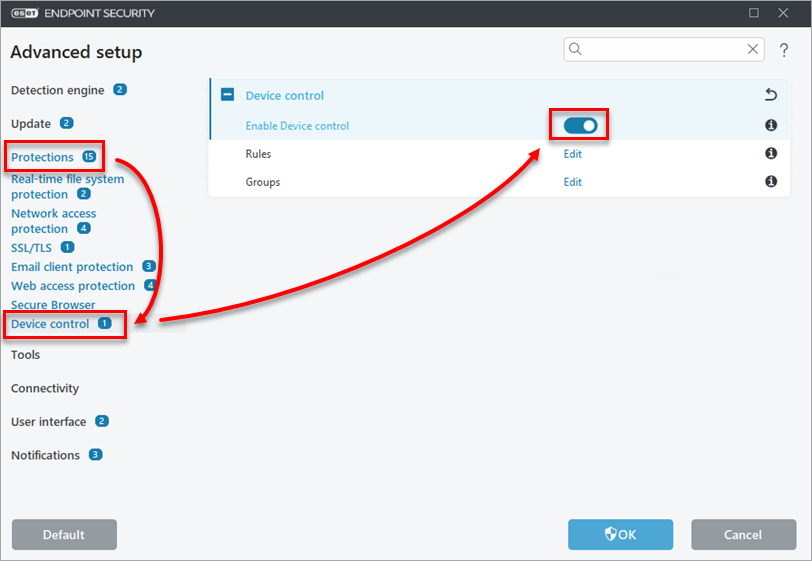
Figure 1-1
Click Edit next to Rules.
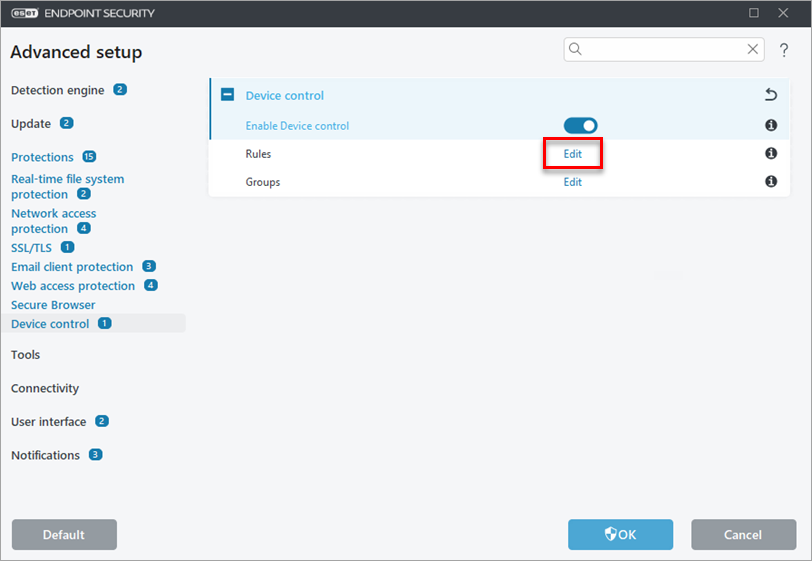
Figure 1-2
Click Add. Type a Name that does not use any special characters for your new rule. Do not include extra spaces after the product name, as this can keep your rule from functioning correctly. Select Bluetooth Device from the Device type drop-down menu and select Block from the Action drop-down menu. To make the rule more specific, type the Vendor, Model, and Serial number of devices you want to target. Next to Logging severity, select an option from the drop-down menu and click OK.
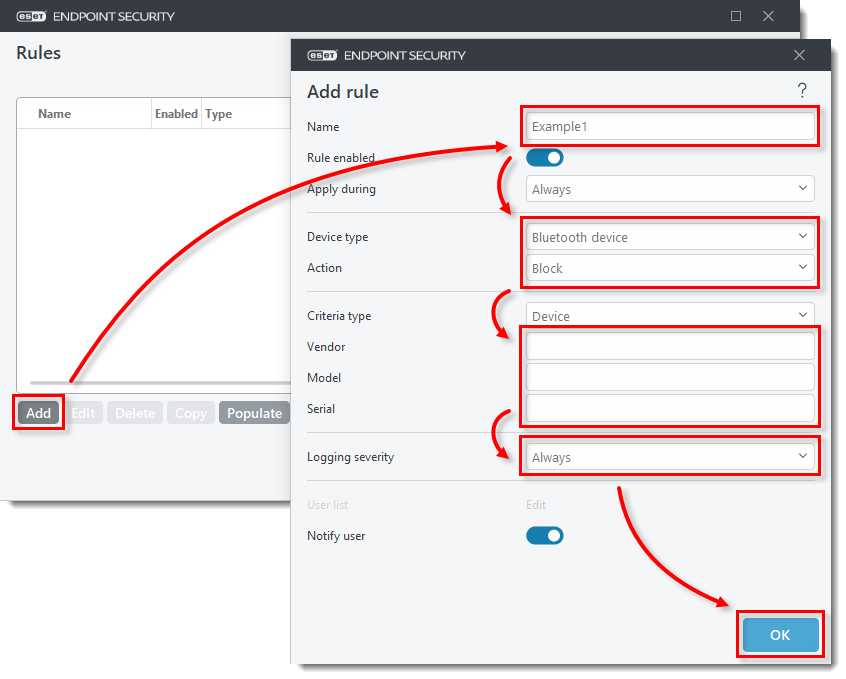
Figure 1-3
Click OK → OK to save your rule and exit Advanced setup. Restart your computer for the change to take effect.
Your new rule will be listed in the Rules window. You can disable or re-enable the rule, edit its properties, make a copy, etc. If you add more rules, you can manage them the same way.
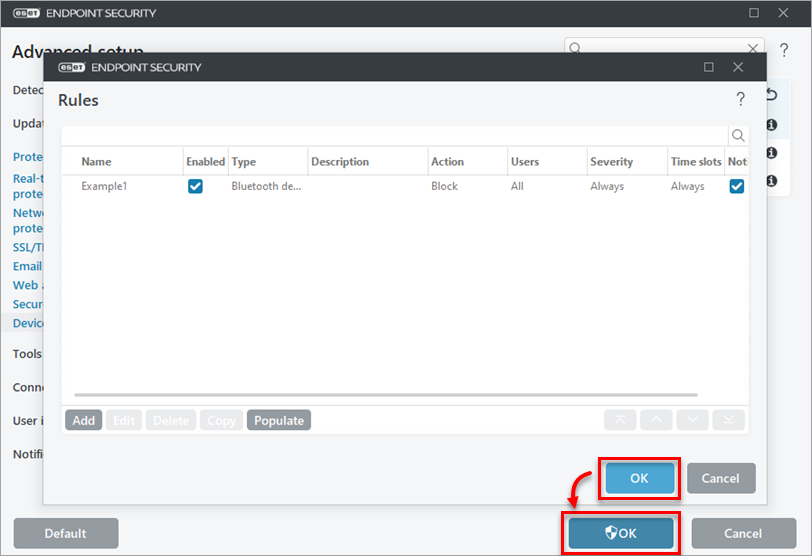
Figure 1-4