Issue
Solution
![]() ESET PROTECT On-Prem users: Perform these steps in ESET PROTECT On-Prem
ESET PROTECT On-Prem users: Perform these steps in ESET PROTECT On-Prem
Using Device control in ESET endpoint products.
Add a Device control rule on an individual client workstation
Press the F5 key to access Advanced setup.
Click Protections → Device Control, click the toggle next to Enable Device Control to enable it, and click OK. Restart the client computer.
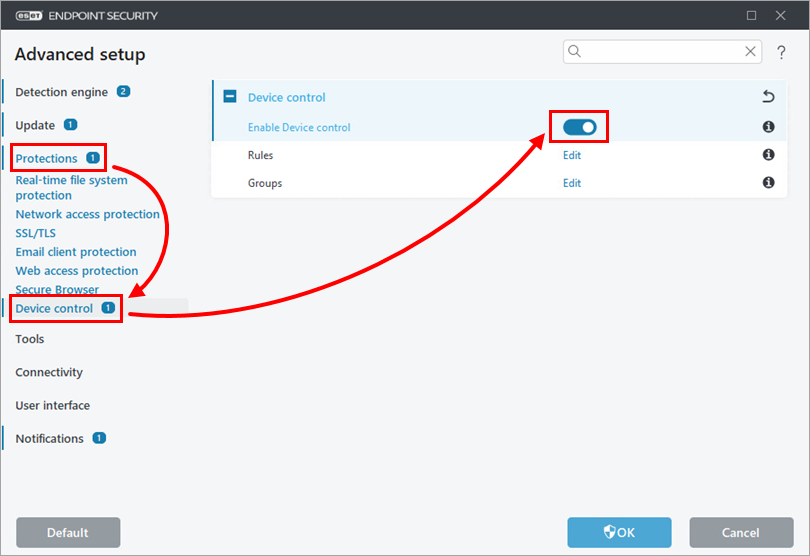
Figure 1-1 Repeat steps 1 and 2. Click Protections → Device Control, click Edit next to Rules.
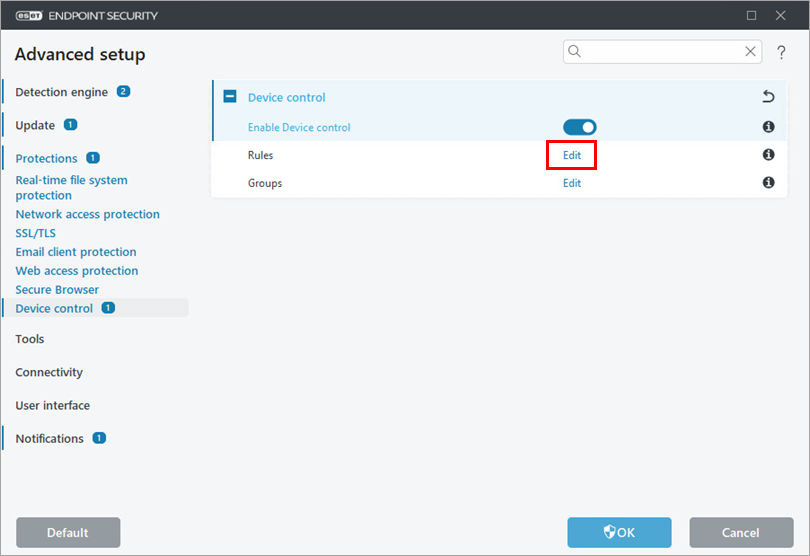
Figure 1-2 Click Add.
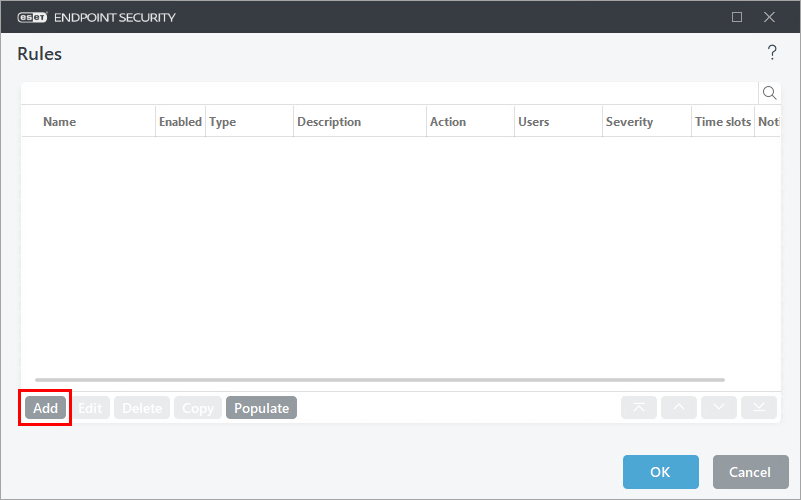
Figure 1-3 In this example, we block access to all Bluetooth devices for all users. Next to Name, type a name for the new rule. Next to Device type, select Bluetooth Device from the drop-down menu. Next to Action, select Block from the drop-down menu. To make the rule more specific, type the Vendor, Model, and Serial number of devices you want to target. Next to Logging severity, select an option from the drop-down menu and click OK.
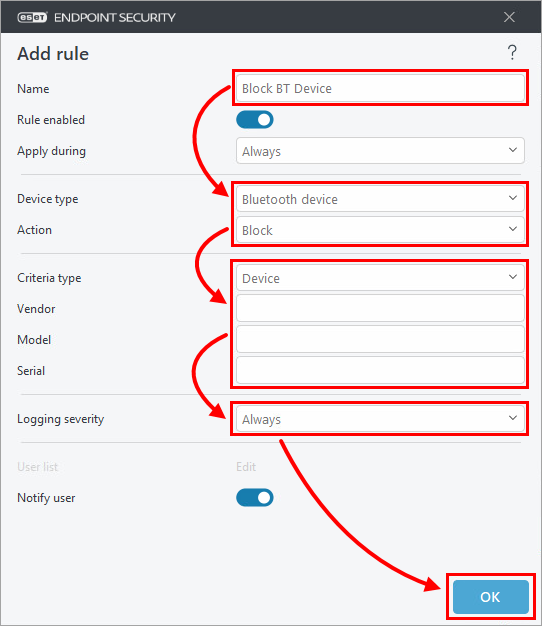
Figure 1-4 Click OK.
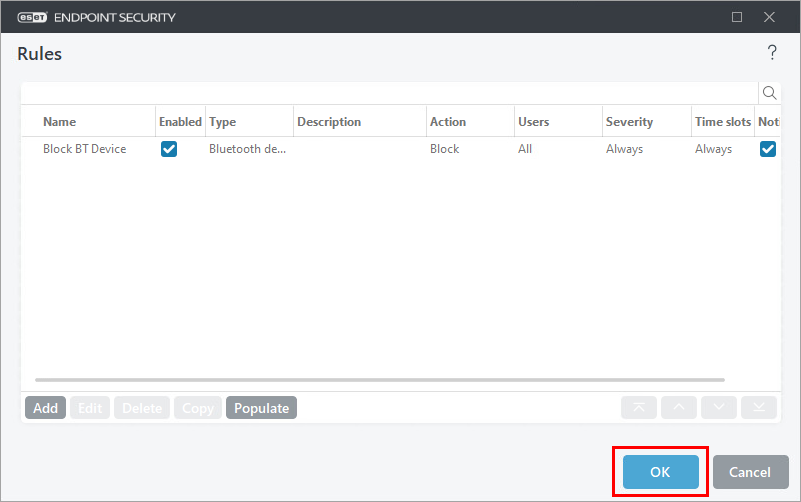
Figure 1-5
Edit or remove an existing rule
Press the F5 key to access Advanced setup.
Click Protections → Device Control, and click Edit next to Rules.
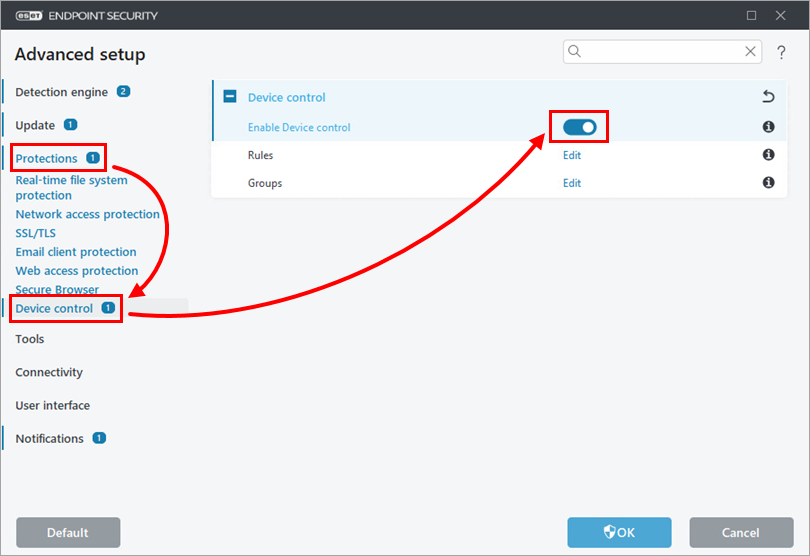
Figure 2-1 To edit or delete a rule:
Edit a rule—Select the rule and click Edit. After the edits are made, click OK → OK.
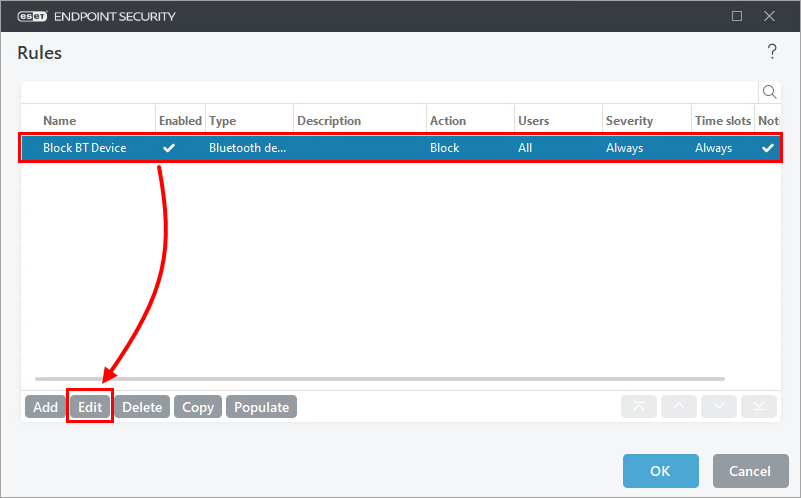
Figure 2-2 Delete a rule—Select the rule and click Delete.
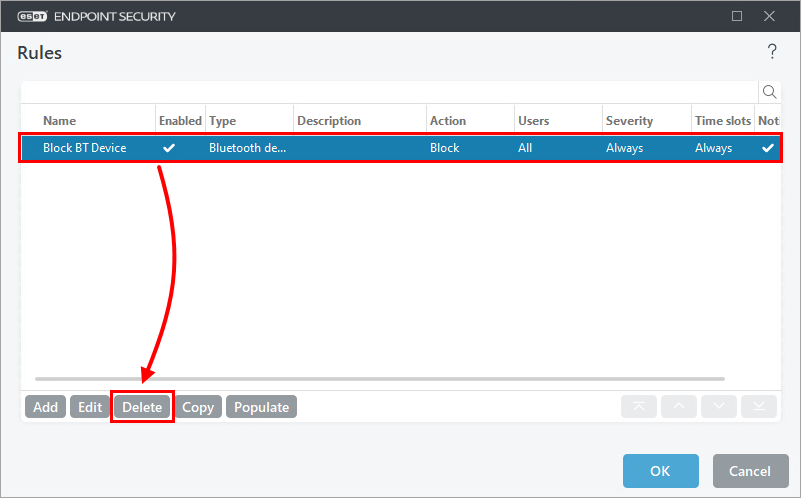
Figure 2-3