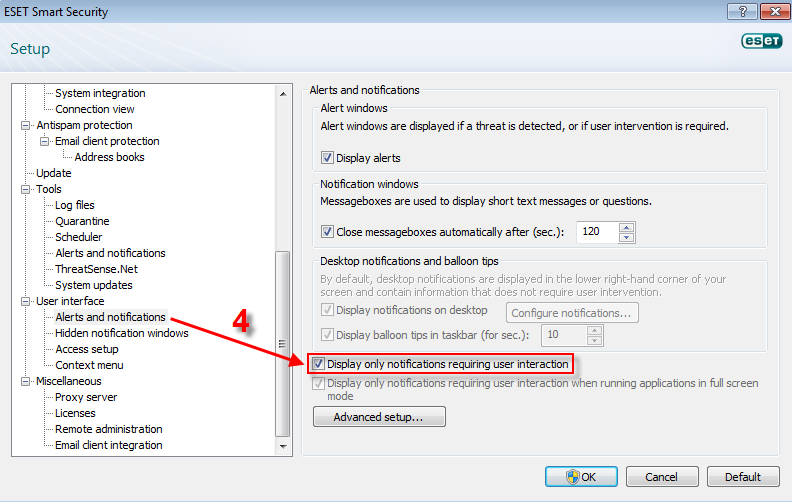Solution
By default, ESET products display pop-up notifications in the Windows notification area regarding detected threats, scheduled scan events, virus signature update activity, etc. Example:
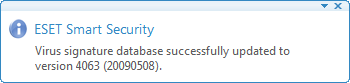
Figure 1-1
To suppress all pop-up notifications except those requiring user interaction, follow the steps below:
-
Press the F5 key to display the Advanced setup window.
-
From the Advanced setup tree, click User interface → Alerts and notifications.
-
In the Alerts and notifications area, select the check box next to Display only notifications requiring user interaction.
- Click OK to save your changes.