Issue
- By default, ESET products display desktop notifications in the Windows notification area regarding detected threats, scheduled scan events, detection engine update activity, etc.
- Disable desktop notifications except those requiring user interaction
Solution
-
Press the F5 key to access Advanced setup.
-
Click Notifications and expand Desktop Notifications. Disable the Display desktop notifications toggle and click OK.
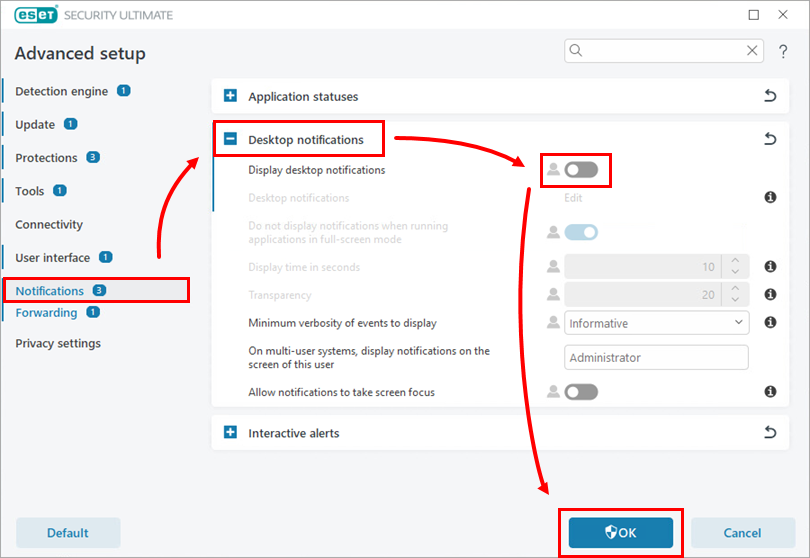
Figure 1-1