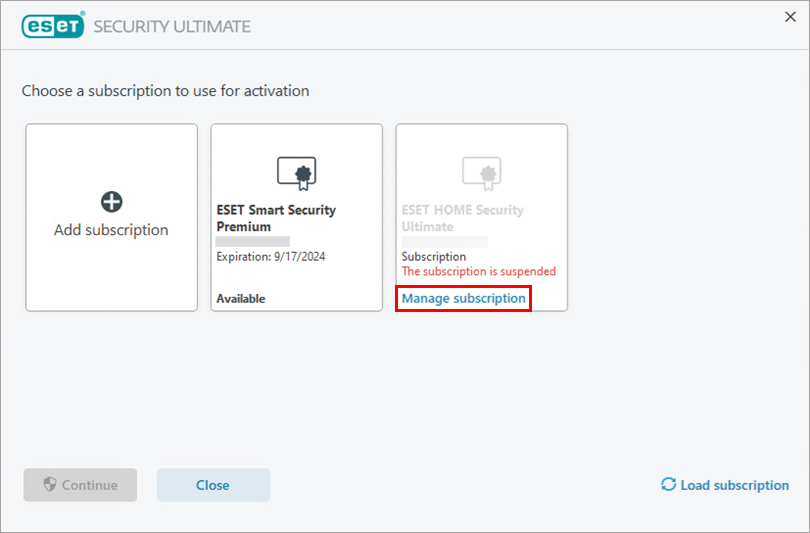Issue
- You received a "Subscription suspended" notification in your ESET product
- Update payment details from ESET HOME if you purchased your subscription from ESET Global eStore (GeS)
- Update payment details from ESET HOME if you purchased your subscription other than from ESET Global eStore (GeS)
- Update payment details from ESET HOME if you have an Auto-renewal subscription
- Update payment details from your ESET product
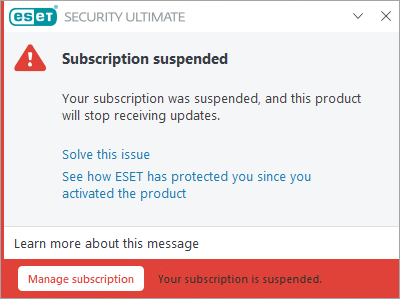
Solution
Update payment details from ESET HOME if you purchased your subscription from ESET Global eStore (GeS)
In the Subscriptions section, click Show all subscriptions.
Click Open subscription below the chosen subscription.
Next to Manage subscription, click the Change payment details icon.
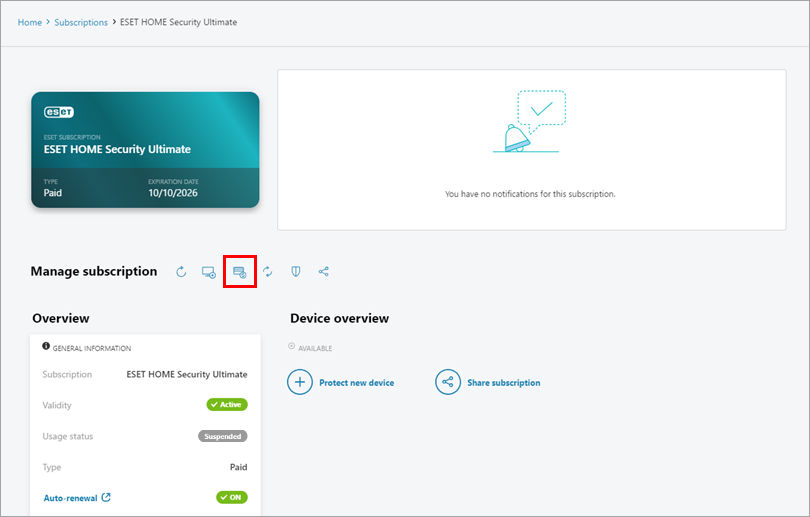
Figure 1-1
Update payment details from ESET HOME if you purchased your subscription from other than ESET Global eStore (non-GeS)
In the Subscriptions section, click Show all subscriptions.
Click Open subscription below the chosen subscription.
Next to Manage subscription, click the Manage in e-store icon.
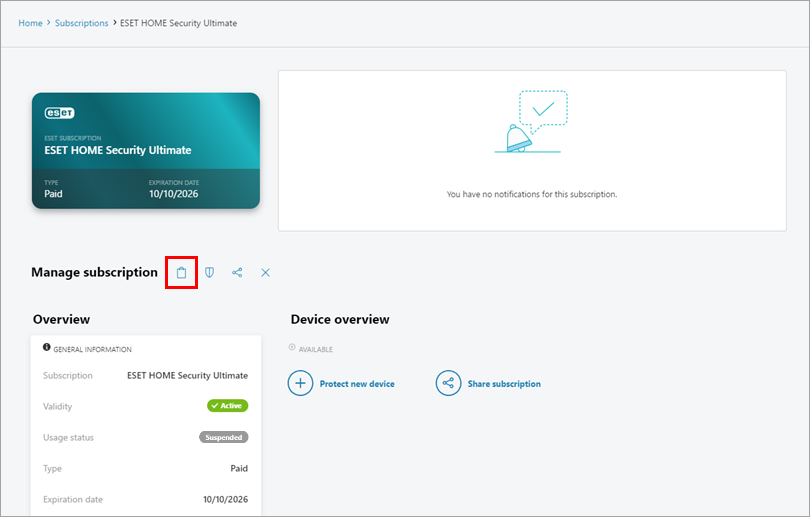
Figure 2-1
In the Subscriptions section, click Show all subscriptions.
Click Open subscription below the chosen subscription.
Next to Manage subscription, click the Manage auto-renewal icon.
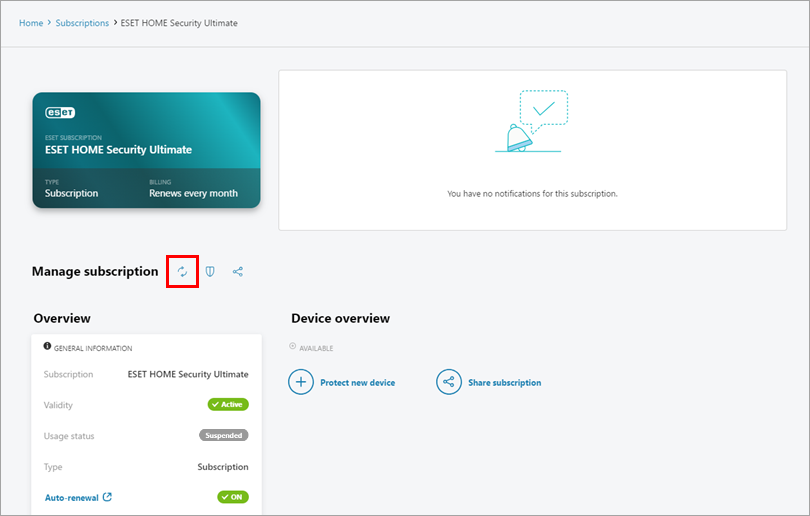
Figure 3-1
Update payment details from your ESET product
Open the main program window of your ESET Windows home product.
Click ESET HOME account and click Open ESET HOME to manage your subscriptions.
If you are not connected to your ESET HOME account, follow these instructions. If you do not have an ESET HOME account, follow these instructions to create it.
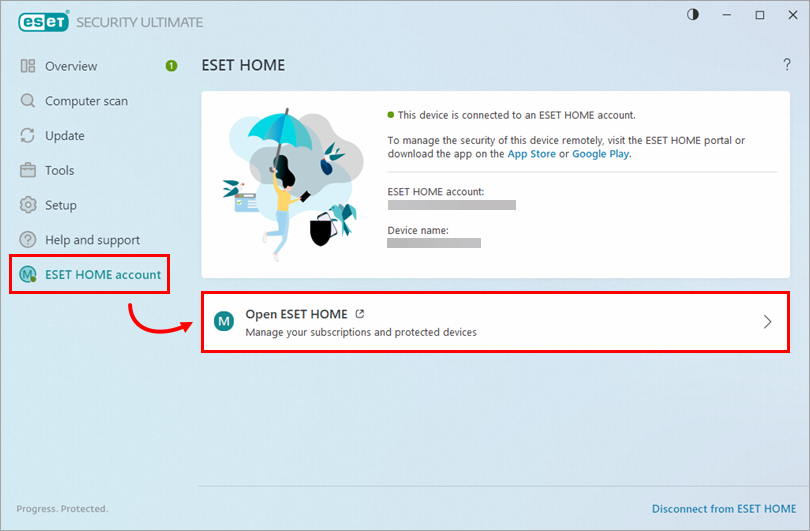
Figure 4-2 - Log in to your ESET HOME account and update your payment details according to your subscription type (see the previous sections in this article).