Issue
- ESET Technical Support has requested a copy of a log file from your ESET small office and home products
- ESET Windows home and small office product
- ESET Cyber Security (for macOS)
- Submit a SysInspector log
Business users | macOS users | Android users
Details
Click to expand
Your ESET product keeps logs of all previous scans on your computer. These scan logs are useful in determining whether previous threats have been successfully cleaned or deleted.
Descriptions of different types of log files can be found in the ESET Help.
Solution
ESET Windows home and small office product
-
Click Tools → Log files.
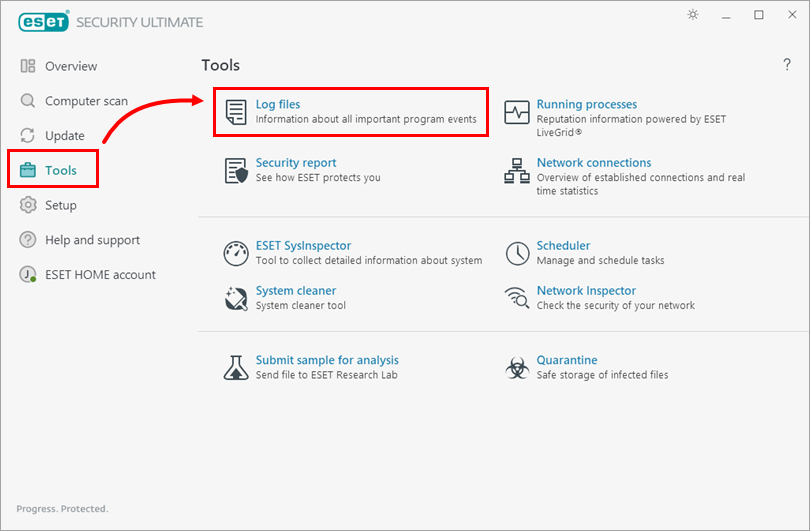
Figure 1-1 -
Select the type of log file from the drop-down menu (in this example, Computer scan is selected). Select the log file.
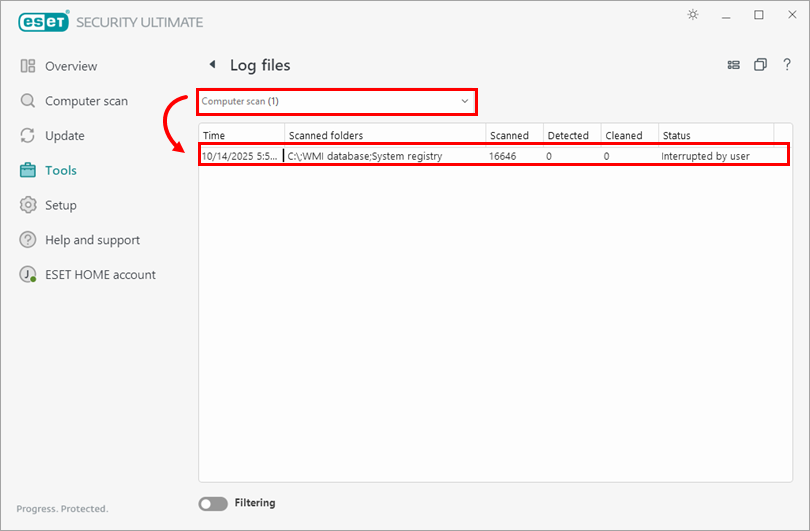
Figure 1-2 -
In the log window (in this example, Computer scan), right-click on a log file, from the context menu, select Export all.
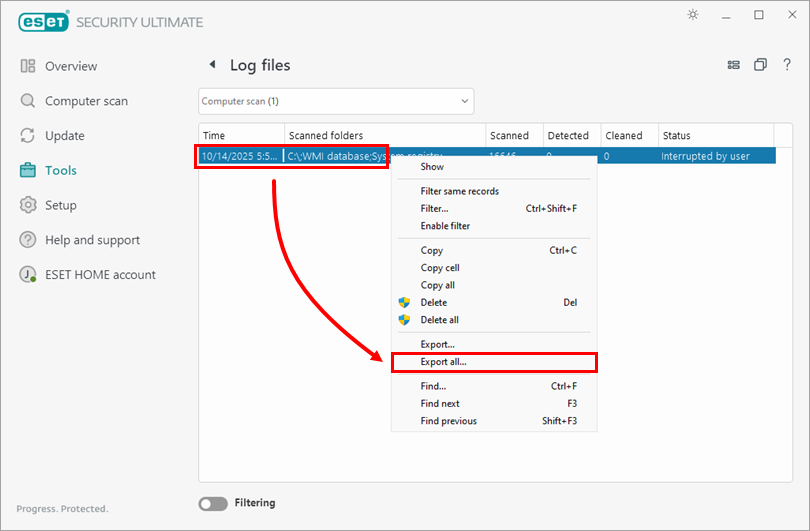
Figure 1-3 -
In the Save As window, select your save location. Type computer scan into the File name field, select Text file (*.txt) from the Save as type drop-down menu and click Save. You must send your log as a text file for Technical Support to process your request as quickly as possible.
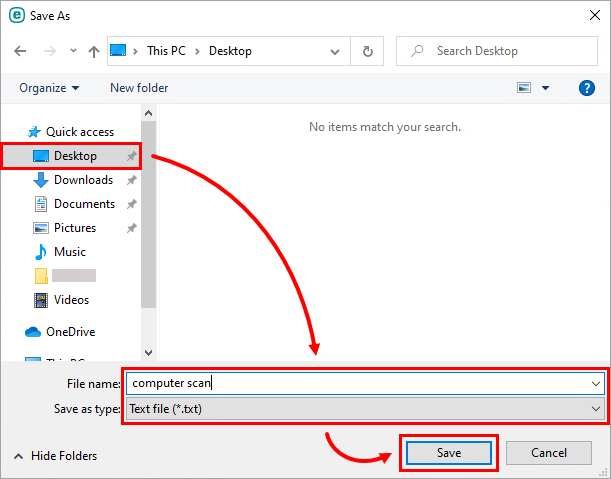
Figure 1-4 -
Attach this file to an email reply to ESET Technical Support. Representatives will examine the log and respond as soon as possible with the recommended steps to address your issue.
-
If you plan to submit a scan log to ESET Technical Support, you must first open a case with ESET Technical Support.
ESET Cyber Security
-
Click Tools → Log Files.
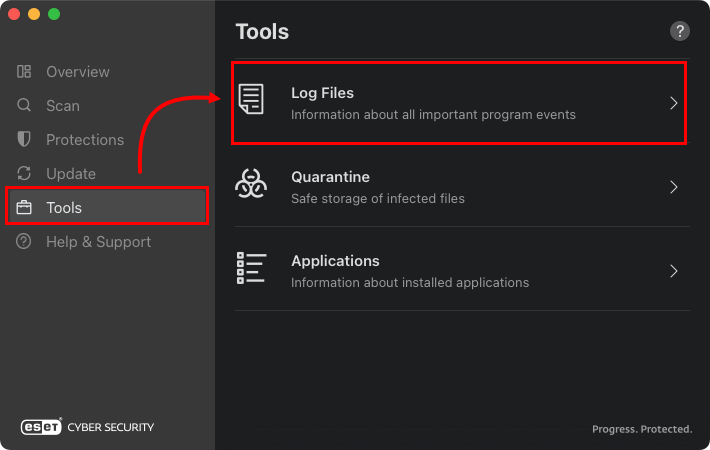
Figure 2-1 -
Select the type of log file from the drop-down menu (in this example, Computer scan is selected).
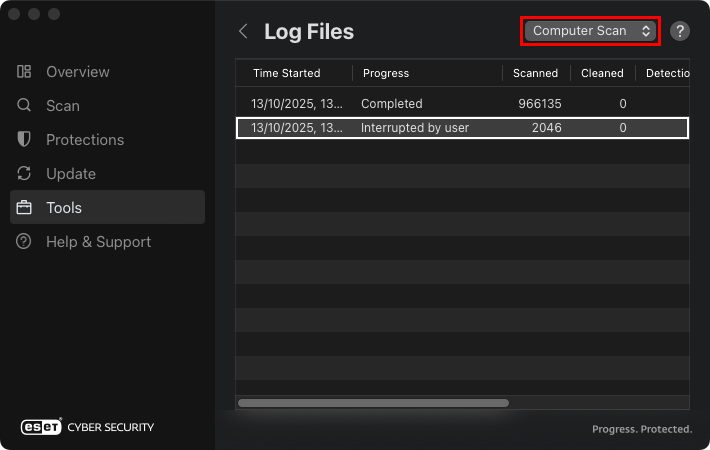
Figure 2-2 -
In the Log Files window, Control-click in the log file and select Export All from the context menu.
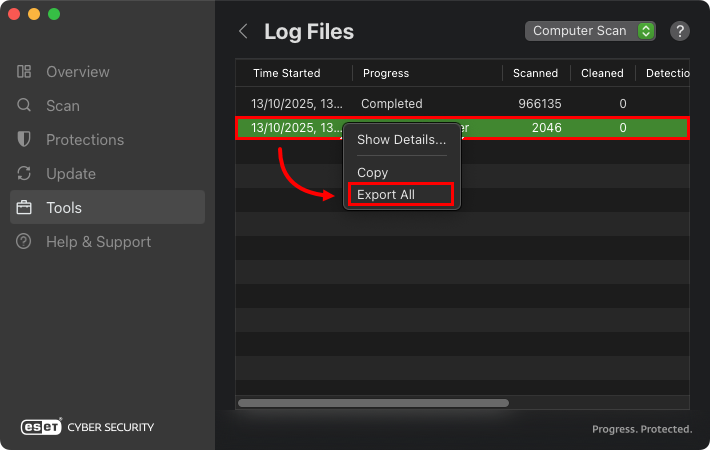
Figure 2-3 -
In the Save window, type the name of the log file into Save As field, select your save location and click Save.
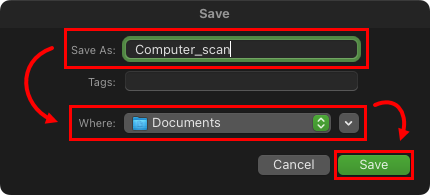
Figure 2-4 -
Attach this file to an email reply to ESET Technical Support. Representatives will examine the log and respond as soon as possible with the recommended steps to address your issue.
-
If you plan to submit a scan log to ESET Technical Support, you must first open a case with ESET Technical Support.