Issue
- Set up Two-Factor Authentication in the ESET HOME mobile app
Details
Click to expand
Two-Factor Authentication increases the security of your ESET HOME account and data.
Solution
Log in to your ESET HOME mobile app.
Tap the hamburger icon in the top-left corner to open the main menu.
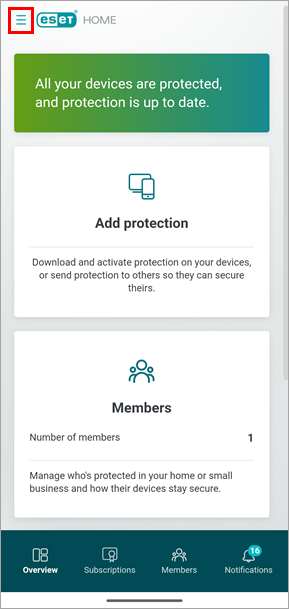
Figure 1-1 Tap My account.
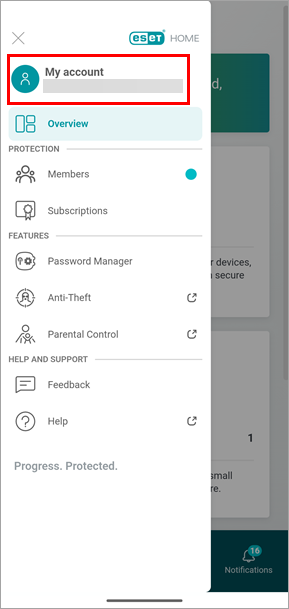
Figure 1-2 Scroll down to Security settings and tap Set up next to Two-Factor Authentication.
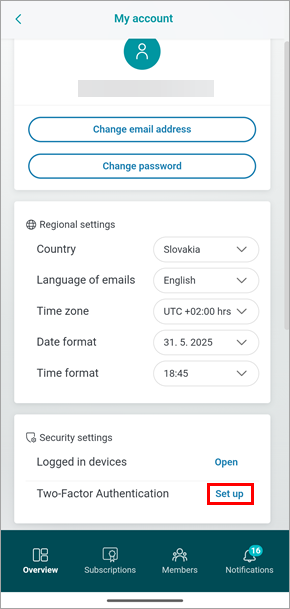
Figure 1-3 Type your ESET HOME password and tap Continue.
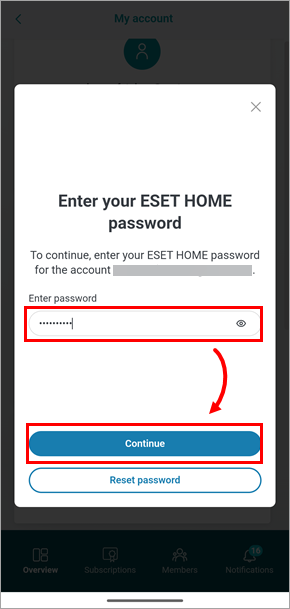
Figure 1-4 Tap Set up on this device.
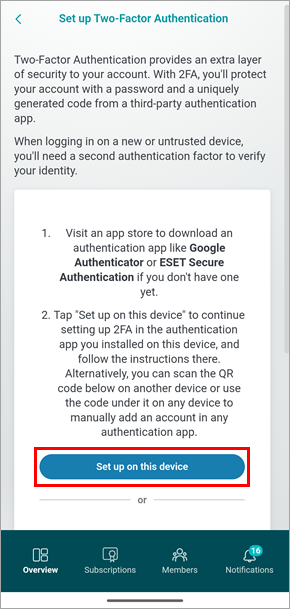
Figure 1-5 Your authentication app will open. If you have more than one authentication app installed, select the app you want to use.
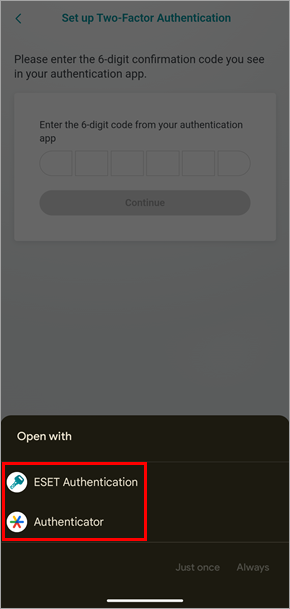
Figure 1-6 Follow the instructions in your authentication app to add your ESET HOME account. After you add the account, make note of the 6-digit code displayed in the authentication app.
Return to the ESET HOME mobile app. Type the 6-digit code from your authentication app and click Continue.
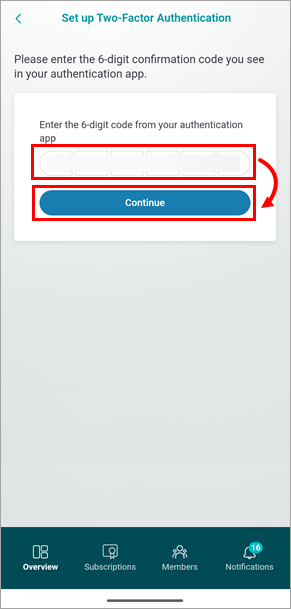
Figure 1-7 Back up recovery codes for your account: click Download codes & continue to save the recovery codes as a
.txtfile on your device, or click Copy codes & continue to copy the codes.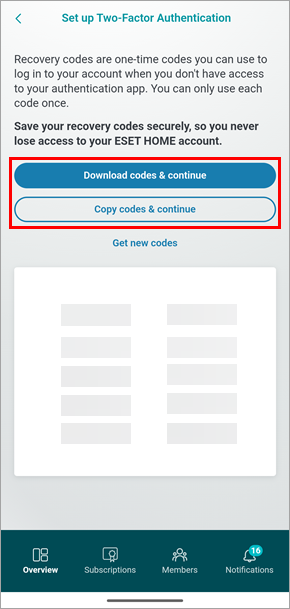
Figure 1-8 Read the instructions and click Got it.
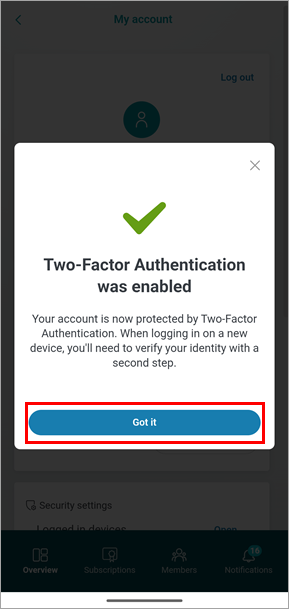
Figure 1-9