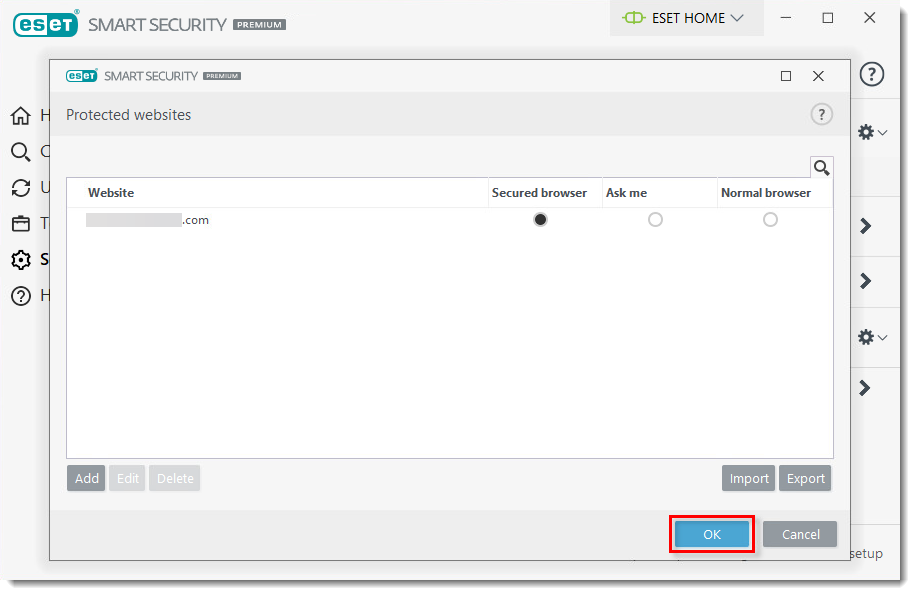Issue
- Your banking website does not prompt you to open ESET Banking & Payment protection
- You need to add a website to ESET Banking & Payment protection
By default, most major banking websites will automatically trigger the following ESET Banking & Payment protection prompt, which gives you the option to continue in a secure browser (and to remember your preference in the future:
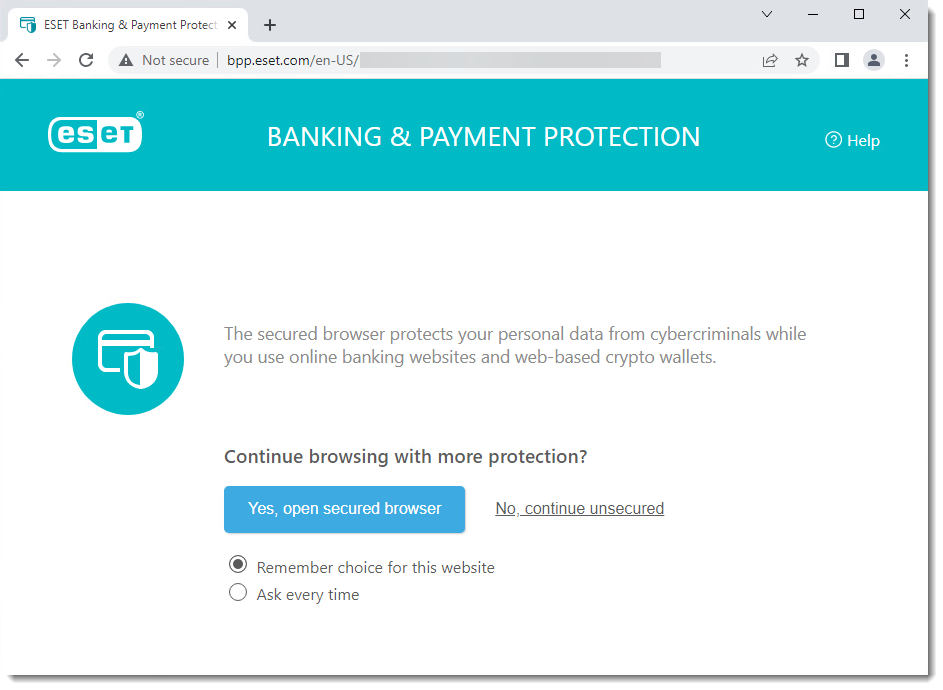
Solution
If your website is not on the pre-defined ESET Banking & Payment Protection list, you can add it manually, or request that your normal browser be used to open it by following the steps below.
Click Setup → Security tools.
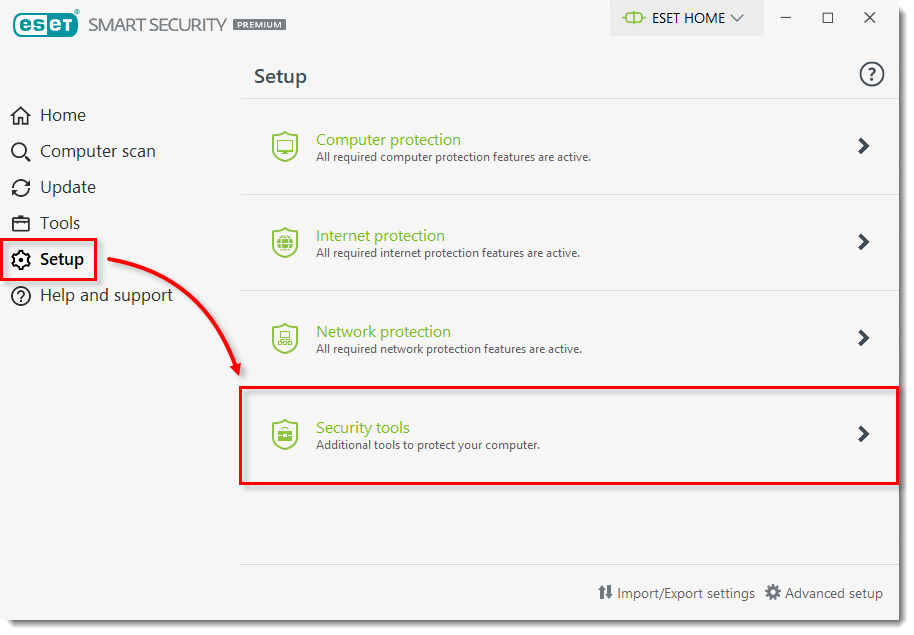
- Click the gear icon next to Banking & Payment protection and select Protected websites.
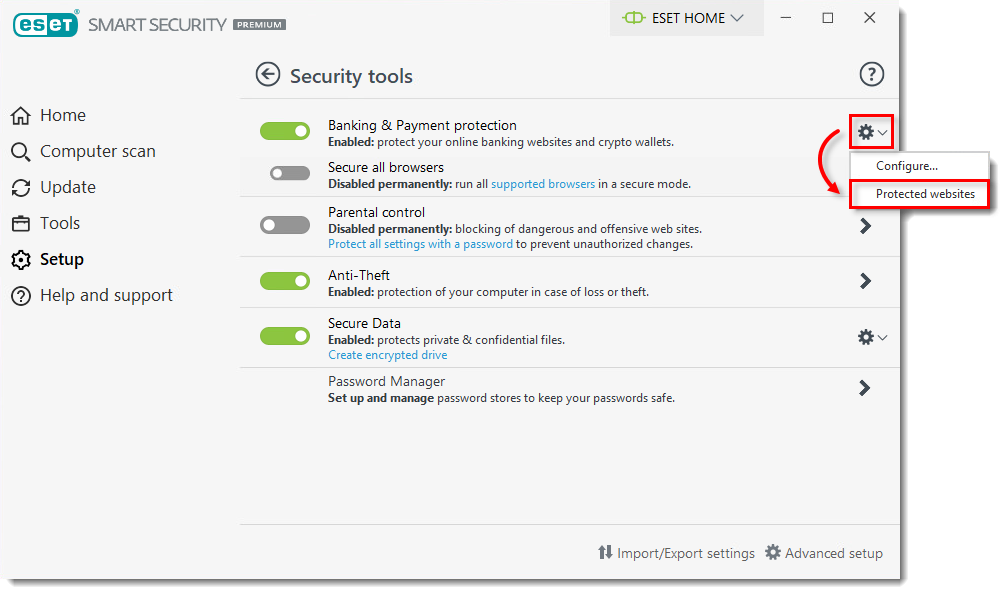
- Click Add, type the web address of the banking site you want to open securely in the Website page field and select your preferred option next to Open this website with. In this example, Secured browser is selected so that anytime you access this banking website, you are protected by ESET Banking & Payment protection. To make sure that a website does not open in the secure browser, select Normal browser. Click OK to save your changes.
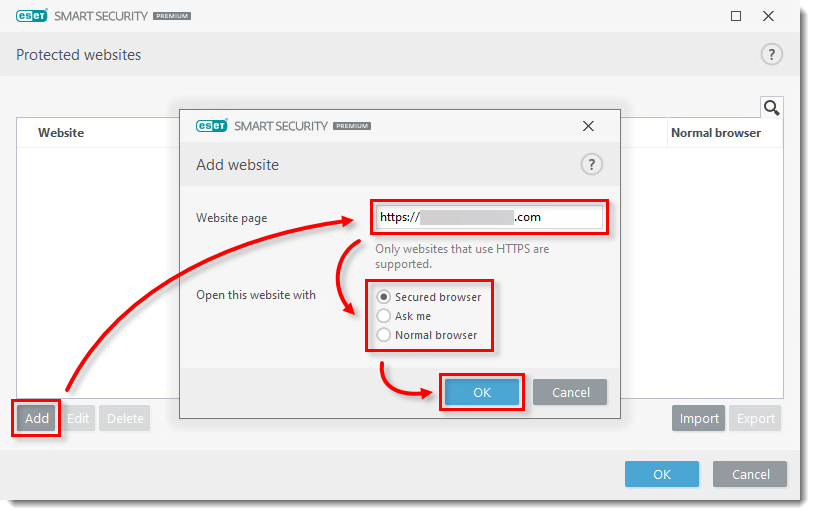
- The banking website you entered will be visible in the Protected websites window. Click OK to close the window.