Solution
After you have created your Mirror server, you must configure client workstations to access it for updates. There are two methods for configuring client workstations to access the Mirror server.
Method 1: Create and push an .xml configuration file from the ESET Remote Administrator (ERA) to client workstations.
Method 2: Manually configure each client workstation to access the Mirror server.
If you only have 4 or 5 client workstations which will be accessing the Mirror server for updates, you may prefer this method.
Configuring 4.x and 3.0 clients to access the Mirror server
-
Open ESET Smart Security or ESET NOD32 Antivirus. How do I open my ESET product?
-
Press the F5 key to display the Advanced Setup window. From the tree structure on the left, click Update and then click the Edit... button on the right.
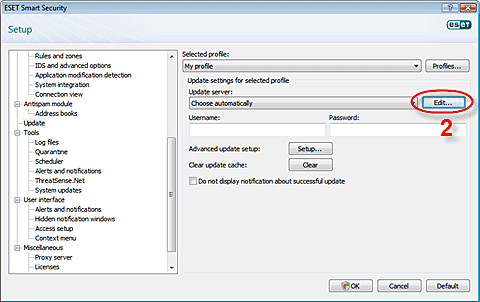
Figure 1-1
-
To add your Mirror server as an update server, enter the server name or IP address in the following format: http://your_server_name:2221 or http://xxx.xxx.xxx.xxx:2221.
-
Click Add, then click OK to return to the Advanced Setup window.
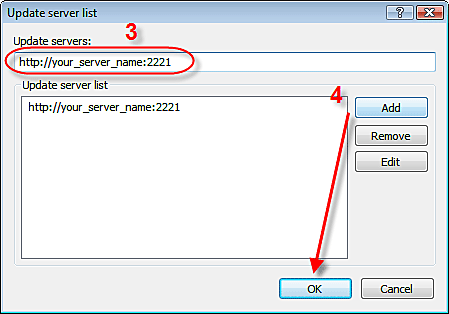
Figure 1-2
-
Make sure the Username and Password fields are blank and that the Mirror server name or address is visible (See Figure 1-3). Click OK once more to save your settings and close the Advanced Setup window.
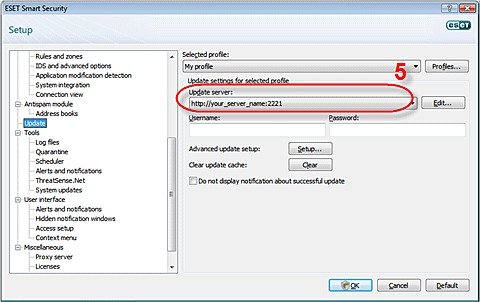
Figure 1-3
The ESET client you have just configured should now update successfully from the Mirror server.