Issue
Required user permissions
This article assumes that you have the appropriate access rights and permissions to perform the tasks below.
If you use the default Administrator user or are unable to perform the tasks below (the option is unavailable), create a second administrator user with all access rights.
- ESET PROTECT users: Create a second administrator user in ESET PROTECT
- ESET PROTECT On-Prem users: Create a second administrator user in ESET PROTECT On-Prem
- Configure your policy for the ESET Management Agent to have clients check into the ESET PROTECT Server for updates, information, tasks, etc.
Solution
-
Open the ESET PROTECT On-Prem Web Console in your web browser and log in.
-
Click Policies.
-
Select your policy for the ESET Management Agent (if you need to create a new policy, follow these instructions), click the three dots icon next to the name of your policy, and select Edit.
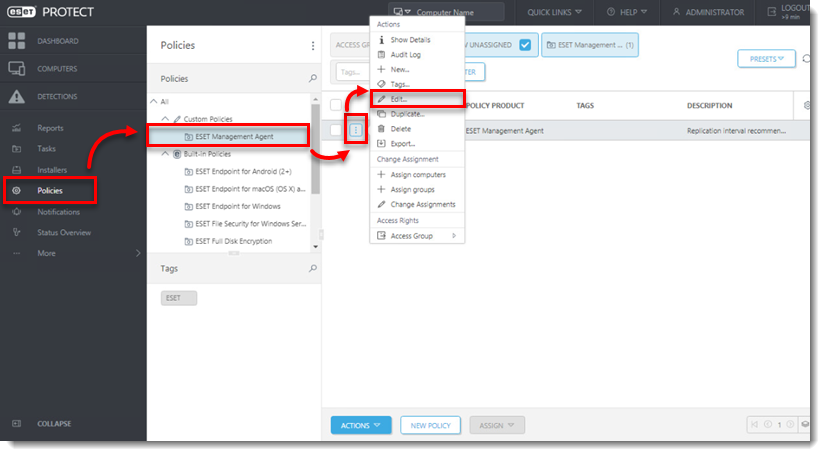
- Click Settings and click Change interval next to Connection interval.
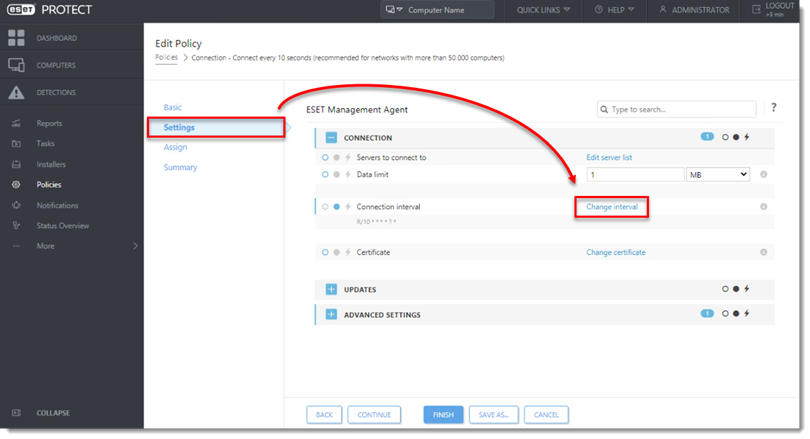
- In the Regular interval field, specify your new connection interval using the drop-down menu. The lowest interval that can be specified is 10 seconds (this value will be used even if the field is set to 0). Click Save when you are finished.
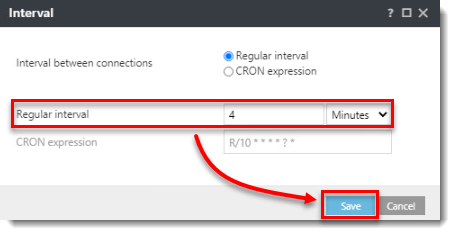
- Click Assign → Assign.
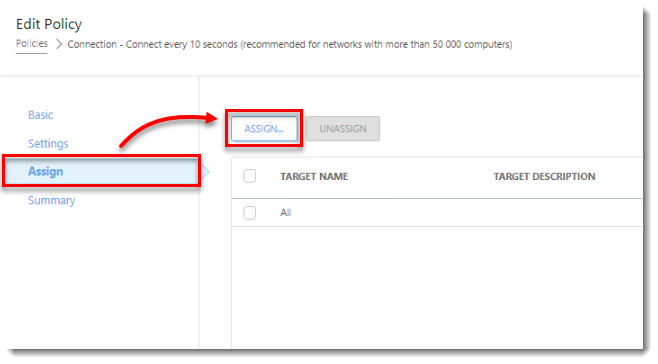
- Select the check box next to groups or devices that you want to receive this policy, select their corresponding check box(es) in the bottom section of the window, and then click OK.
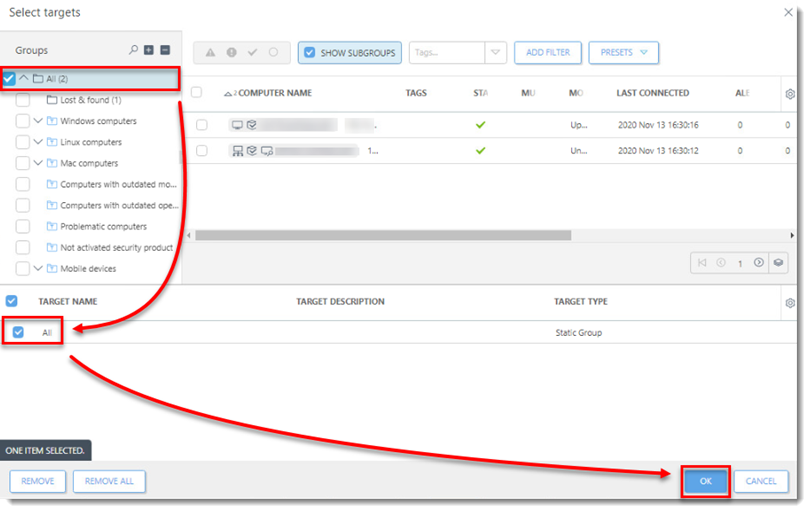
- Click Finish when you are finished. ESET Management Agents will switch to the new check-in interval the next time that they check into the ESET PROTECT Server.