Issue
- Add or remove the "checked by ESET" notification tags that are appended to your email in ESET Windows home products
Details
Click to expand
In ESET Windows home products, users can append notifications to outgoing or incoming email messages to indicate that the message has been scanned and is not infected.
Solution
Press the F5 key to open Advanced setup.
Click Protections → Email client protection. Expand Mailbox protection.
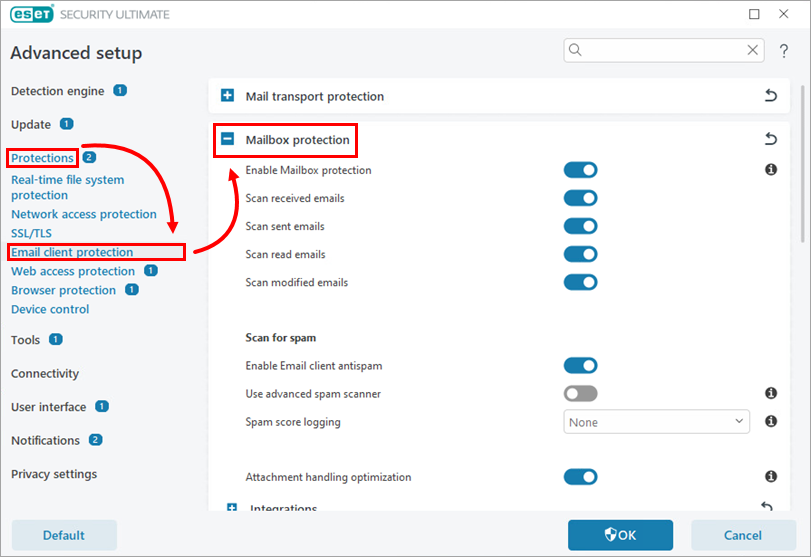
Figure 1-1 Scroll down and expand Response. Use the drop-down menus to set your personal preferences for incoming and outgoing email notifications. Click OK to confirm your settings. Any previous emails that have already been tagged will retain the original tag.
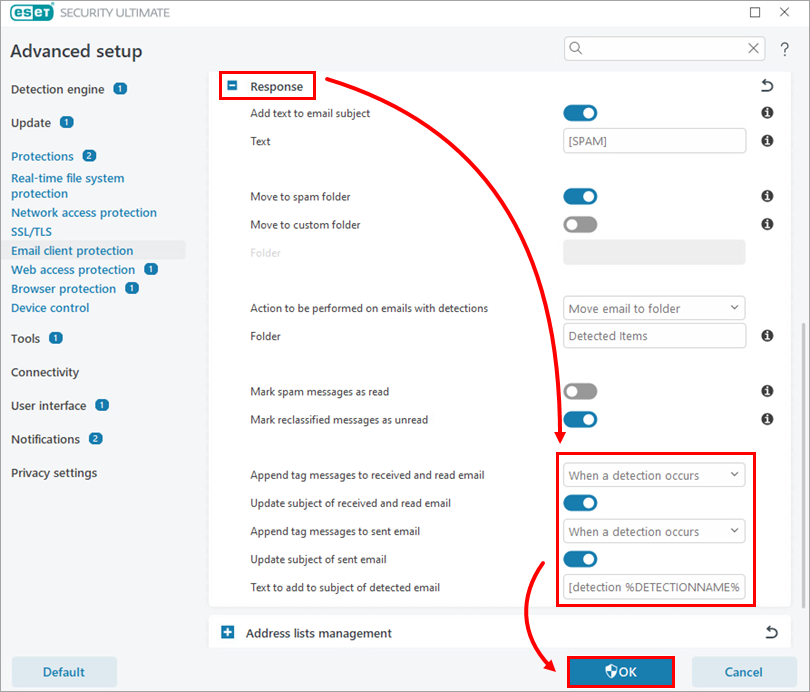
Figure 1-2