Issue
- Deploy ESET Inspect Connector via a software install task in ESET PROTECT
- Prerequisites
- Enable ESET Inspect Connector
- Manually install ESET Inspect Connector
Solution
Prerequisites
- Deploy ESET Management Agent and your ESET security product.
- Users can also deploy their ESET security product separately.
Enable ESET Inspect Connector
- Click Computers and click the program menu icon. In the program menu, click Solutions → Enable ESET Inspect.
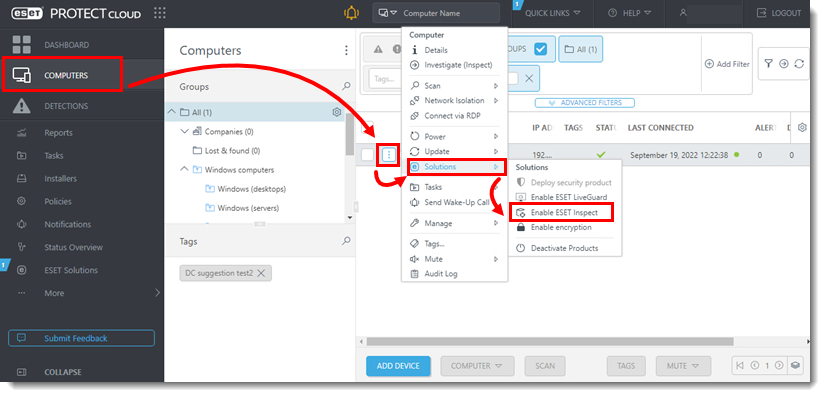
- Select the check box next to I accept the End User License Agreement and acknowledge the Privacy Policy, and click Enable ESET Inspect.
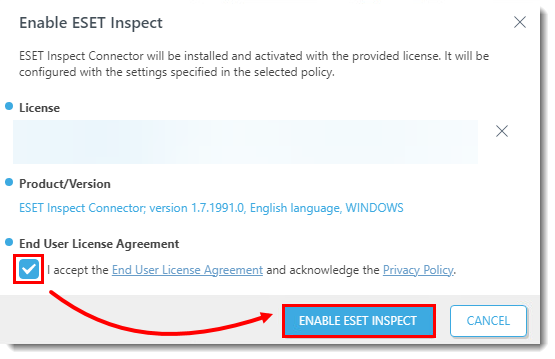
If the option to enable ESET Inspect is not available, users can manually enable the connector.
Manually install ESET Inspect Connector
- Click Computers and select the check box next to the computer or group.
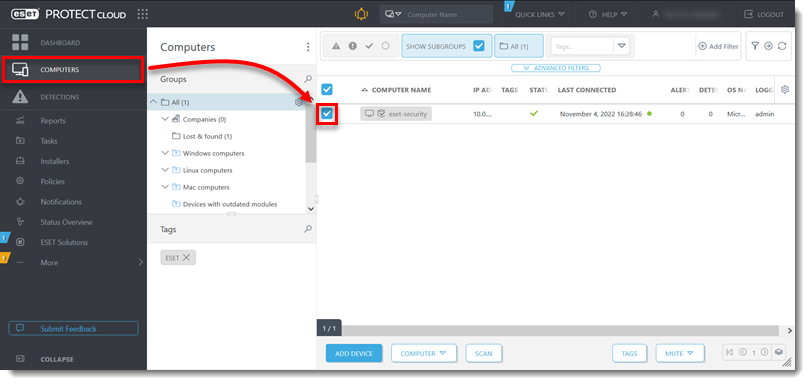
Figure 2-1 - Click Computer → Tasks → New Task.
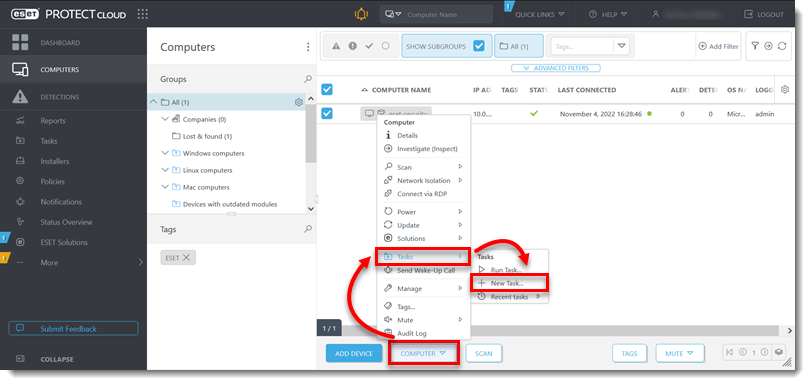
Figure 2-2 - Type a name for a new task in the Name field. The Description field is optional. Select Software Install from the Task drop-down menu and click Continue.
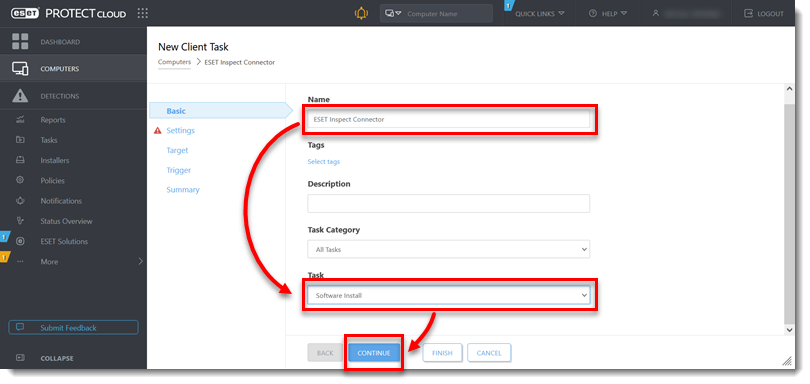
Figure 2-3 - Verify that the radio button next to Install package from repository is selected.
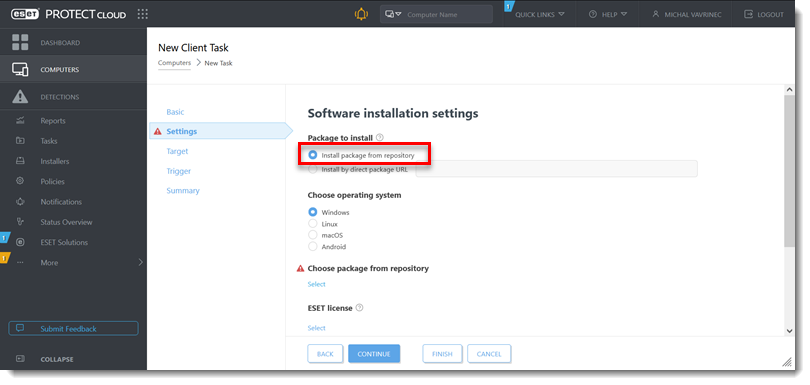
Figure 2-4 - Select the operating system you want to install ESET Inspect Connector on.
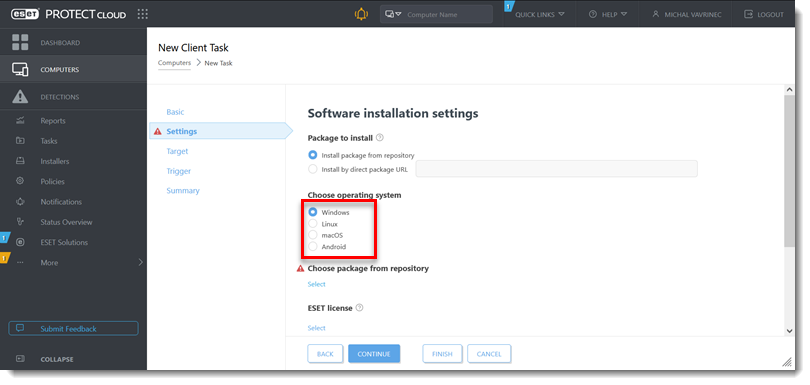
Figure 2-5 - Click Select below Choose package from repository.

Figure 2-6 - Select the radio button next to ESET Inspect Connector and click OK.
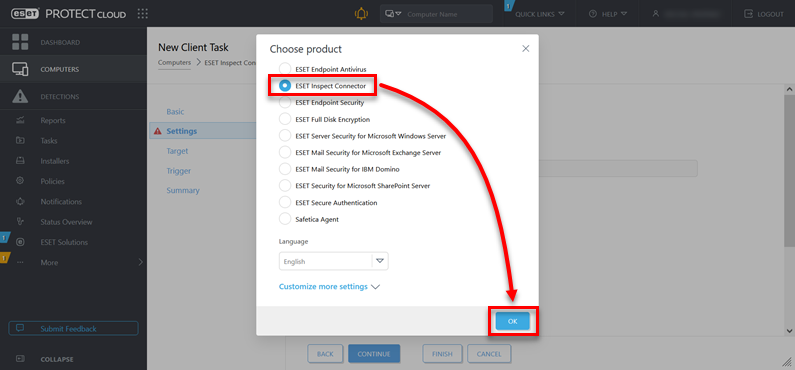
- Click Select below ESET license. If your license was auto-selected, skip to step 11.
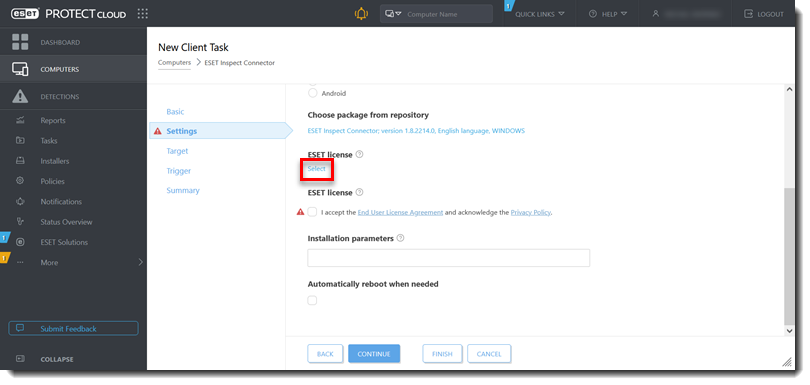
Figure 2-8 - Select the check box next to your license and click OK.
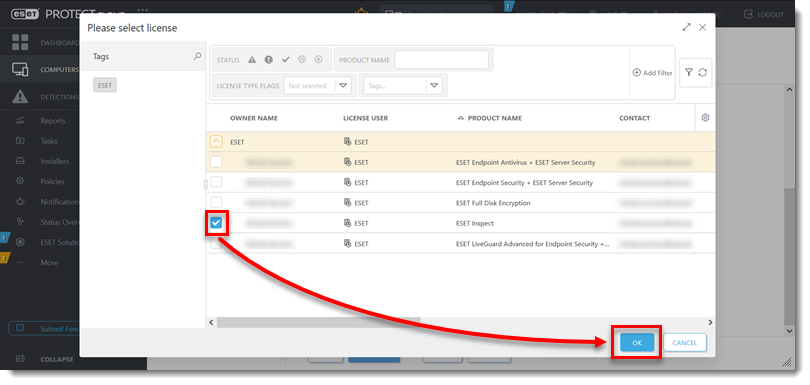
Figure 2-9 - Select the check box next to I accept the End User License Agreement and acknowledge the Privacy Policy, and click Finish.
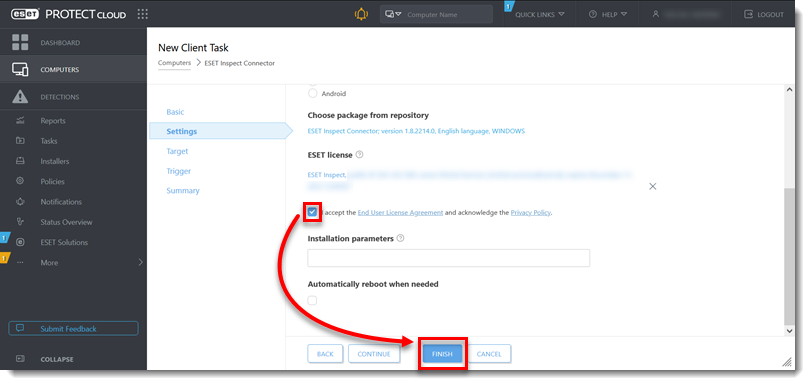
Figure 2-10 - Rerun the task for any other computers or groups that need to be connected.
- Migrate existing exclusions or create new exclusions for ESET Inspect.