Issue
- Collect ESET Log Collector (ELC) logs from the Master computer and ESET PROTECT Server
Details
If you have issues with a VDI clone, perform the steps below to collect ELC logs from the Master computer and ESET PROTECT Server for Virtual desktop infrastructure (VDI) troubleshooting.
Solution
- Prerequisites
- Create a Master computer
- Set trace verbosity on ESET PROTECT Server
- Set trace verbosity on Master computer
- Collect ELC logs from Master computer
- Create and deploy VDI pool
- Collect ELC logs from ESET PROTECT Server
- Install ESET Management Agent and connect it to the ESET PROTECT On-Prem. Wait for a few (3–4) successful replications.
-
-
In step 3 of the Mark a machine as a Master computer before cloning section select Match with existing computers and click Save. Wait for a few successful replications.
-
Read more about Master computer for cloning.
III. Set trace verbosity on ESET PROTECT Server
-
Click More → Server Settings and expand Advanced Settings.
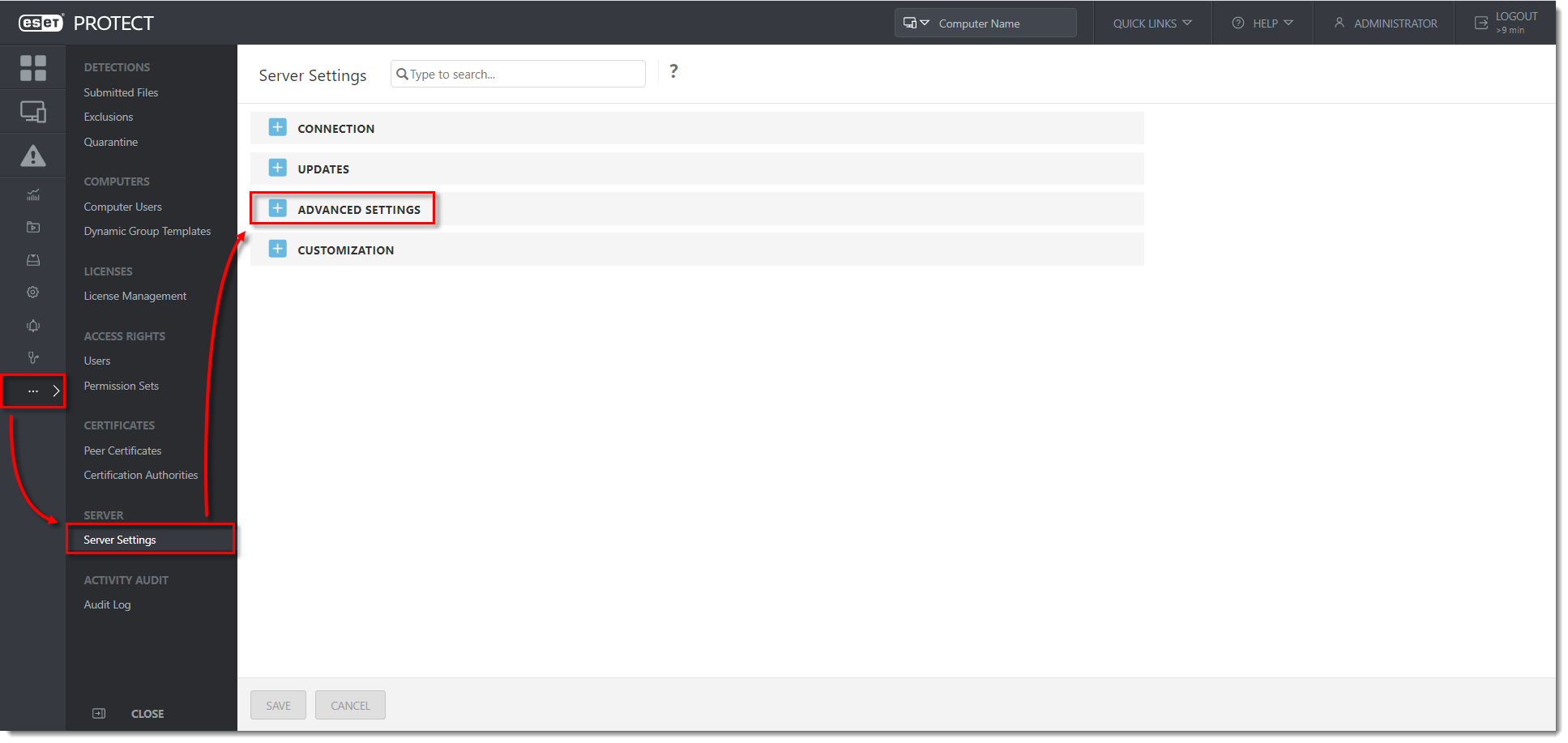
Click the image to view larger in new window
- Scroll down and in the Logging section, select Trace from the Trace log verbosity drop-down menu. Click Save.
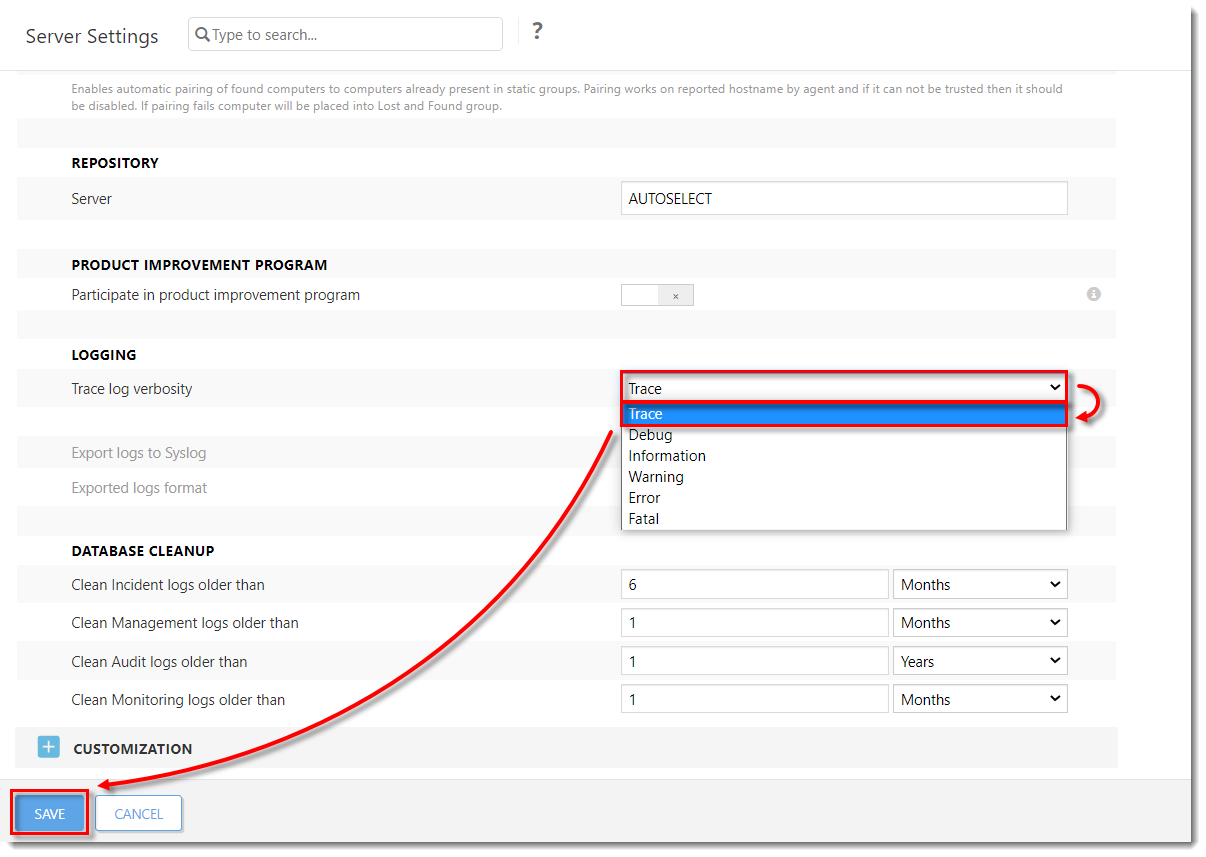
Click the image to view larger in new window
IV. Set trace verbosity on Master computer
-
Click Computers and select the desired Group of computers (in this example, Windows computers). Click the computer that you have previously marked as the Master computer in step 2 of the Set trace verbosity on ESET PROTECT Server section and click Manage Policies.
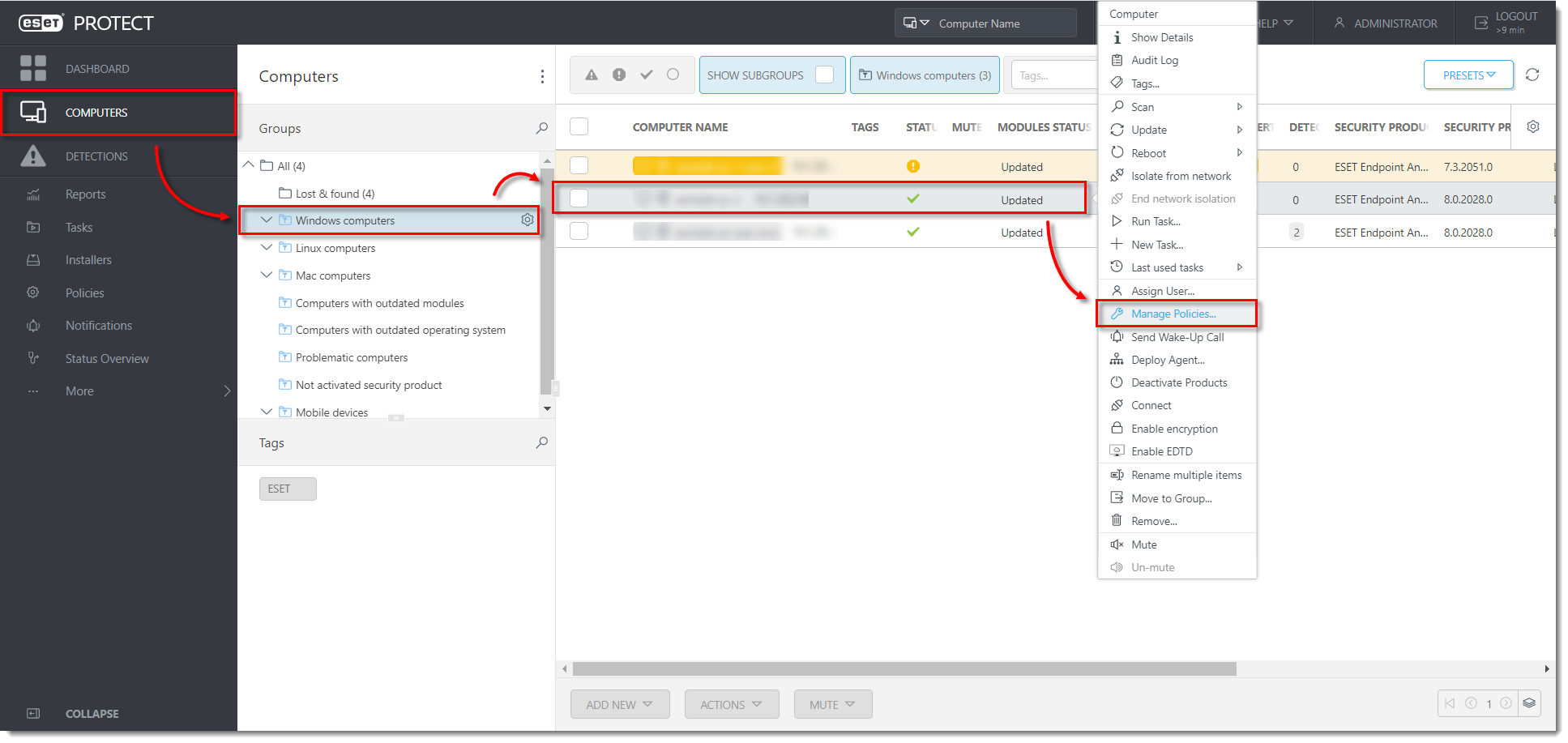
Click the image to view larger in new window
-
Click Create & Add Policy.
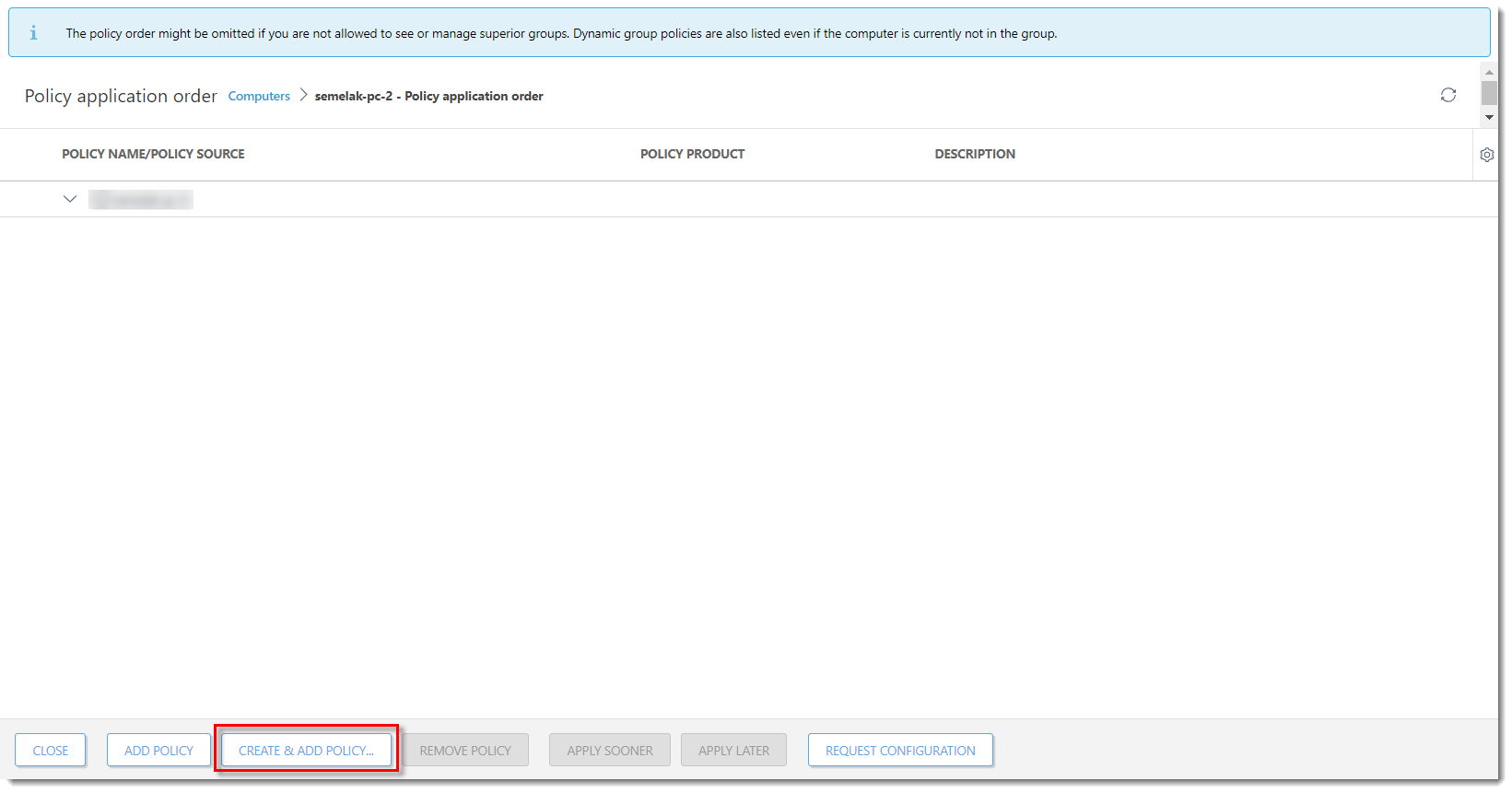
Click the image to view larger in new window
- Type a name for a new policy in the Name field (the Description field is optional) and click Settings.
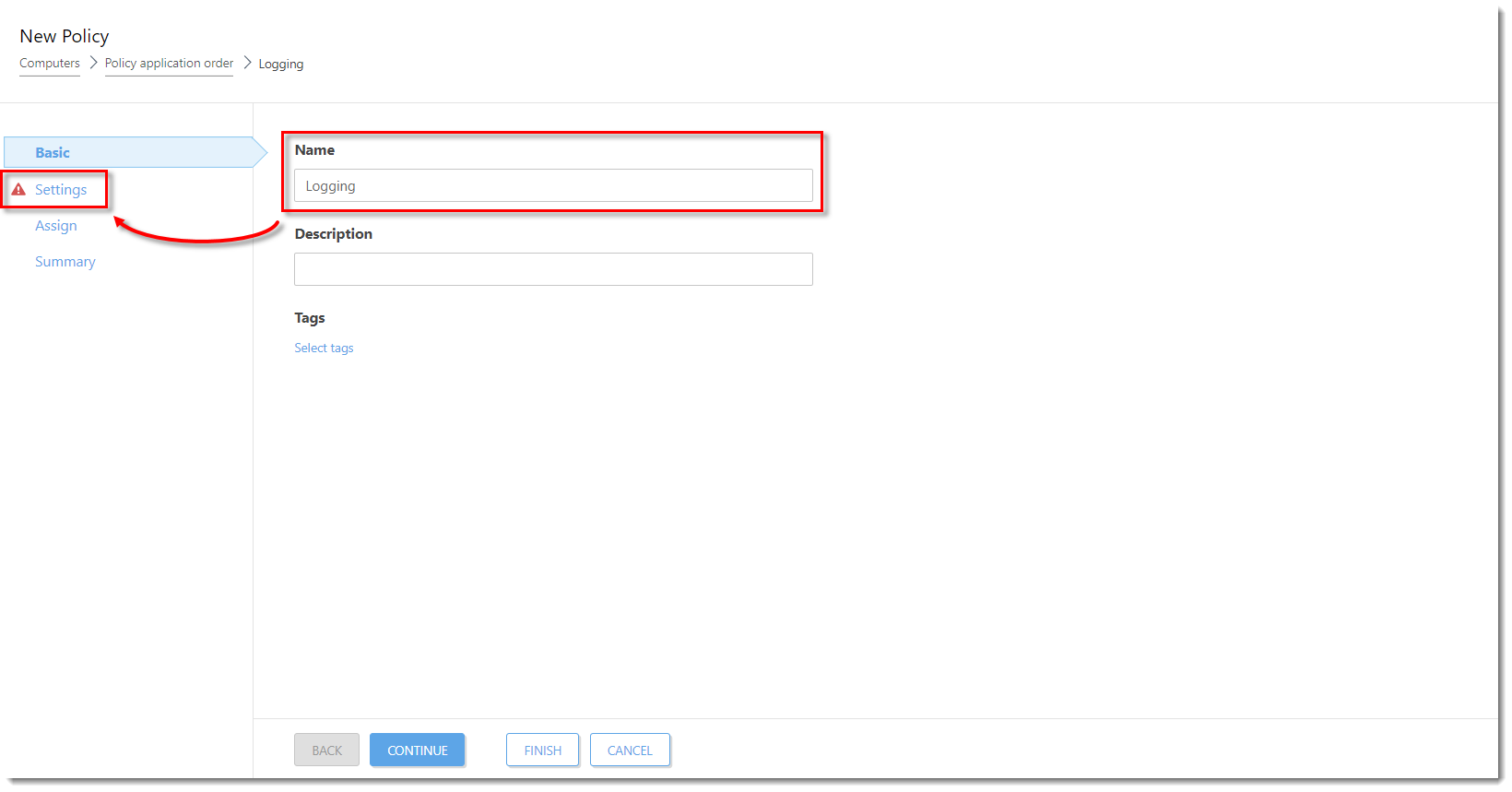
Click the image to view larger in new window
- From the drop-down menu, select ESET Management Agent and then expand Advanced Settings.
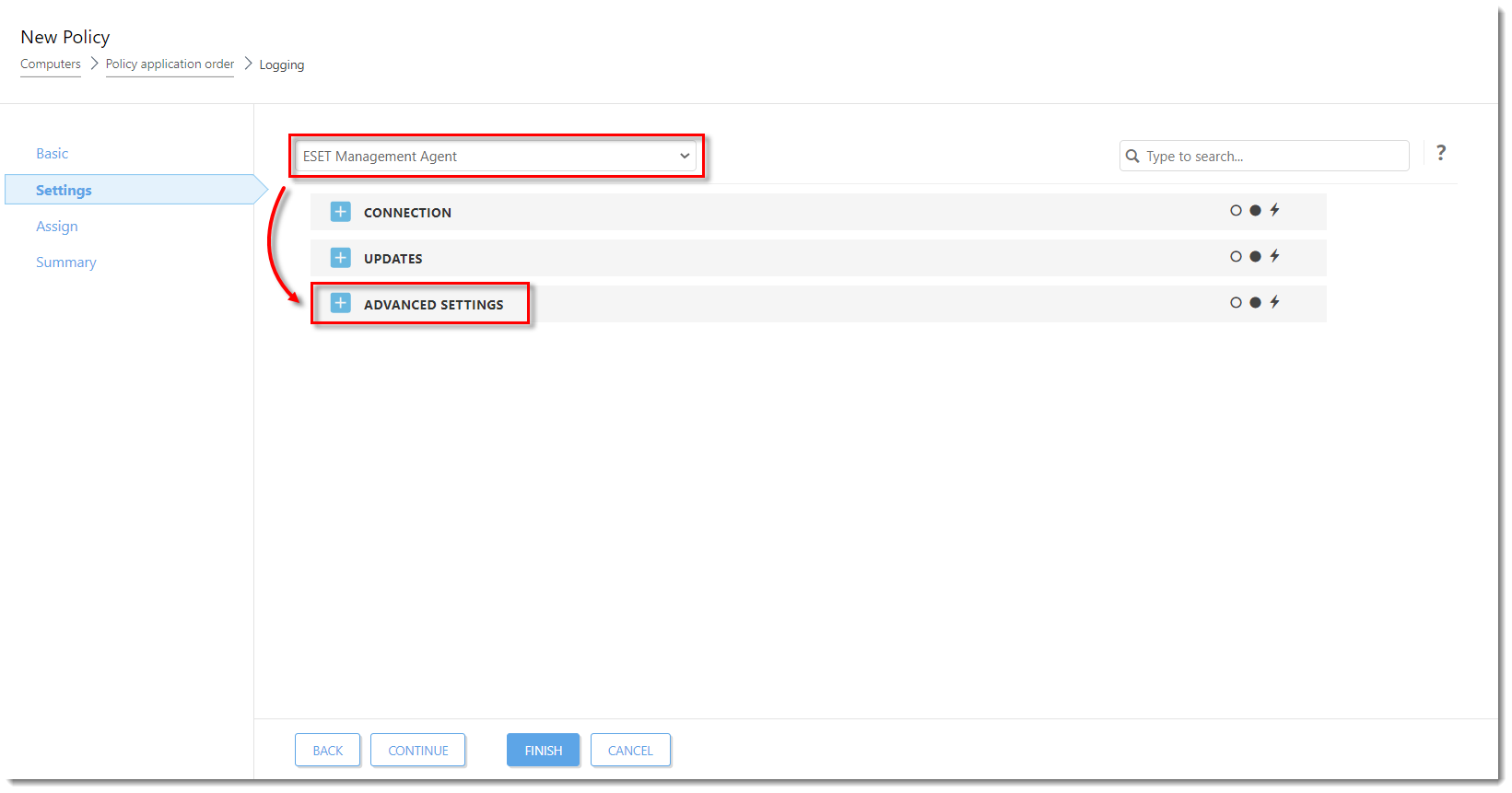
Click the image to view larger in new window
- Scroll down and in the Logging section, select Trace from the Trace log verbosity drop-down menu. Click Assign.
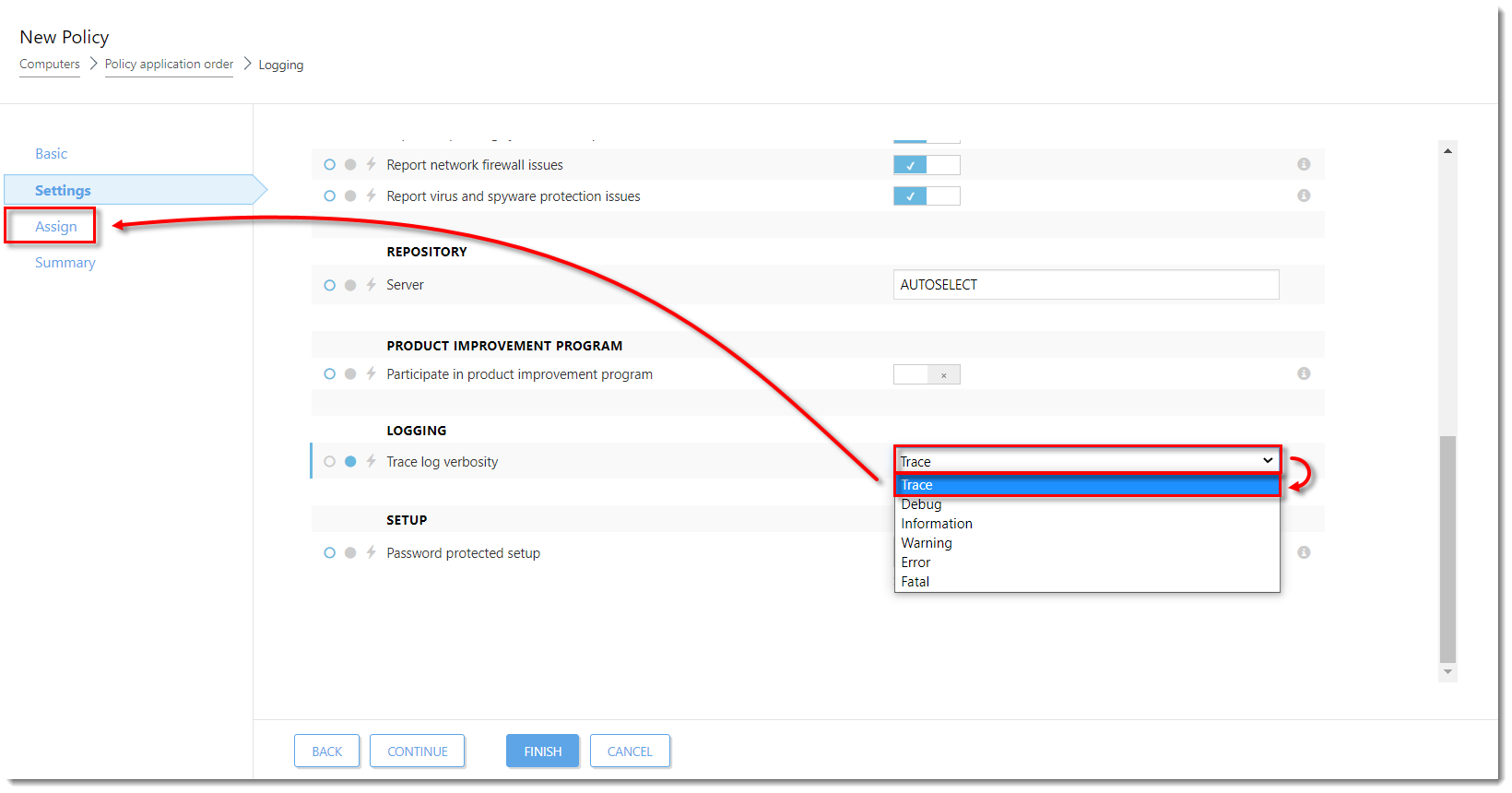
Click the image to view larger in new window
- Click Finish. Your policy settings will be applied to the Master computer.

Click the image to view larger in new window
V. Collect ELC logs from Master computer
- Collect the ESET Log Collector logs from the Master computer.
VI. Create and deploy VDI pool
-
Run a few machines from the VDI pool. Wait for 3-5 replications of the Agent.
- When an issue occurs, collect the ELC logs from the machines.
VII. Collect ELC logs from ESET PROTECT Server
- Collect the ESET Log Collector logs from the PROTECT Server.