Issue
- You receive the Unprotected Wi-Fi notification saying that network communication could be intercepted or manipulated
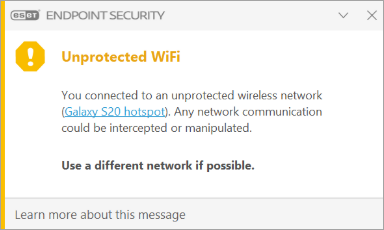
- Use a secured Wi-Fi connection
- Secured Wi-Fi is unavailable
- ESET PROTECT On-Prem users
- Individual client workstations
Solution
Use a secured Wi-Fi connection
Secure your Wi-Fi network with password protection using your router (WPA2 is recommended). If you are not an admin, contact your system administrator about securing your network.
Secured Wi-Fi is unavailable
- We recommend that you do not provide passwords or sensitive information to unsecured websites.
- ESET Windows home products do not have the option to disable the Unprotected Wi-Fi notification only.
ESET PROTECT or ESET PROTECT On-Prem users
-
Click Policies → New Policy.
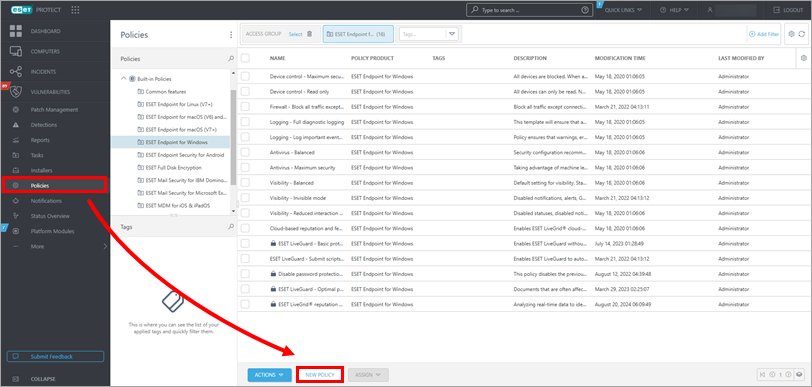
Figure 1-1
-
Type in your policy Name and click Continue.
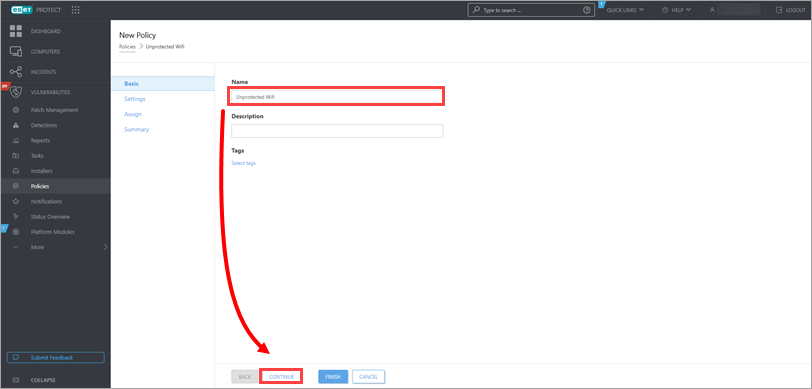
Figure 1-2
-
In the Settings section, select your ESET product from the drop-down menu. Click Notifications, expand Desktop notifications and click Edit next to Desktop notifications.
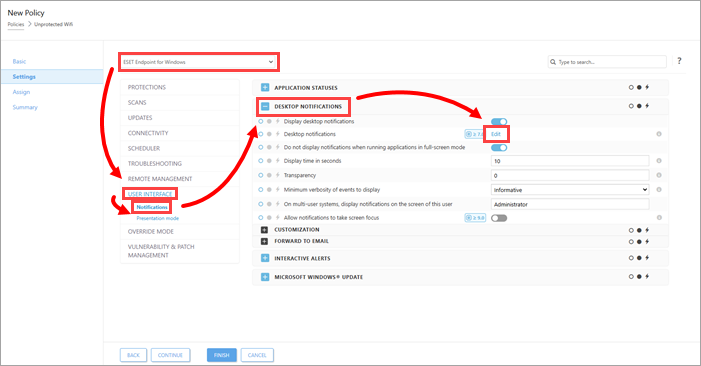
Figure 1-3
-
Scroll down to the Network protection section, deselect the check box next to Wi-Fi protection warnings, and click OK.
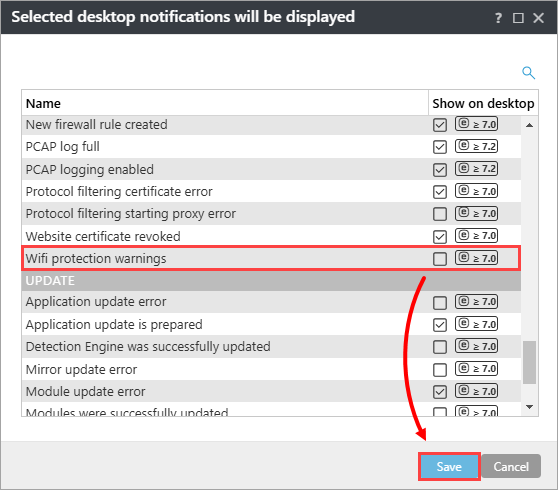
Figure 1-4 -
Click Assign → Assign, select the desired computers to assign the new policy to. Click Finish.
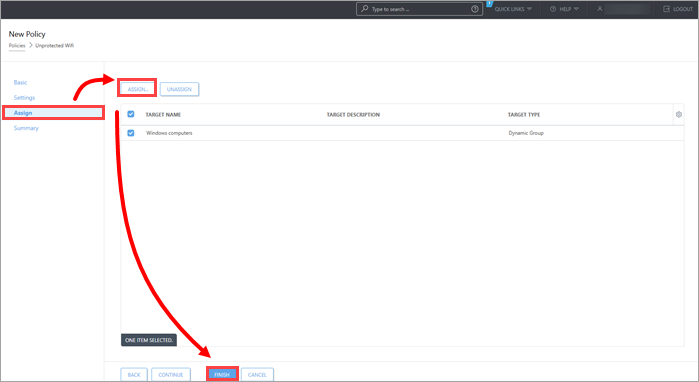
Figure 1-5
Individual client workstations
-
Press the F5 key to open Advanced setup.
-
Click User interface → Notifications, expand Desktop notifications and click Edit next to Desktop notifications.
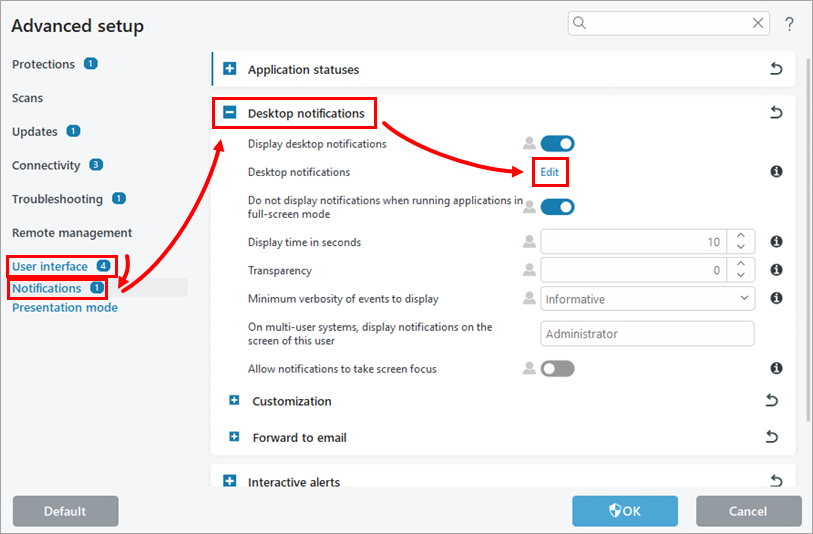
Figure 2-1
-
Scroll down to Network protection and deselect the check box next to Wifi protection warnings. Click OK → OK to exit the Advanced setup.
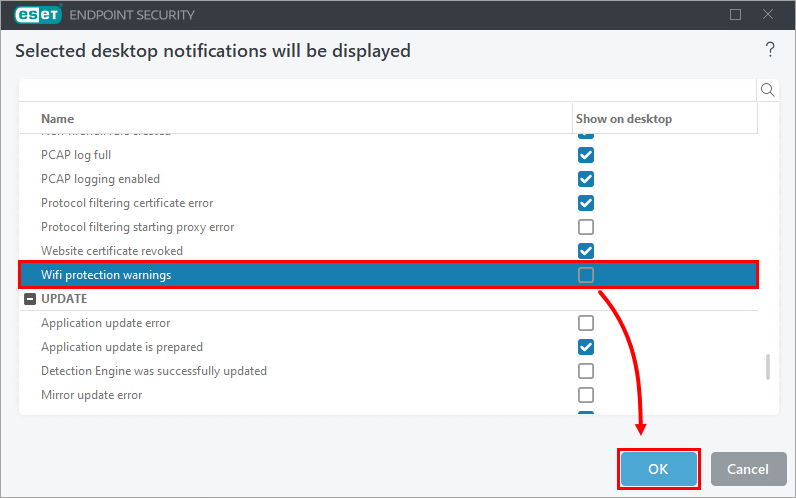
Figure 2-2