Issue
Details
Admin passwords are required to log in to your encrypted PC, and should not be used on a regular basis. Passwords are randomly generated and need to be saved in a safe location. A randomly generated password reduces the likelihood that an easy to guess or weak password is used and means that you have a backup copy. It also ensures the widest compatibility with respect to BIOS keyboard support as most systems provide only US English by default.
When Normal users access User Management via the Full Disk Encryption tool, users will only have the option to add or remove other Normal users. The option to change the admin password will not appear.
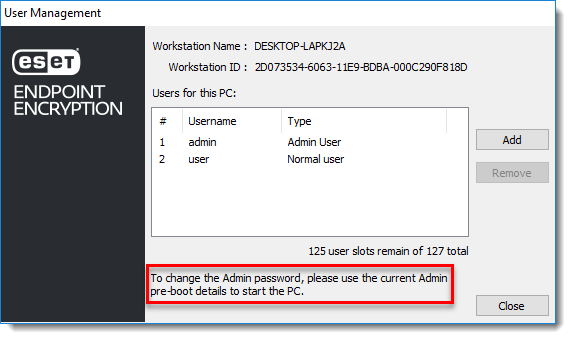
When Admin users log in to User Management via the Full Disk Encryption tool, the user will have the option to change the admin password.
Solution
- Log in to the PC as the Admin user.
- Open the system tray in your taskbar. Right-click the ESET Endpoint Encryption (EEE) icon, and select Full Disk Encryption → Full Disk Encryption.
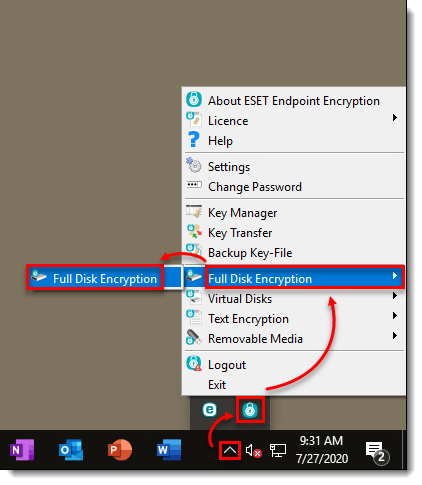
Figure 1-2 - Click Manage Users.
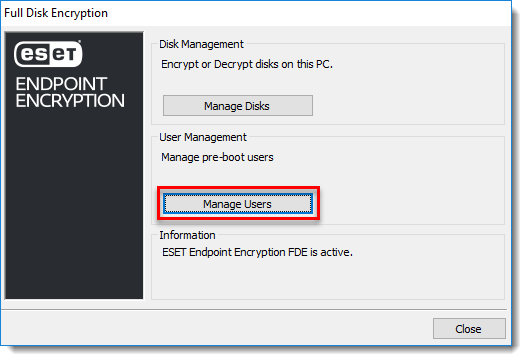
Figure 1-3 - Click Change Admin Password.
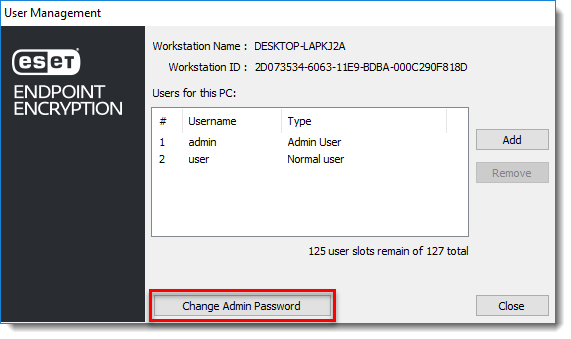
Figure 1-4 - Enter the current password, and click Save to File to save the password to a removable or network drive.
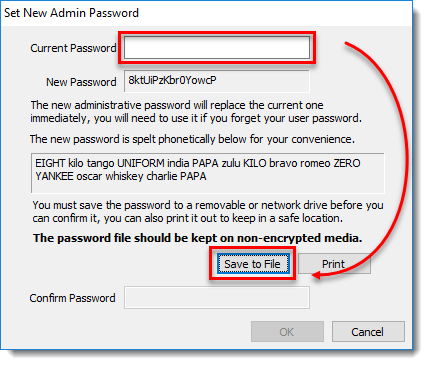
Figure 1-5 - Enter the new password to confirm, then click OK.
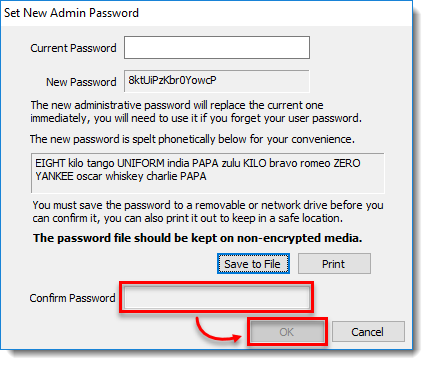
When the password is successfully changed, use the new password to recover or decrypt the system.