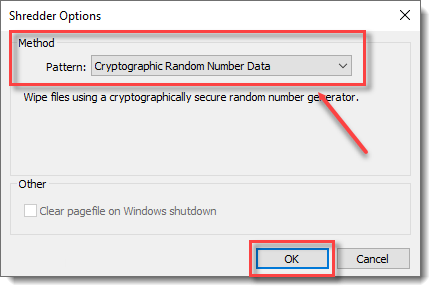Issue
- Securely erase data using ESET Endpoint Encryption (EEE)
Details
Click to expand
ESET Endpoint Encryption Shredder is used to delete sensitive data securely. Any recovered files cannot be read. You can choose from four algorithms to shred data, by either writing a cryptographically secure random number stream over the data, or applying the Gutmann algorithm which implements a file erasing method as described in Secure Deletion of Data from Magnetic and Solid-State Memory, or using the US Department of Defence 5220.22-M standard for sanitizing data.
Solution
I. Drag-and-drop files
- Drag-and-drop the data onto the ESET Endpoint Encryption Shredder icon located on the desktop.
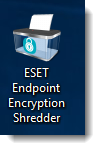
II. Use the menu window
- Right-click the file and click Send to ESET Endpoint Encryption Shredder.
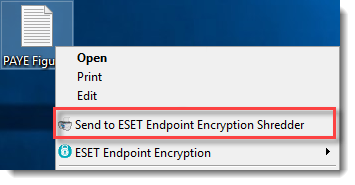
- Click Yes.
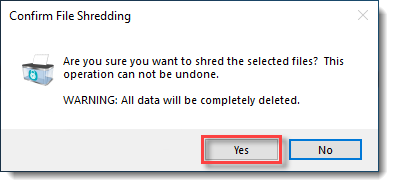
III. Shredder Options
- Right-click the ESET Endpoint Encryption Shredder icon and click Settings.
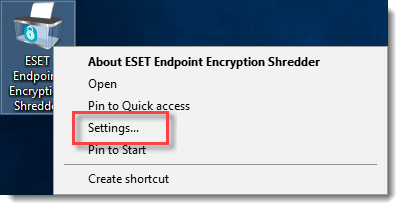
- Select the desired Pattern for the Shredder and then click OK.