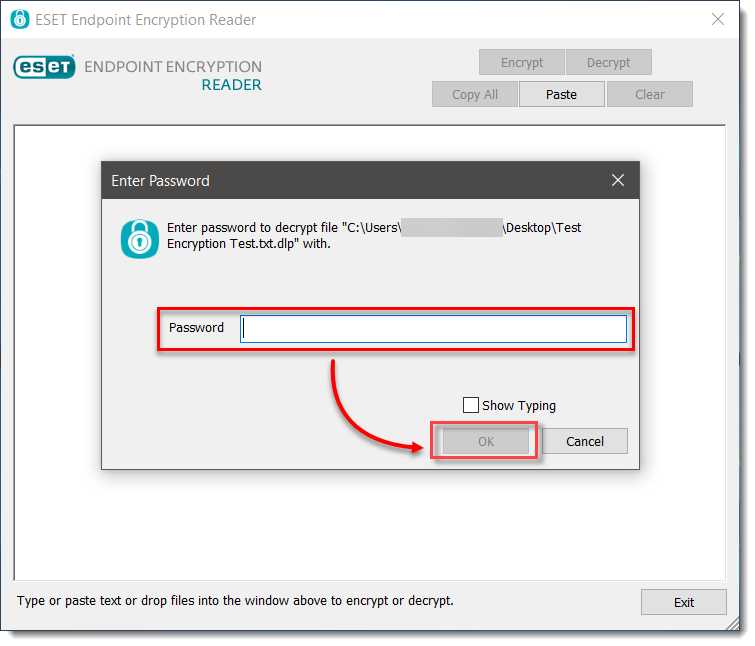Issue
- You received an email or a file that was encrypted with a password using ESET Endpoint Encryption (EEE)
- Download ESET Endpoint Encryption Reader and encrypt a text file
- Decrypt a text file
Details
Click to expand
The EEE Reader utility is available for Windows or macOS and enables the decryption of files or text that has been encrypted using a password. This enables data to be sent securely to users who are not using EEE.
Solution
Download ESET Endpoint Encryption Reader and encrypt a text file
-
Download and install the ESET Endpoint Encryption (EEE) Reader and save it to your Desktop.
-
Open EEE Reader.
-
Drag and drop the text file into EEE Reader. Alternatively, you can type or paste text information into the blank window.
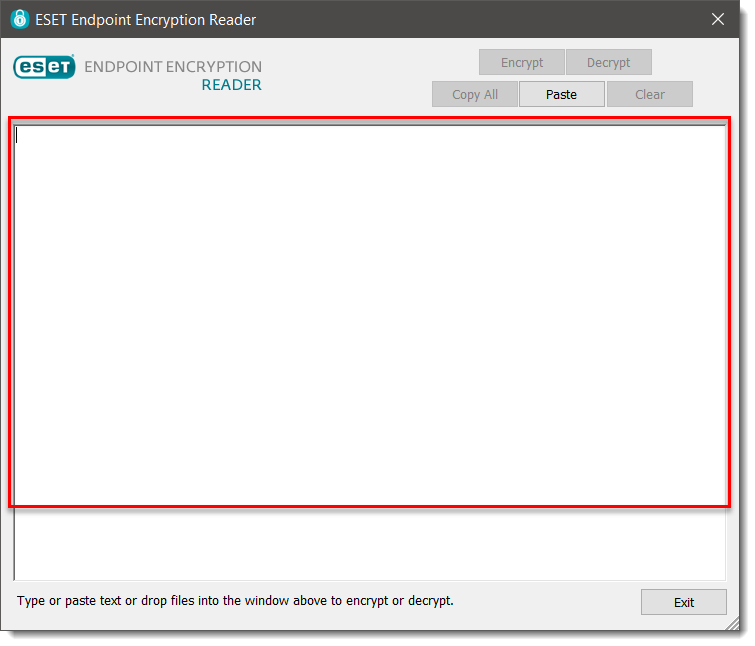
-
Type and confirm your password. Click OK.
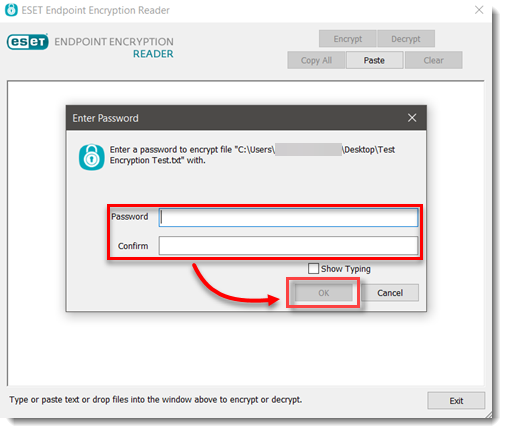
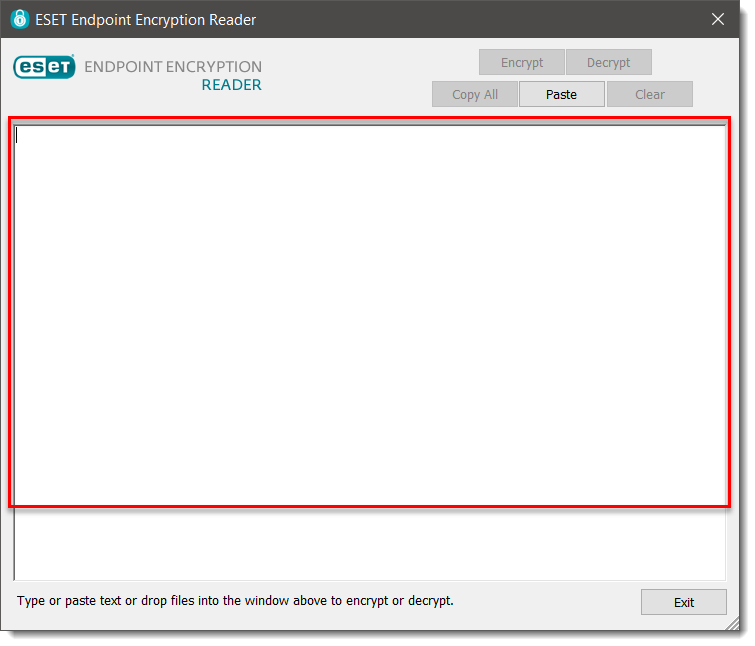
-
Type your password and click OK.