Issue
- You are unable to send an encrypted email message or attachment using Microsoft Outlook
Details
Click to expand
The ESET Endpoint Encryption (EEE) add-in is compatible with Microsoft Outlook version 2003 and later.
Solution
Verify that the EEE Outlook add-in is enabled.
-
Open Microsoft Outlook.
-
Click File.
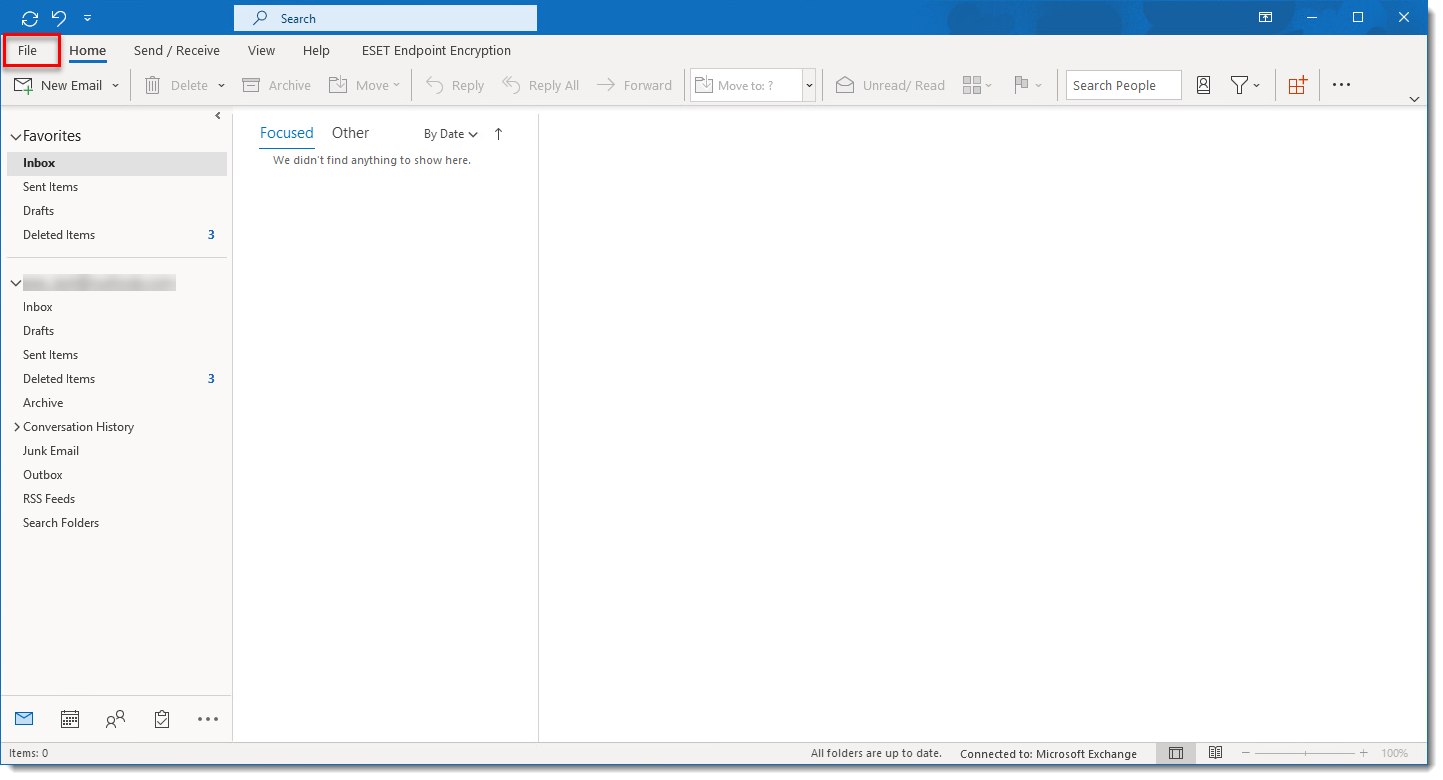
Figure 2-1
Click the image to view larger in new window -
Click Options.
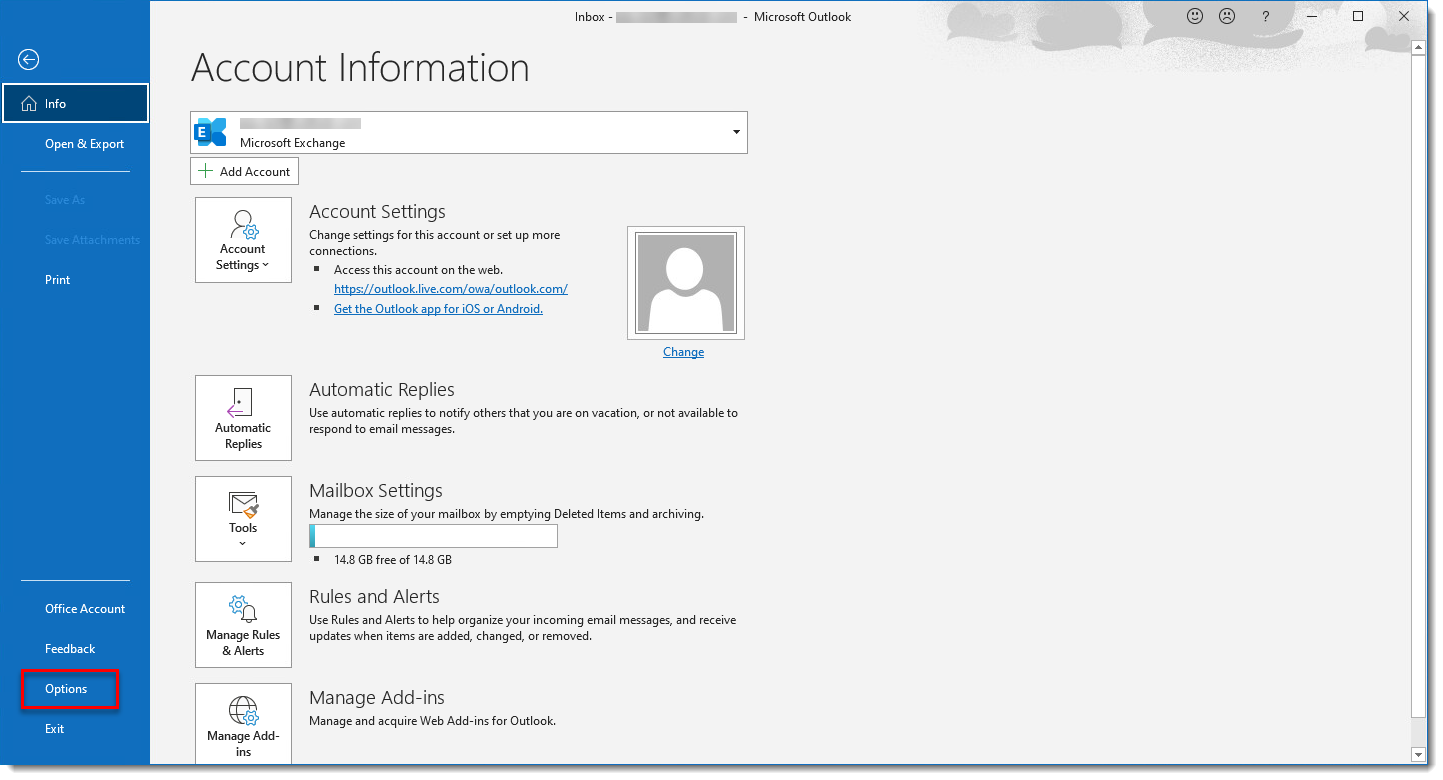
Figure 2-2
Click the image to view larger in new window -
Click Add-ins. Select COM Add-ins from the Manage drop-down menu and click Go.
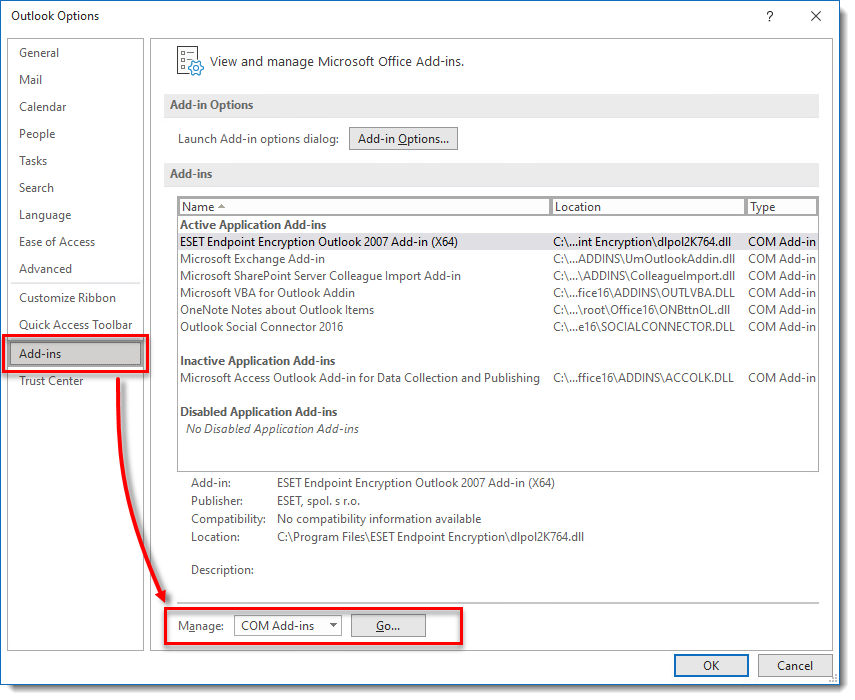
Figure 2-3
Click the image to view larger in new window -
Verify that the check box next to ESET Endpoint Encryption Outlook Add-in is selected. To disable an add-in, deselect the check box next to the add-in name. You can also select an add-in and click Remove. Click Add to view the available add-in options. To close the window click OK.
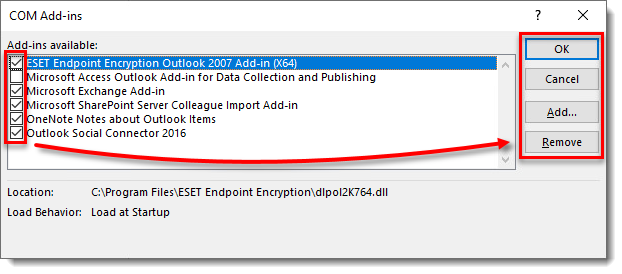
Figure 2-4
Click the image to view larger in new window