Issue
- Install Windows Feature updates manually on a device with Full Disk Encryption (FDE) is installed
Solution
To install Windows Feature updates manually on an FDE system, the encryption drivers must be made available to Windows during the update.
ESET Windows Feature Update Utility for EEE and EFDE (ESET Full Disk Encryption) uses the /ConfigFile switch to point Windows in the direction of the SetupConfig.ini file:
-
Create installation media for Windows using Media Creation Tool.
-
Download and Run the ESET Windows Feature Update Utility for EEE and EFDE matching the bit version of the system you are upgrading:
- On 64-bit systems: Windows 10 Updater x64
- On 32-bit systems: Windows 10 Updater x86
-
Click Go.
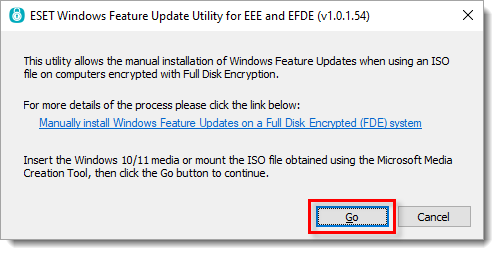
Figure 1-1 -
Insert removable media or mount the Windows ISO, locate setup.exe and double-click it.
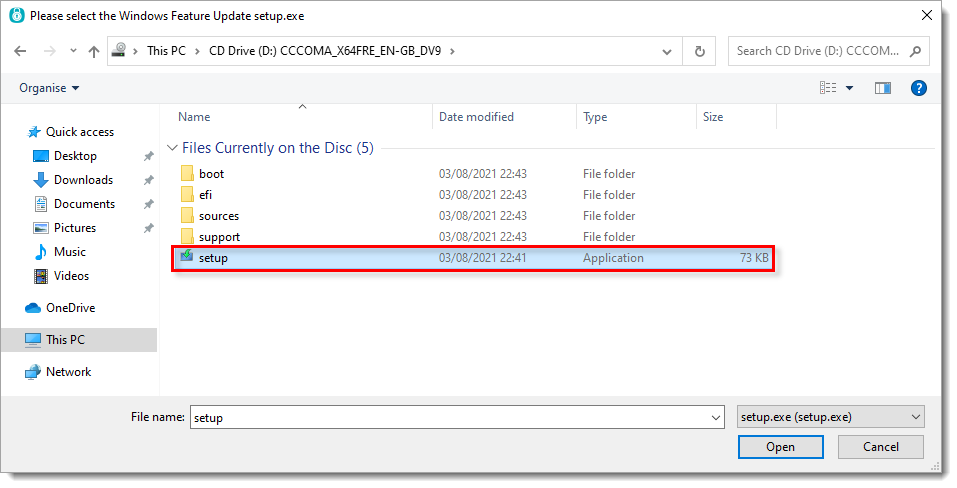
Figure 1-2 -
Click Next. When the Windows update starts, follow the steps to complete the Windows upgrade process. Your PC will restart several times during this process. You will need to provide the Full Disk Encryption (FDE) credentials each time the machine restarts.