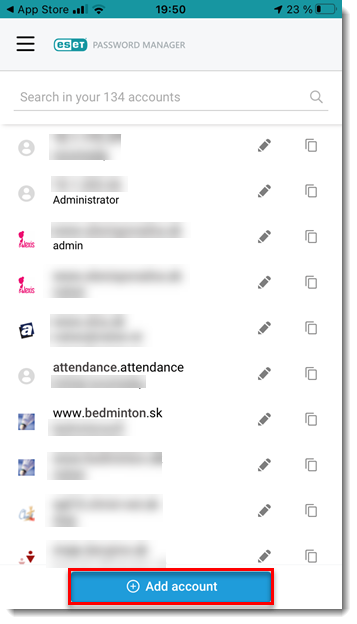Issue
- You want to download and install ESET Password Manager 3.x from the Apple Store
Solution
- In the app store, search for ESET Password Manager. Tap Get to download the app. You may be asked to sign in with your Apple ID.
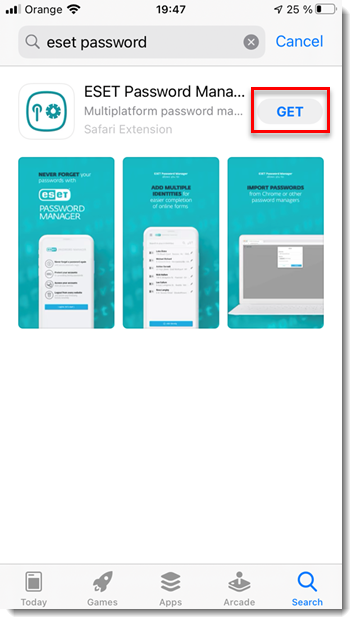
- Tap Open when the app finishes downloading.
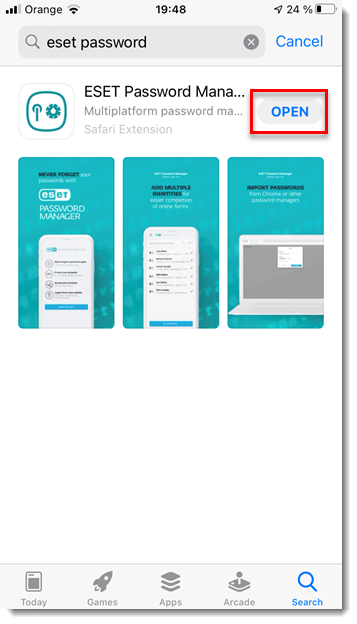
- Tap Allow or Don't Allow when you see the "ESET Password Manager" would like to send you notifications prompt.
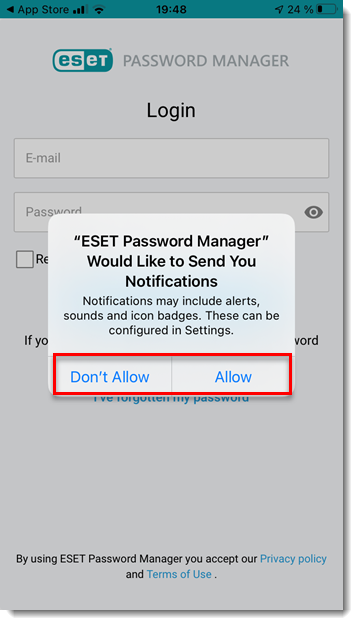
- Type your email address and password in the appropriate fields and tap Login. It may take a few moments for the database to synchronize with your device.
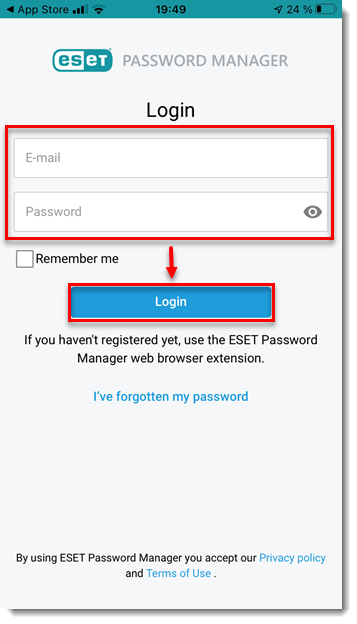
- Create and confirm a PIN.
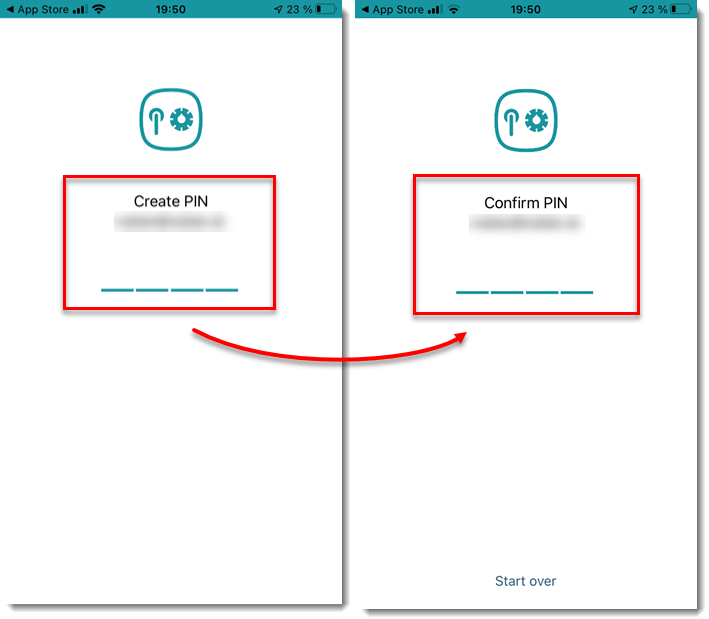
- ESET Password Manager is now installed and ready to use. Tap Add account to get started.