Issue
- ESET Endpoint Security for Android or ESET Mobile Security for Android continually shows a "Trusted SIM card" warning and locks the device
- You have a mobile device without a SIM card
- Disable the Trusted SIM cards setting in ESET PROTECT or ESET PROTECT On-Prem
- Disable the Trusted SIM cards setting in ESET Endpoint Security for Android
- Disable the Trusted SIM cards setting in ESET Mobile Security for Android
Solution
Disable the Trusted SIM cards setting in ESET PROTECT or ESET PROTECT On-Prem
Click Policies, expand Built-in Policies and select ESET Endpoint Security for Android. Right-click the chosen policy and click Duplicate.
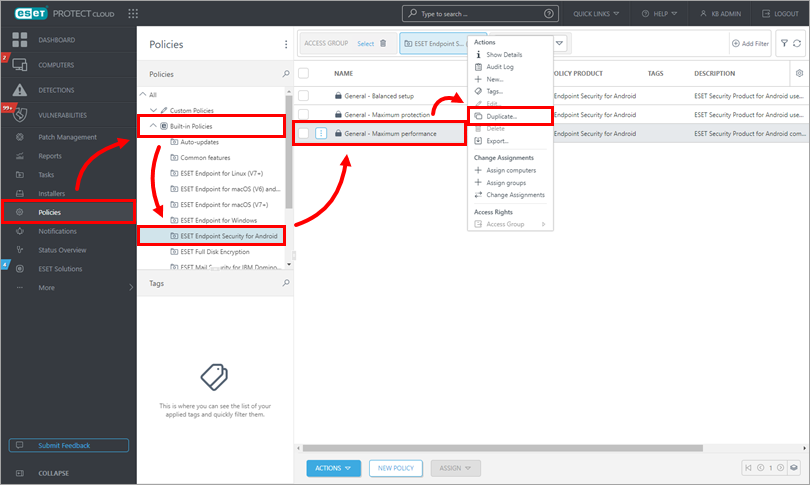
Figure 1-1 Type a name for a duplicated policy and click Continue.
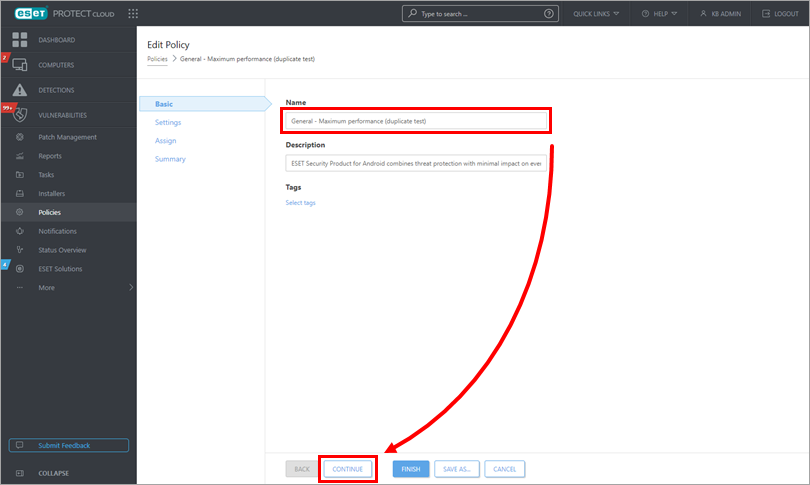
Figure 1-2 Click Anti-Theft and click the toggle next to Enable trusted SIM cards to disable it. Click the lightning bolt icon (the Force flag) to enable it, so this setting will have priority and cannot be overwritten by later policies. Click Continue.
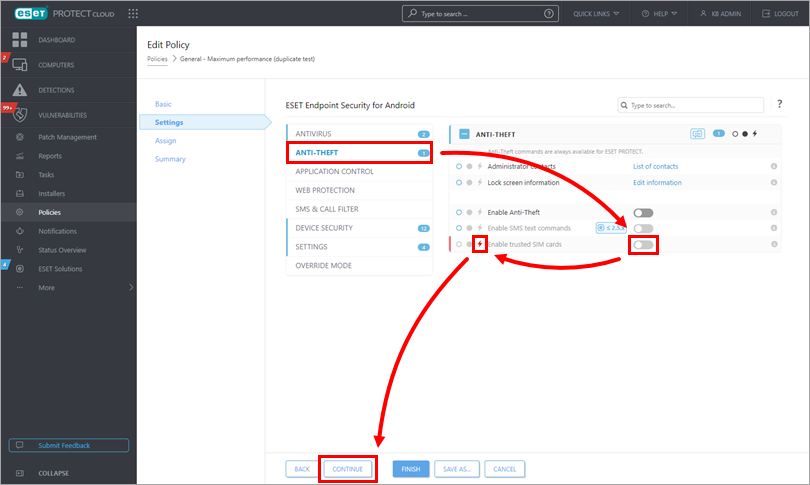
Figure 1-3 Click Assign and select a device or groups to which this policy will be assigned. Click Finish. Your policy settings will be applied to the target devices or groups.
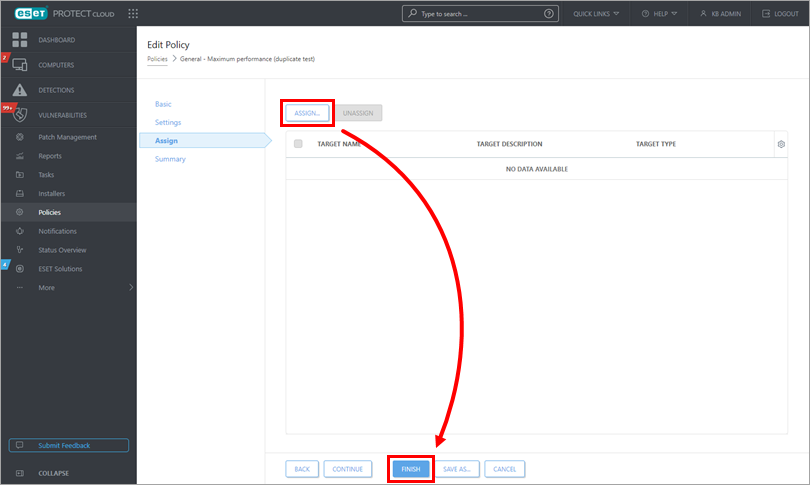
Figure 1-4
The new duplicated policy has been added to Custom Policies (Policies → Custom Policies → ESET Endpoint Security for Android) and is editable.
Disable the Trusted SIM cards setting in ESET Endpoint Security for Android
Open ESET Endpoint Security for Android on your mobile device.
Tap Anti-Theft.
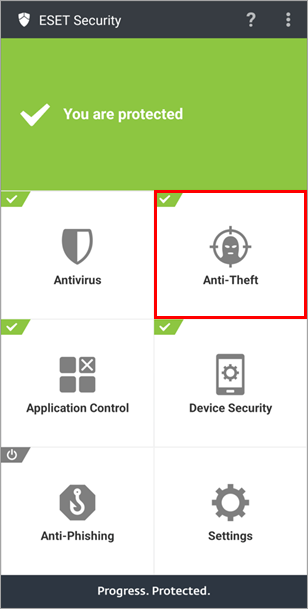
Figure 2-1 Tap the toggle next to Trusted SIM cards to disable it.
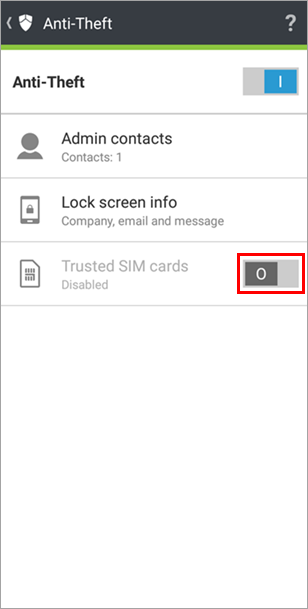
Figure 2-2
Disable the Trusted SIM cards setting in ESET Mobile Security for Android
Remove the SIM card from your mobile device. The device will lock or restart and boot as locked.
Tap Unlock.
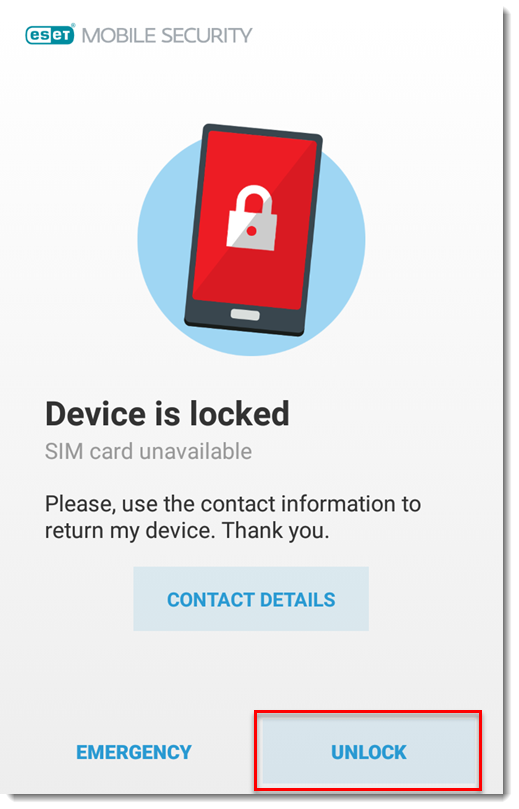
Figure 3-1 Type your ESET HOME password and tap Unlock.
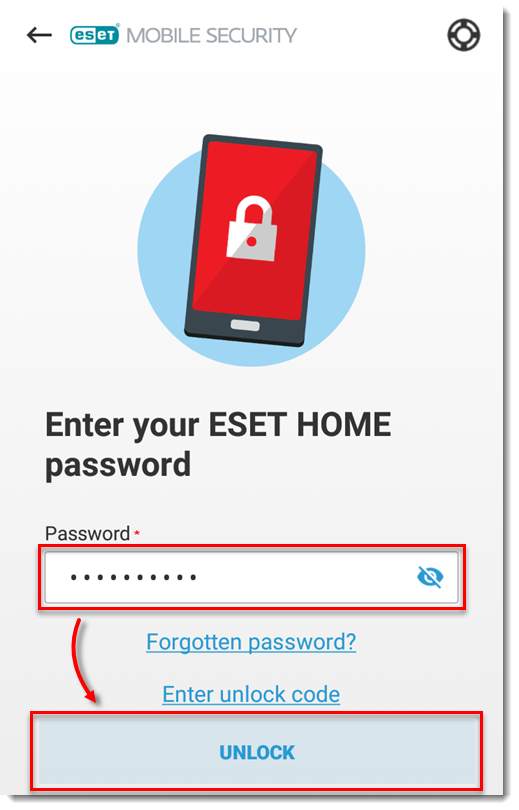
Figure 3-2 Open ESET Mobile Security for Android on your mobile device.
Tap Anti-Theft.
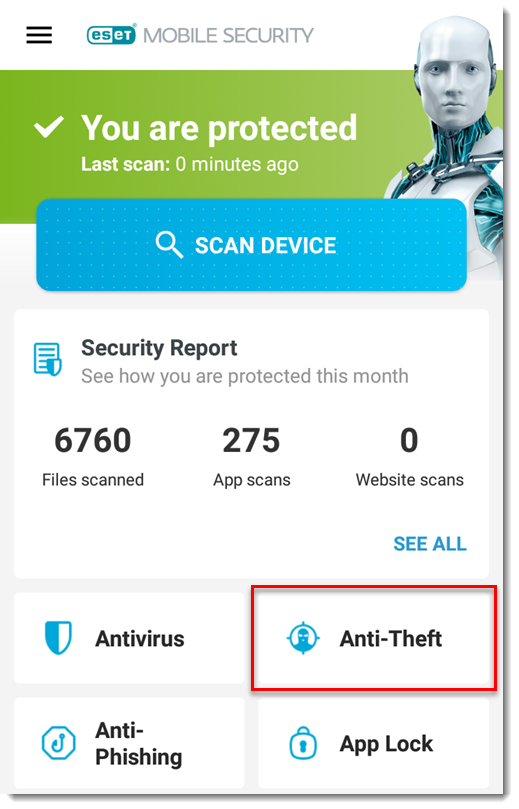
Figure 3-3 Tap Manage trusted SIM cards.
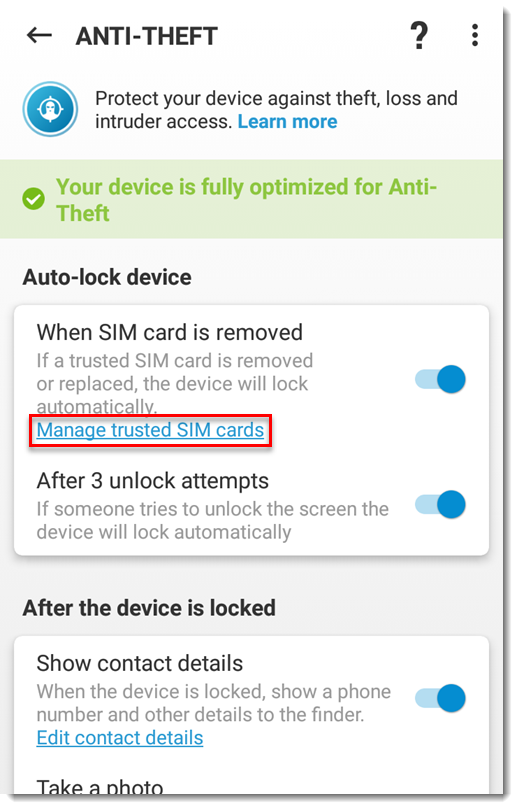
Figure 3-4 Tap your SIM card.
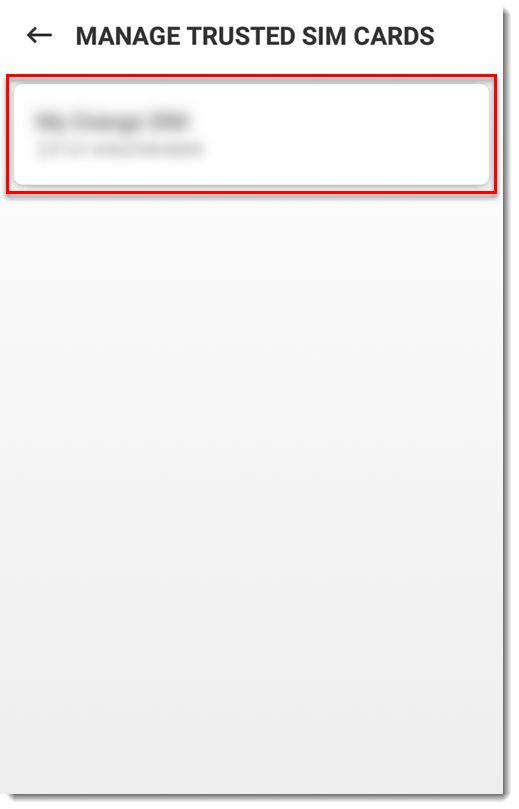
Figure 3-5 Tap the trash bin icon. The trusted SIM card will be disabled.
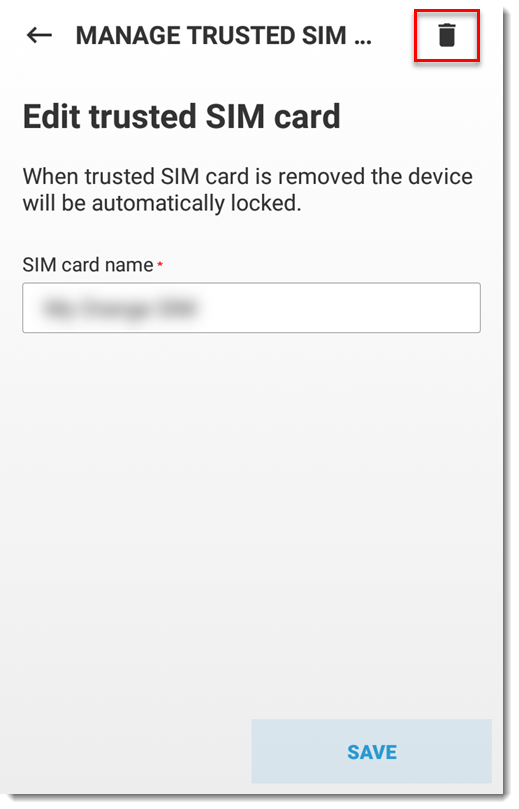
Figure 3-6