Solution
Any significant antivirus function performed by ESET Smart Security/ESET NOD32 Antivirus 3.0 is recorded and stored in the log files. Event logs show if the system has been updating properly, Personal firewall and Threat logs document threats as they attempt to access your computer, and On-demand computer scan logs display scanning and cleaning events.
In some cases, our analysts can more effectively troubleshoot your issue if they have access to these logs. The steps below show how to run an On-demand computer scan and email the results to technical support for analysis. However, these steps can also be used to access any other ESET Smart Security or ESET NOD32 Antivirus 3.0 log (see step 5).
- Open ESET Smart Security or ESET NOD32 Antivirus. How do I open my ESET product?
-
Toggle to Advanced Mode by clicking Toggle Advanced mode in the lower left corner or by pressing CTRL + M on your keyboard.
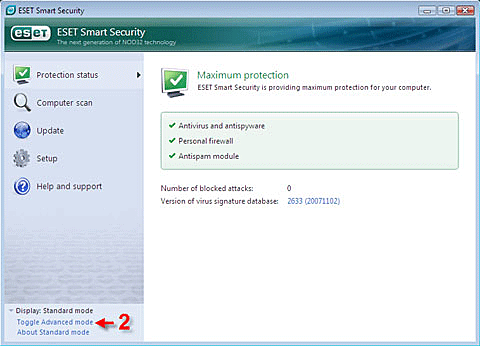 Figure 1-1
Figure 1-1 -
Click Computer scan → Standard scan.
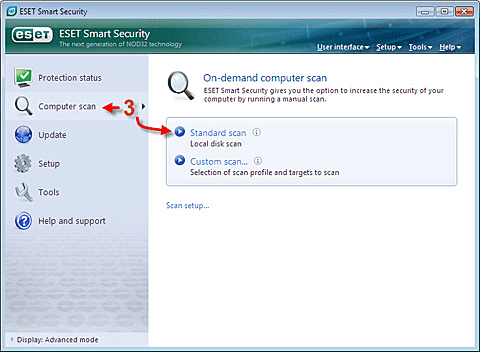
Figure 1-2 - Upon completion, a summary window showing the number of scanned, infected, and cleaned objects will be displayed. Click OK to return to the main program window.
- Click Tools → Log files. From the Log drop-down menu, select On-demand computer scan.
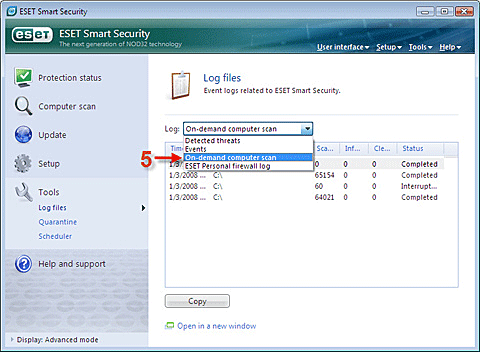 Figure 1-3
Figure 1-3 -
Right-click the line representing the most recently completed scan (top line). Click Export. Name the file 'Scan log', and save the file to the Desktop for easy access. Right-click the file and click Send to → Compressed (zipped) folder. Attach the zipped log file to an email reply to technical support. technical support will examine the scan log and respond as soon as possible with the recommended steps to address the issue.