Issue
- Upgrade ESET Endpoint Security for Android to the latest version using ESET PROTECT
Solution
![]() Endpoint users: Perform these steps on individual client workstations
Endpoint users: Perform these steps on individual client workstations
Perform a Software Install task using ESET PROTECT
-
Click Task, expand ESET Security Product and select Software Install. Click New → Client task.
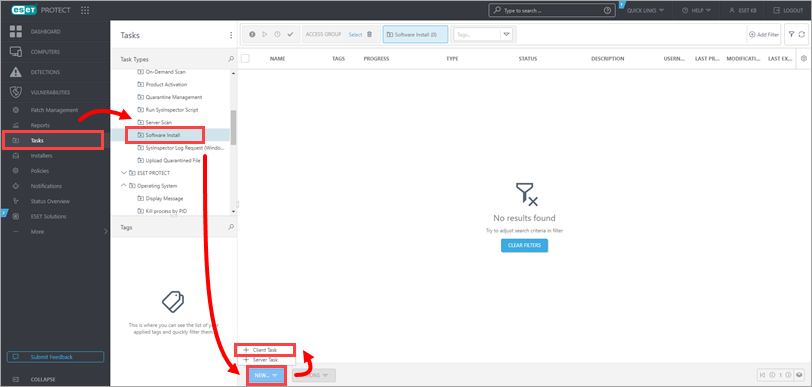
Figure 1-1 -
Type a name for your task into the Name field. The Description field is optional. Select Mobile from the Task Category drop-down menu and Software Install from the Task drop-down menu.
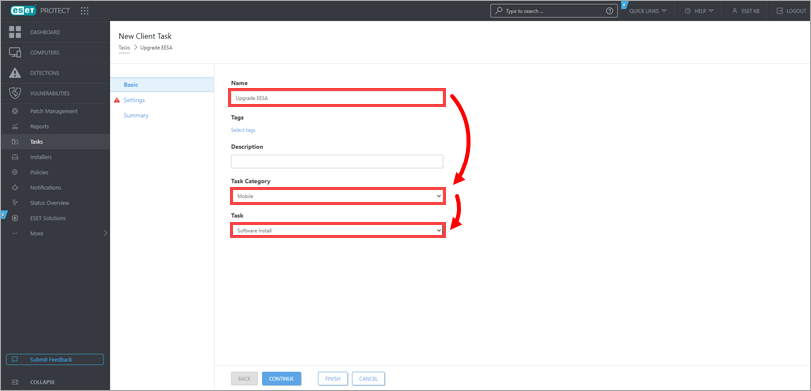
Figure 1-2
-
Click Settings, select Install by direct package URL, copy/paste the URL address below to the respective field, and then select the check box next to I accept the End User License Agreement.
https://download.eset.com/com/eset/apps/business/ees/android/latest/ees.apk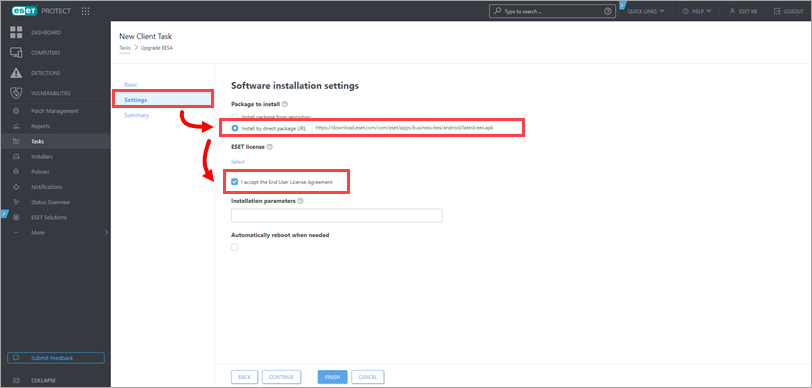
-
Click Select under the ESET license. In the Please select license dialog window, select the check box next to the license that you want to use and click OK.
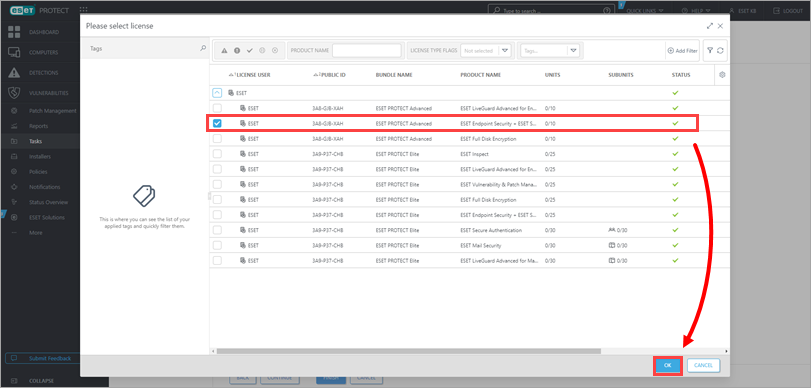
Figure 1-4
-
Click Finish.
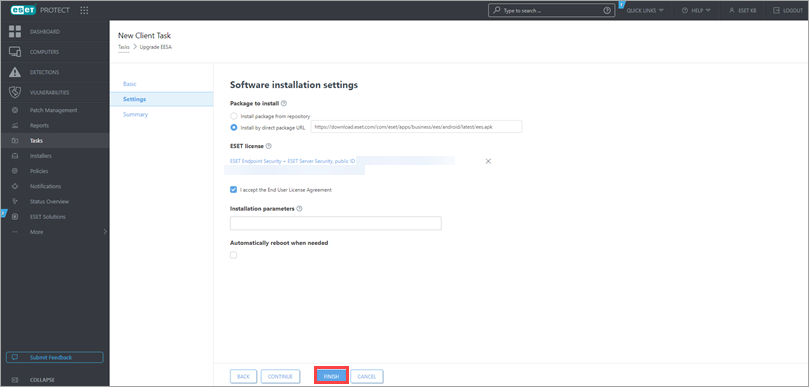
Figure 1-5
-
When prompted, click Create Trigger to create a trigger and add target computers to the task.
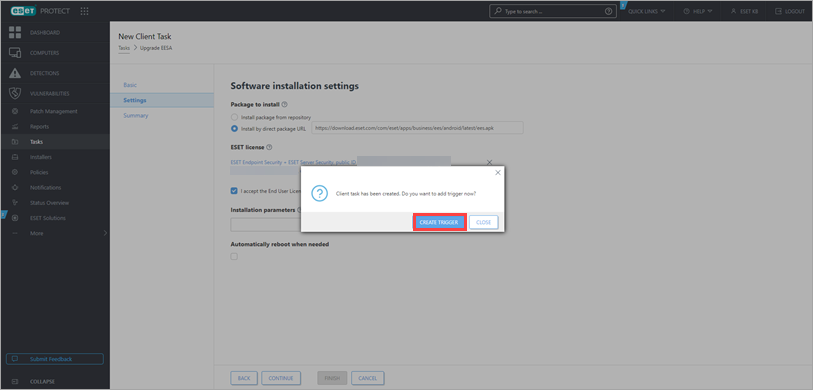
Figure 1-6
-
When the task is completed, a notification will appear on the mobile devices, prompting the user to upgrade their software. The user will need to follow the on-screen instructions to complete the upgrade..