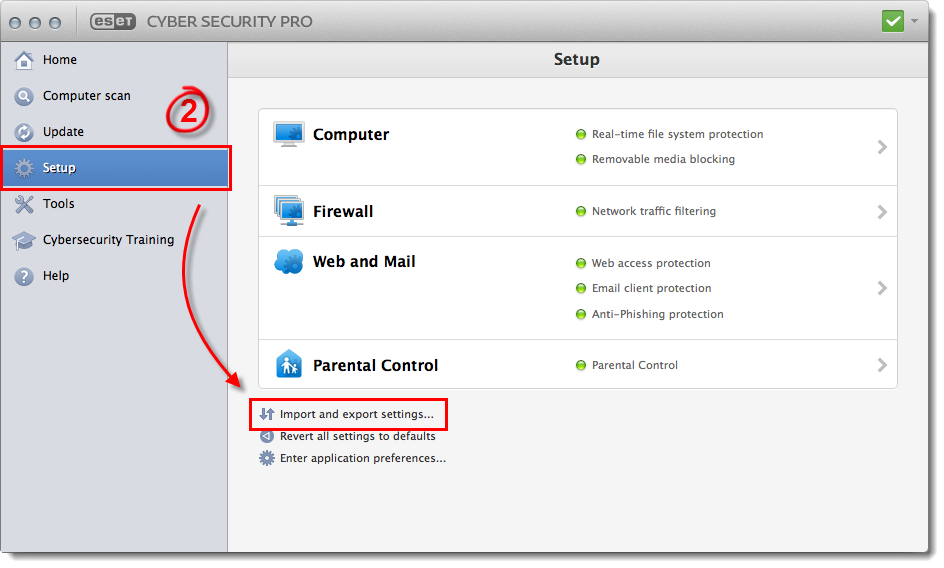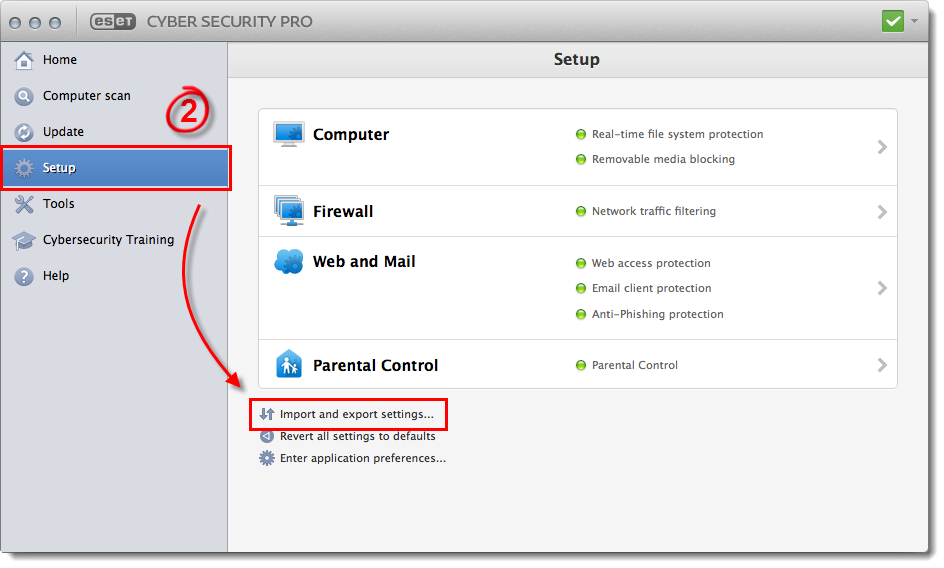Issue
- Save and export your configuration settings for submission to ESET technical support
- Export the settings configuration file from a client workstation and then import it on a different client workstation to use duplicate settings
Solution
Export your settings configuration
- Open ESET Cyber Security or ESET Cyber Security Pro. How do I open my ESET product?
-
Click Setup → Import and export settings.
Figure 1-1
Click the image to view larger in new window - Select Export settings (see Figure 1-2).
-
Click Browse, navigate to the directory where you want to save your settings .xml file and then click Save. Click OK to save your changes and return to the main program window.
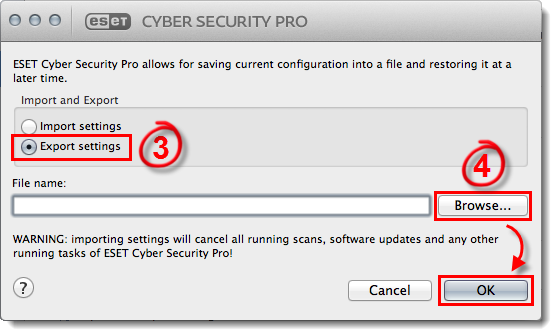
Figure 1-2
- To better assist you with a case, technical support may request an .xml file containing the settings for your ESET product. Reply to this request and attach the .xml file you created using the steps above.
Import a settings configuration
- Open ESET Cyber Security or ESET Cyber Security Pro. How do I open the main program window of my ESET Cyber Security product?
-
Click Setup → Import and export settings.
Figure 2-1
Click the image to view larger in new window
- Select Import settings (see Figure 2-2).
-
Click Browse, navigate to the directory where youhave saved the settings configuration file that you want to import and then click Open. Click OK to apply these settings.
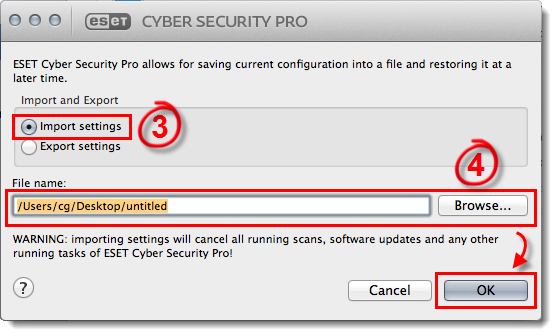
Figure 2-2