Issue
- Computer scan in ESET Cyber Security hangs (slows down) for an extended time
- Time Machine cannot create any backup
- Exclude Time Machine backups from scans
- Exclude Time Machine backups from Real-time Protection
Solution
ESET security products for macOS may start scanning the Apple Time Machine when creating backups. This may cause the On-demand scanner to hang or the Time Machine backup to fail.
To resolve this issue, exclude Time Machine backups from scans and exclude Time Machine backups from Real-time Protection.
Exclude Time Machine backups from scans
-
Connect the drive where your Time Machine backups are saved to on your device.
-
Click ESET Cyber Security in the macOS menu bar (at the top of the screen) and click Settings.
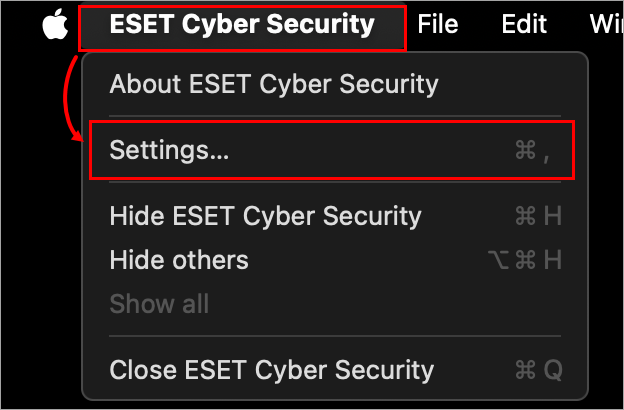
Figure 1-1 -
Click Performance Exclusions.
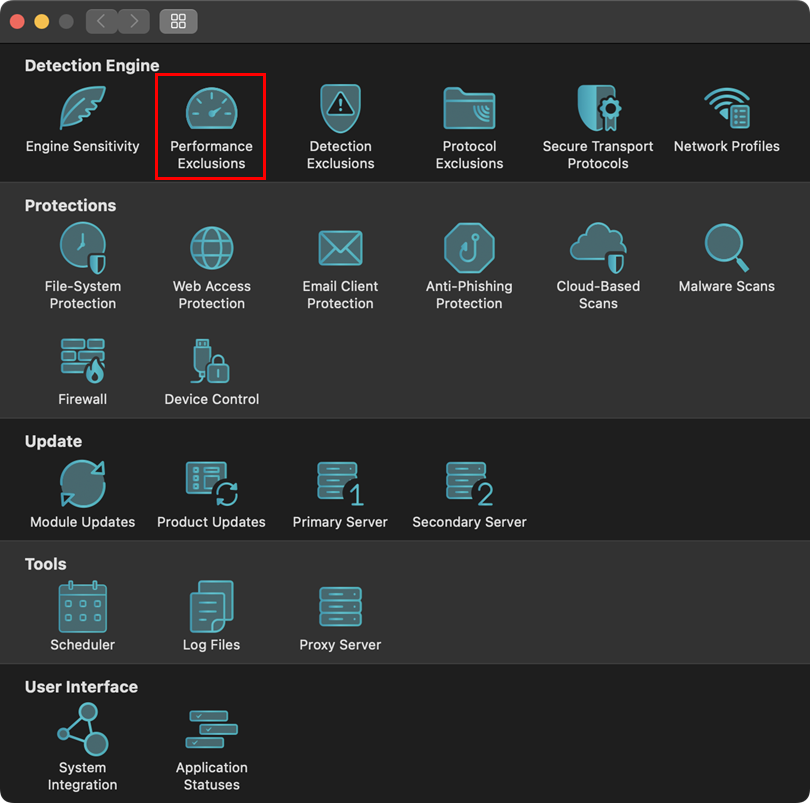
Figure 1-2 -
Click Performance Exclusions.
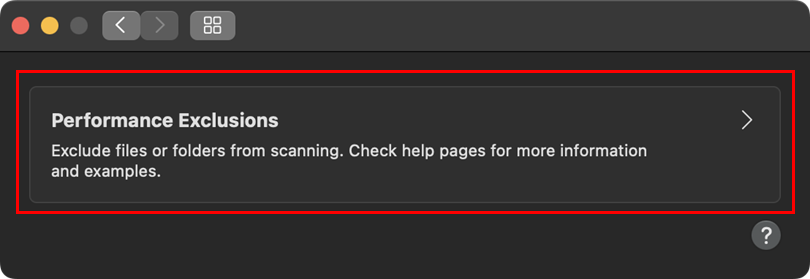
Figure 1-3 -
Click the plus (+) icon, add the following exclusion paths, and click OK:
/System/Applications/Time Machine.app/*- Path to your backup folder/drive. You can navigate to the backup location or use drag-and-drop to add the exclusion
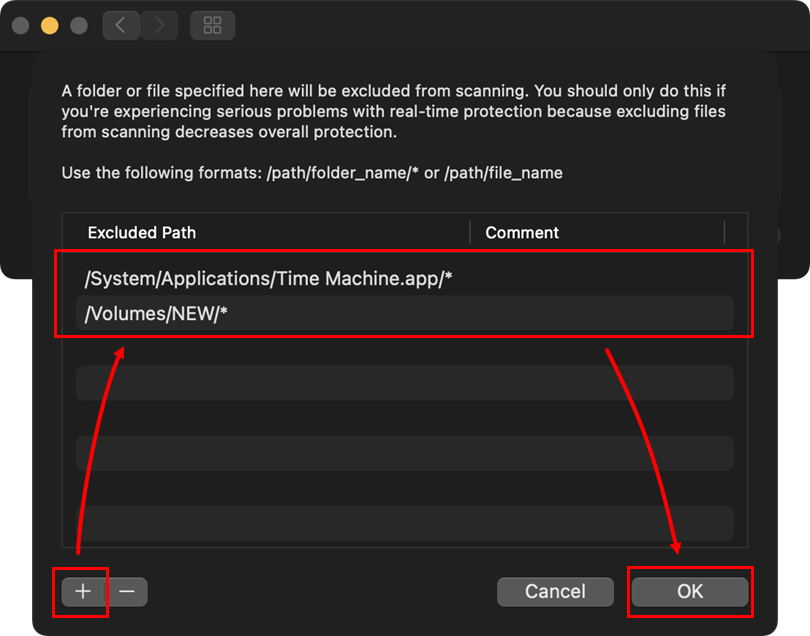
Figure 1-4 -
Click OK again to return to the main program window.
Exclude Time Machine backups from Real-time Protection
-
Connect the drive where your Time Machine backups are saved to on your device.
-
Click ESET Cyber Security in the macOS menu bar (at the top of the screen) and click Settings.
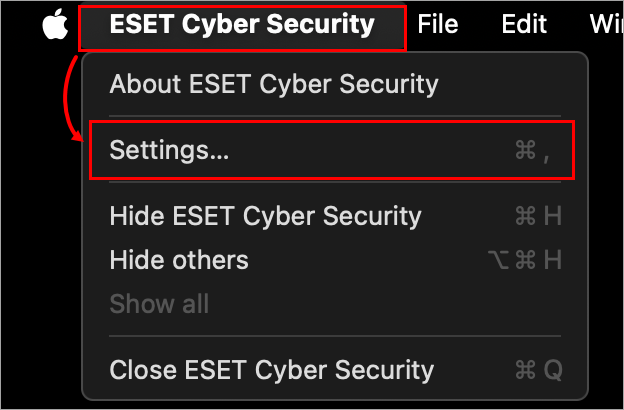
Figure 2-1 -
Click File-System Protection.
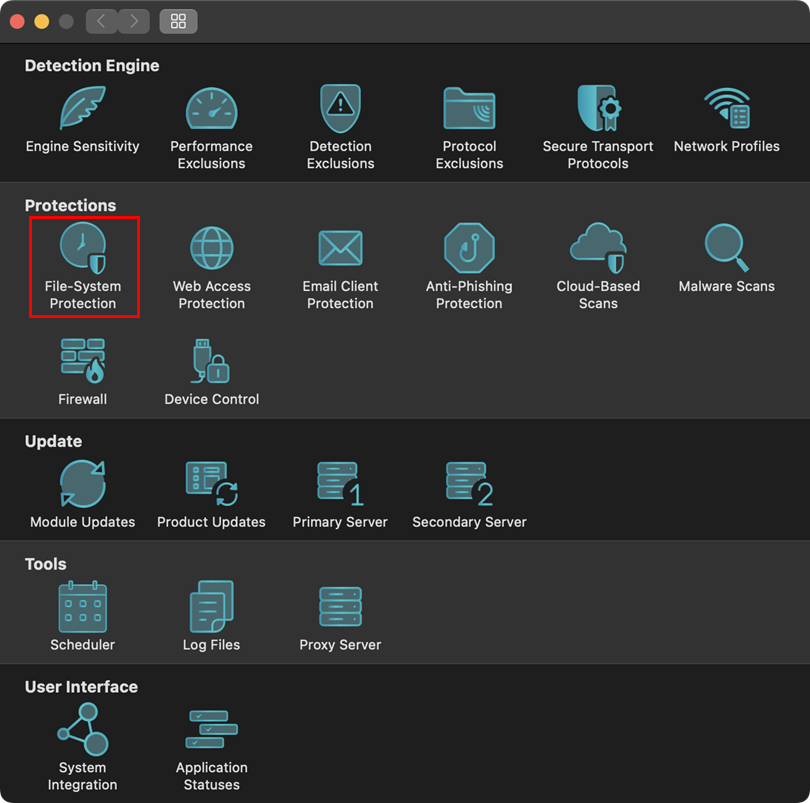
Figure 2-2 -
Click Processes to be excluded from scanning.
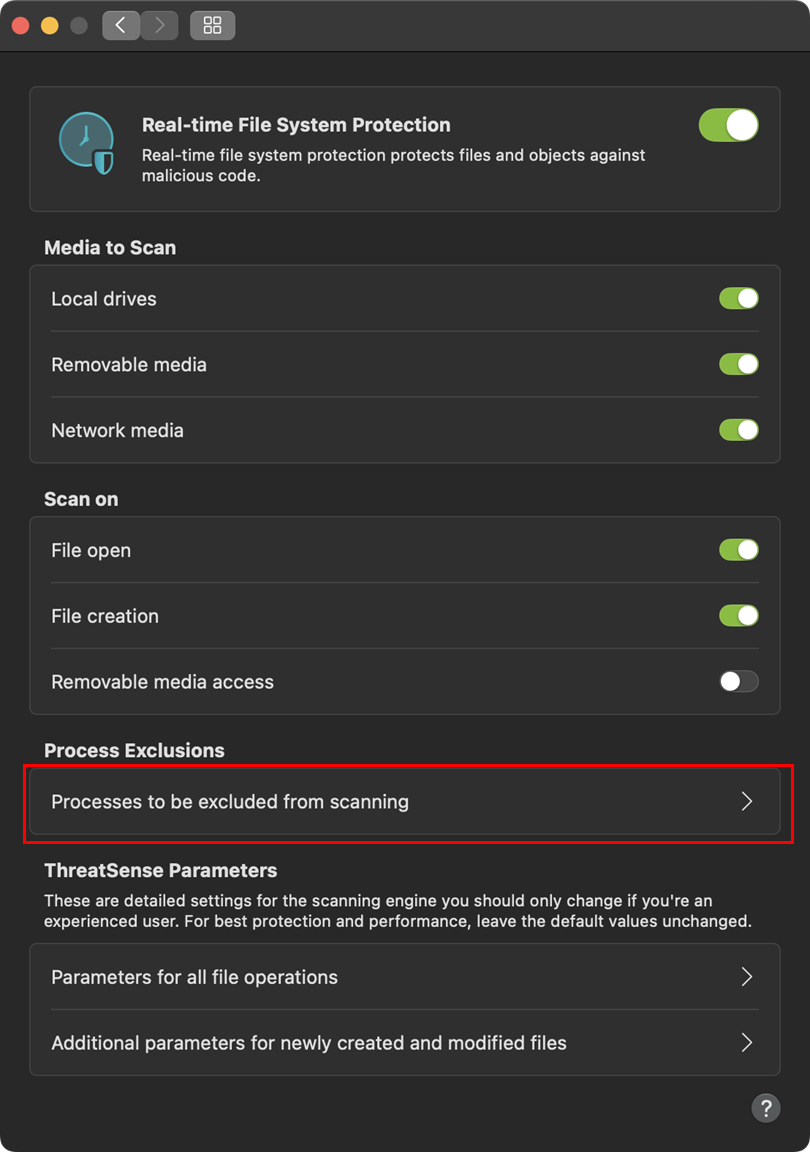
Figure 2-3 -
Click the plus (+) icon, add the following exclusion paths, and click OK:
/System/Applications/Time Machine.app/*- Path to your backup folder/drive. You can navigate to the backup location or use drag-and-drop to add the exclusion
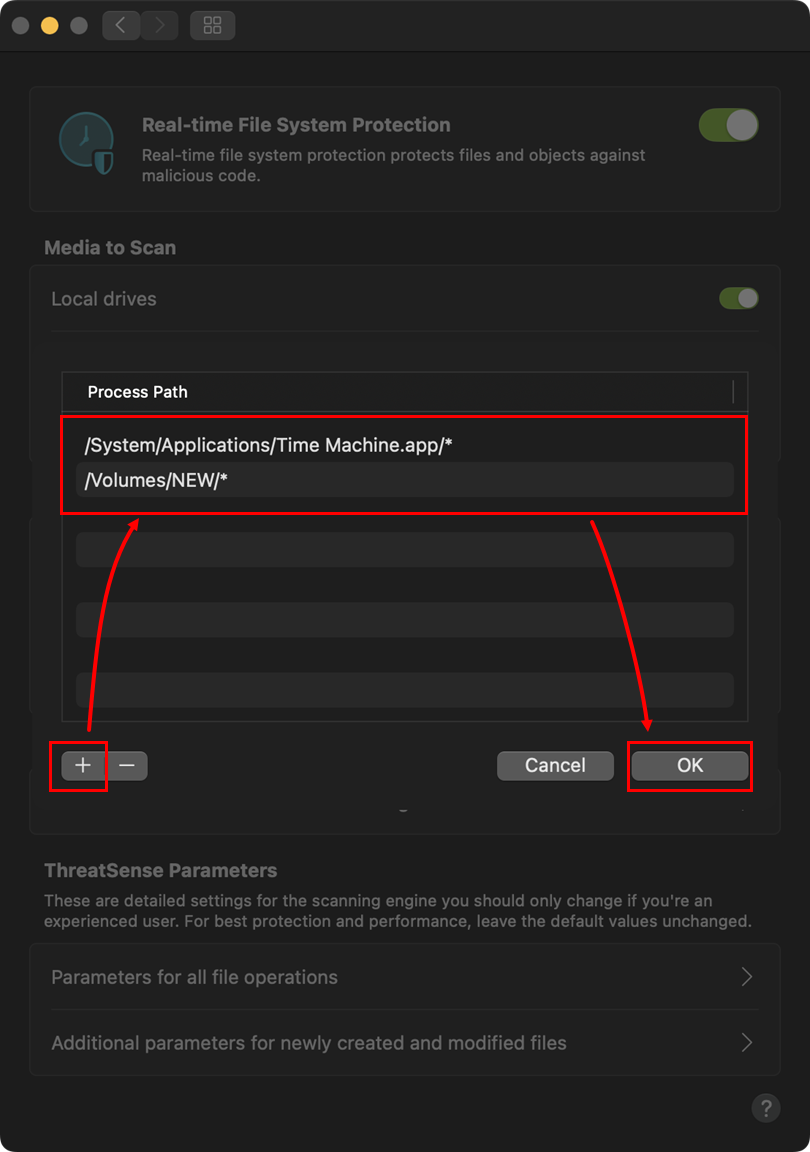
Figure 2-4 -
Click OK to return to the main program window.
-
Restart your computer for changes to take effect. You should now be able to run a Computer scan without experiencing any hangs.
Need further assistance? Contact ESET Technical Support.