Issue
- Automatically scan removable media devices in your ESET Windows home and small office products
Details
Click to expand
By default, ESET Windows home and small office products display a scan options notification when you insert a removable media device into your computer.
If you enable automatic scanning of removable media devices, the notification will not be displayed, and removable media will be scanned automatically by default.
Solution
Enable automatic removable media scanning from the notification
-
Insert your removable media into your computer.
-
In the New device detected notification, select the Always use the selected option check box and click Scan now.
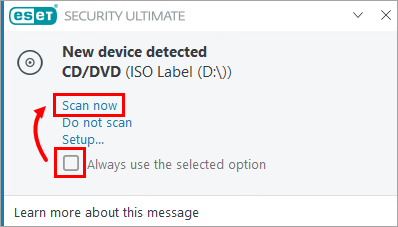
Figure 1-1
Enable automatic removable media scanning in ESET product settings
-
Press the F5 key to open Advanced setup.
-
Click Scans → Device scan → Removable media. From the Action to take after inserting removable media drop-down menu, select Automatic device scan and click OK.
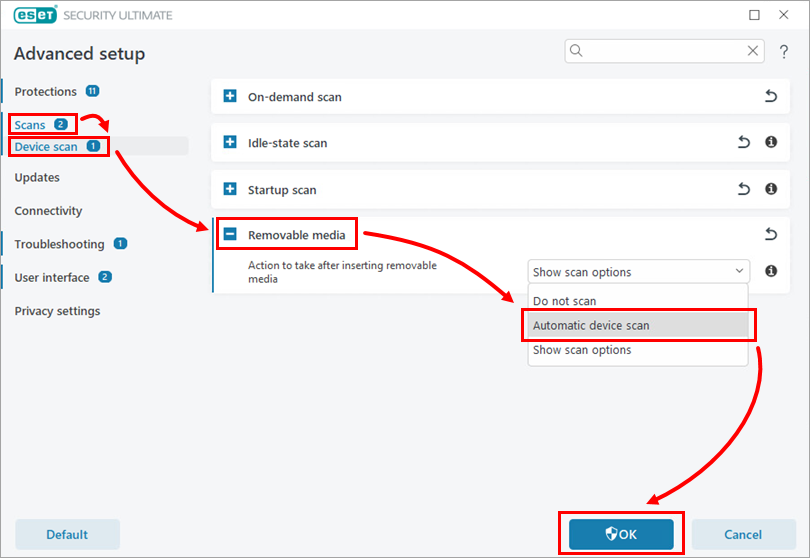
Figure 2-1