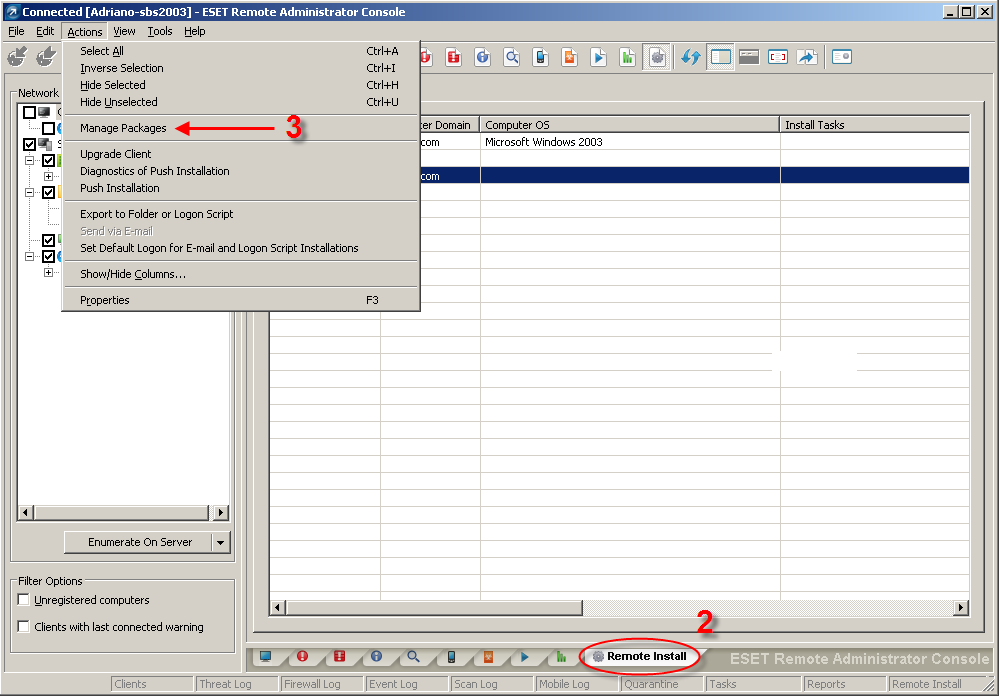Issue
- Pushing an uninstallation package out to password protected and non-password protected client(s) using ESET Remote Administrator.
Solution
To push an uninstall of ESET NOD32 Antivirus or ESET Smart Security to your client(s), follow the steps below:
- Open the ESET Remote Administrator Console (ERAC) by clicking Start → All Programs → ESET → ESET Remote Administrator Console.
- Click the Remote Install tab in the ERAC.
-
Click Actions→ Manage Packages from the ERAC menu.
Figure 1-1
Click the image to view larger in new window - In the Installation Packages Editor,select Uninstall ESET Security Products and NOD32 version 2 from the Type drop-down menu.
-
Click Save and then click Close to exit the Installation packages Editor.
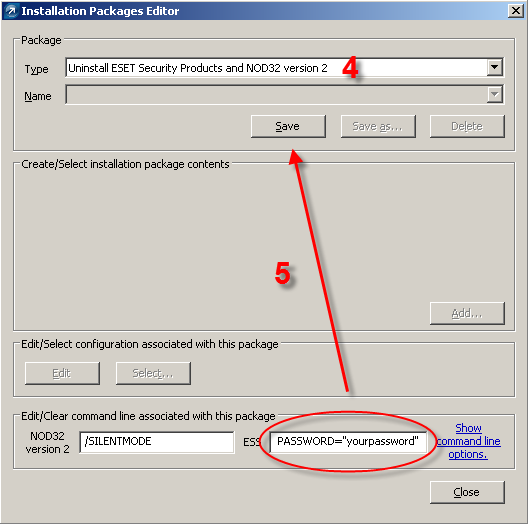
Figure 1-2
- Select clients from which you would like to push uninstall ESET security products from the Computers list in the Remote Install tab of ERAC. Right-click the selected clients and click Push Installation from the context menu.
-
In the Computers Logon Settings window, specify the logon information for each client by selecting the client name and clicking Set, or by selecting all clients and selecting Set All. Enter the username and password for the domain or workgroup in the Logon Information window and click OK. Click Next.
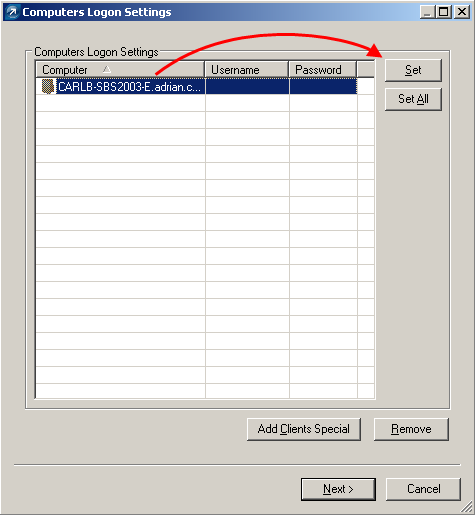
Figure 1-3
- Enter the Task Settings in the final window, including a name for your push uninstall task and a specific time at which it will be performed. Click Finish to complete the uninstallation task.
Uninstall ESET Endpoint products on individual client workstations
-
Open the installer file on your Desktop.
-
Click Start → All Programs → ESET → ESET Endpoint Antivirus/ESET Endpoint Security → Uninstall.
-
The Setup Wizard will appear. Click Next, and then click Remove.
-
Select the check box that best describes why you are performing an uninstallation, and then click Next.
-
Click Remove to initiate the uninstall.
-
Reinstall your product by navigating to your Desktop, or wherever you saved the installation package file, and double-clicking it.
- Follow the instructions in the ESET Installation Wizard to install your ESET endpoint product.